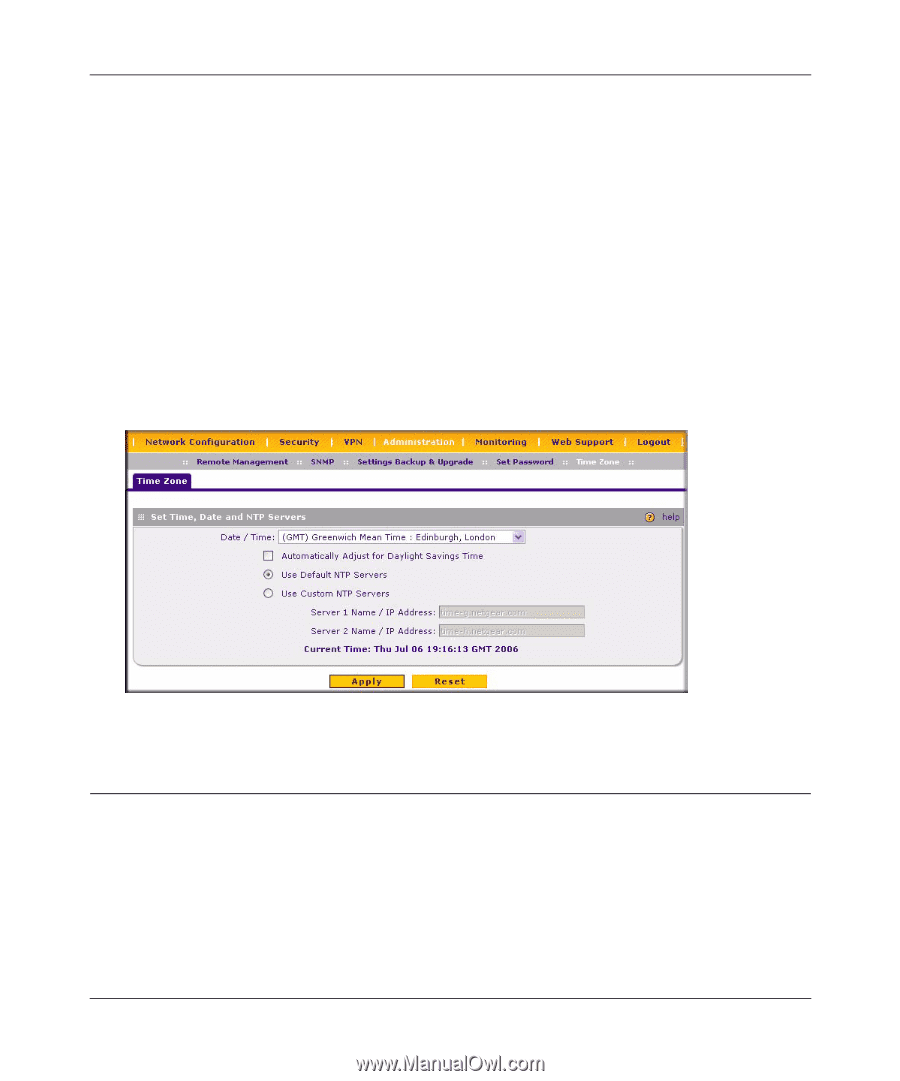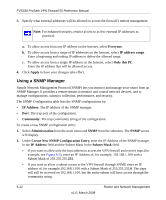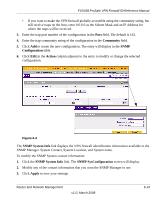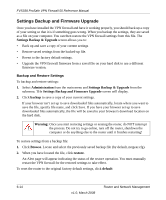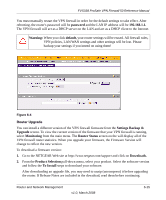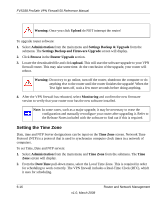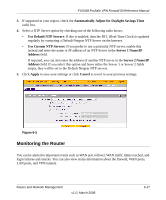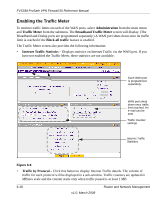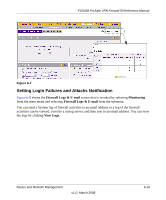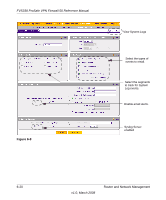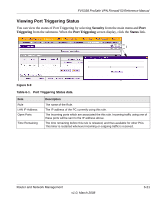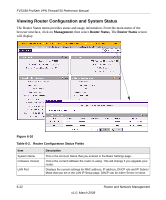Netgear FVS338 FVS338 Reference Manual - Page 149
Monitoring the Router, Automatically Adjust for Daylight Savings Time, Use Default NTP Servers
 |
UPC - 606449037197
View all Netgear FVS338 manuals
Add to My Manuals
Save this manual to your list of manuals |
Page 149 highlights
FVS338 ProSafe VPN Firewall 50 Reference Manual 3. If supported in your region, check the Automatically Adjust for Daylight Savings Time radio box. 4. Select a NTP Server option by checking one of the following radio boxes: • Use Default NTP Servers: If this is enabled, then the RTC (Real-Time Clock) is updated regularly by contacting a Default Netgear NTP Server on the Internet. • Use Custom NTP Servers: If you prefer to use a particular NTP server, enable this instead and enter the name or IP address of an NTP Server in the Server 1 Name/IP Address field. If required, you can also enter the address of another NTP server in the Server 2 Name/IP Address field. If you select this option and leave either the Server 1 or Server 2 fields empty, they will be set to the Default Netgear NTP servers. 5. Click Apply to save your settings or click Cancel to revert to your previous settings. Figure 6-5 Monitoring the Router You can be alerted to important events such as WAN port rollover, WAN traffic limits reached, and login failures and attacks. You can also view status information about the firewall, WAN ports, LAN ports, and VPN tunnels. Router and Network Management v1.0, March 2008 6-17