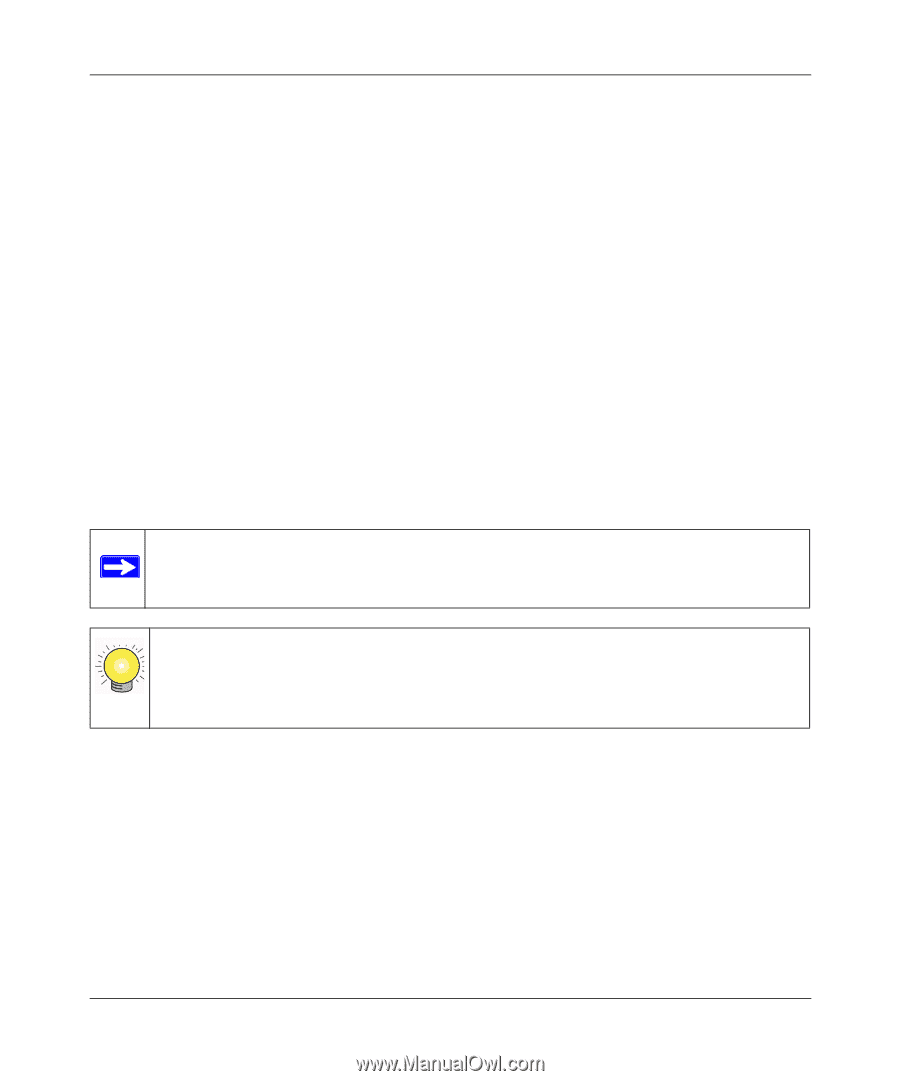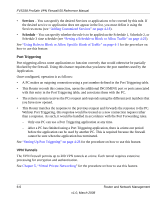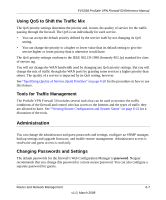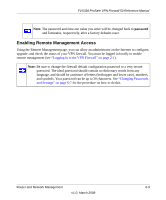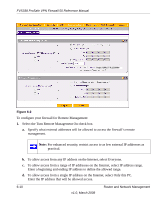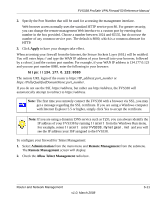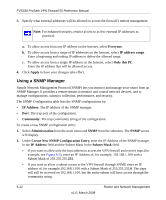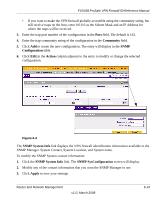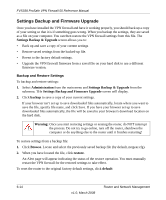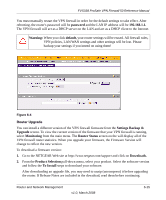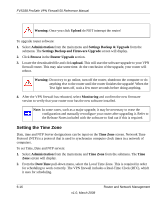Netgear FVS338 FVS338 Reference Manual - Page 143
Apply, Administration, Remote Management, Allow Telnet Management, from the submenu. - ssl vpn
 |
UPC - 606449037197
View all Netgear FVS338 manuals
Add to My Manuals
Save this manual to your list of manuals |
Page 143 highlights
FVS338 ProSafe VPN Firewall 50 Reference Manual 2. Specify the Port Number that will be used for accessing the management interface. Web browser access normally uses the standard HTTP service port 80. For greater security, you can change the remote management Web interface to a custom port by entering that number in the box provided. Choose a number between 1024 and 65535, but do not use the number of any common service port. The default is 8080, which is a common alternate for HTTP. 3. Click Apply to have your changes take effect. When accessing your firewall from the Internet, the Secure Sockets Layer (SSL) will be enabled. You will enter https:// and type the WAN IP address of your firewall into your browser, followed by a colon (:) and the custom port number. For example, if your WAN IP address is 134.177.0.123 and you use port number 8080, enter the following in your browser: https://134.177.0.123:8080 The remote URL login of the router is https://IP_address:port_number or https://FullyQualifiedDomainName:port_number. If you do not use the SSL https://address, but rather use http://address, the FVS338 will automatically attempt to redirect to https://address. Note: The first time you remotely connect the FVS338 with a browser via SSL, you may get a message regarding the SSL certificate. If you are using a Windows computer with Internet Explorer 5.5 or higher, simply click Yes to accept the certificate. Note: If you are using a dynamic DNS service such as TZO, you can always identify the IP address of your FVS338 by running tracert from the Windows Run menu. For example, renter tracert yourFVS338.mynetgear.net and you will see the IP address your ISP assigned to the FVS338. To configure your firewall for Telnet Management: 1. Select Administration from the main menu and Remote Management from the submenu. The Remote Management screen will display. 2. Check the Allow Telnet Management radio box. Router and Network Management v1.0, March 2008 6-11