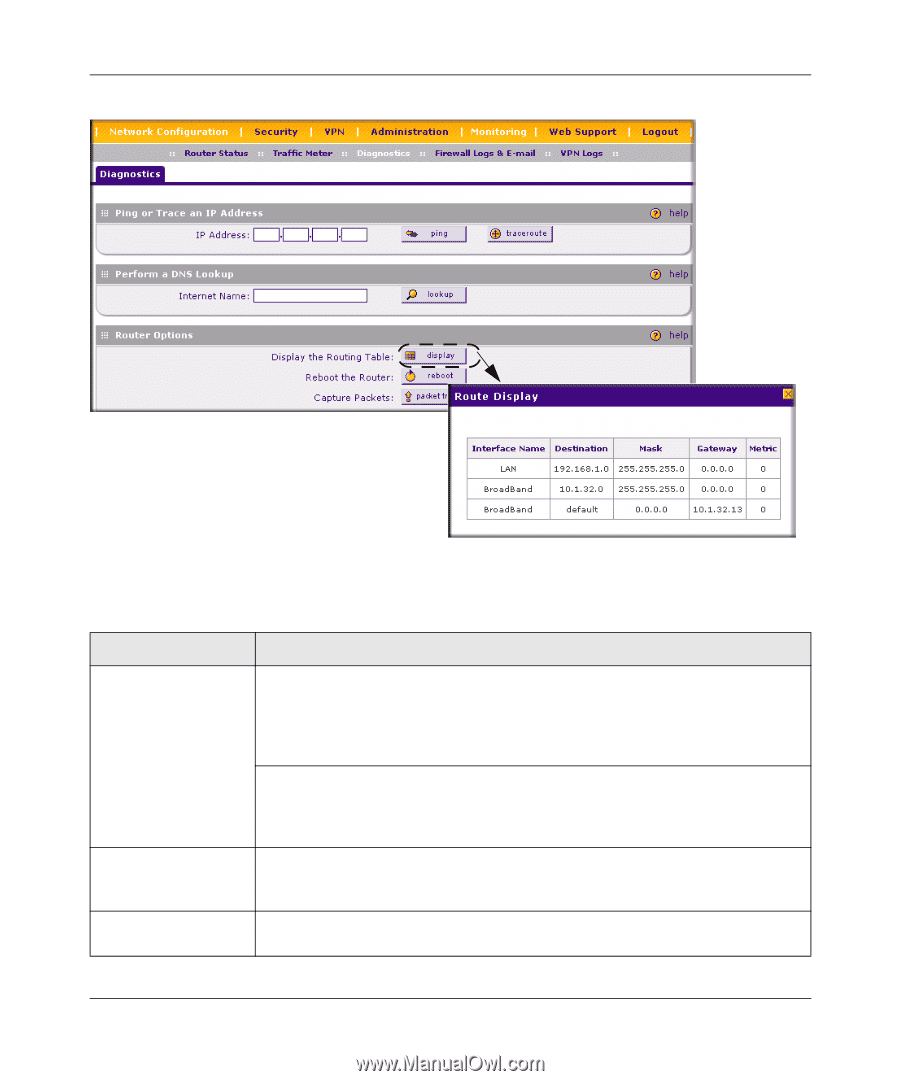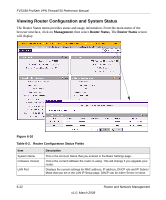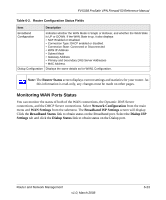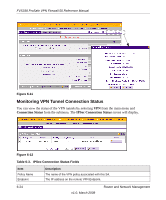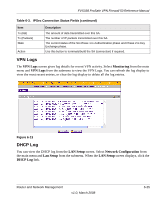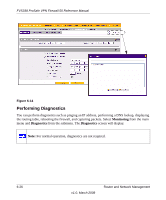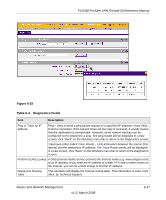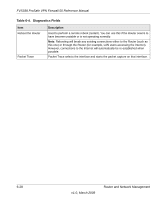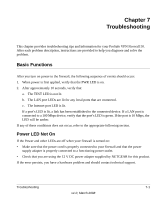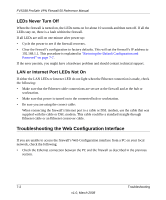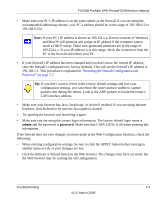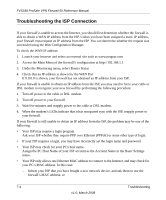Netgear FVS338 FVS338 Reference Manual - Page 159
Table 6-4., Diagnostics Fields, Ping or Trace an IP
 |
UPC - 606449037197
View all Netgear FVS338 manuals
Add to My Manuals
Save this manual to your list of manuals |
Page 159 highlights
FVS338 ProSafe VPN Firewall 50 Reference Manual Figure 6-15 Table 6-4. Diagnostics Fields Item Description Ping or Trace an IP address Ping - Used to send a ping packet request to a specified IP address-most often, to test a connection. If the request times out (no reply is received), it usually means that the destination is unreachable. However, some network devices can be configured not to respond to a ping. The ping results will be displayed in a new screen; click "Back" on the Windows menu bar to return to the Diagnostics screen. Traceroute (often called Trace Route) - Lists all Routers between the source (this device) and the destination IP address. The Trace Route results will be displayed in a new screen; click "Back" on the Windows menu bar to return to the Diagnostics screen. Perform a DNS Lookup A DNS (Domain Name Server) converts the Internet name (e.g. www.netgear.com) to an IP address. If you need the IP address of a Web, FTP, Mail or other Server on the Internet, you can do a DNS lookup to find the IP address. Display the Routing Table This operation will display the internal routing table. This information is used, most often, by Technical Support. Router and Network Management v1.0, March 2008 6-27