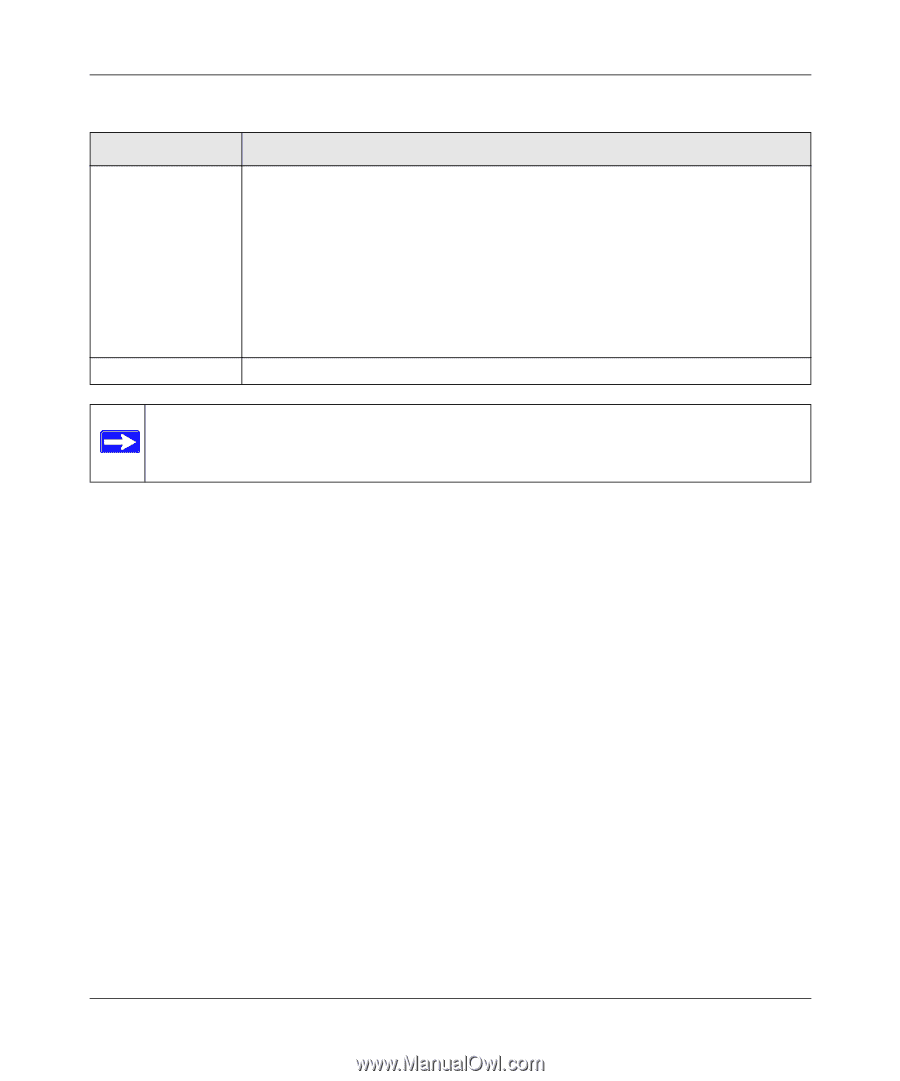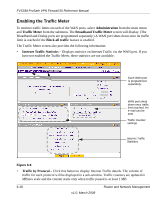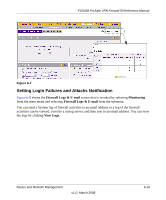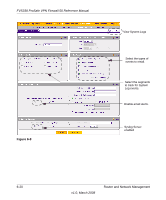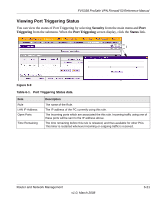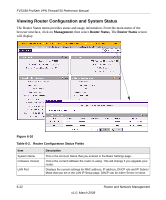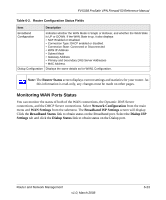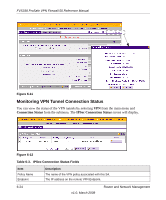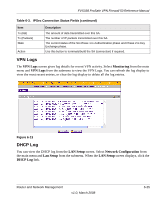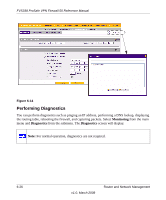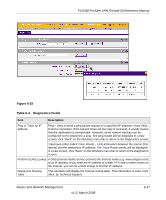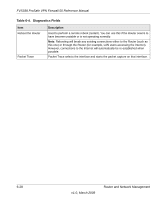Netgear FVS338 FVS338 Reference Manual - Page 155
Monitoring WAN Ports Status, Network Configuration, WAN Settings, Broadband ISP Settings
 |
UPC - 606449037197
View all Netgear FVS338 manuals
Add to My Manuals
Save this manual to your list of manuals |
Page 155 highlights
FVS338 ProSafe VPN Firewall 50 Reference Manual Table 6-2. Router Configuration Status Fields Item Description Broadband Configuration Indicates whether the WAN Mode is Single or Rollover, and whether the WAN State is UP or DOWN. If the WAN State is up, it also displays • NAT: Enabled or Disabled. • Connection Type: DHCP enabled or disabled. • Connection State: Connected or Disconnected • WAN IP Address • Subnet Mask • Gateway Address • Primary and Secondary DNS Server Addresses • MAC Address. Dialup Configuration Displays the same details as for WAN1 Configuration. Note: The Router Status screen displays current settings and statistics for your router. As this information is read-only, any changes must be made on other pages. Monitoring WAN Ports Status You can monitor the status of both of the WAN connections, the Dynamic DNS Server connections, and the DHCP Server connections. Select Network Configuration from the main menu and WAN Settings from the submenu. The Broadband ISP Settings screen will display. Click the Broadband Status link to obtain status on the Broadband port. Select the Dialup ISP Settings tab and click the Dialup Status link to obtain status on the Dialup port. Router and Network Management v1.0, March 2008 6-23