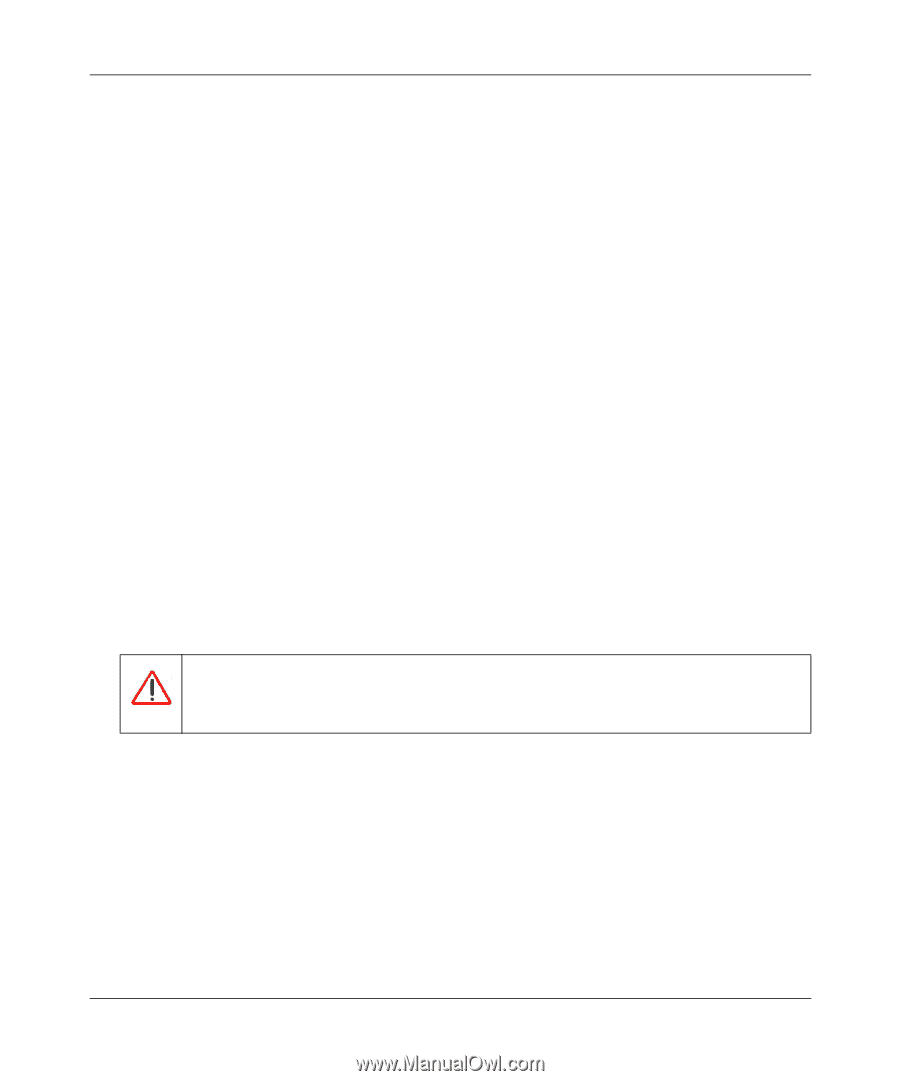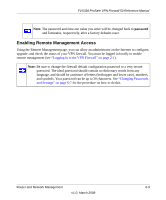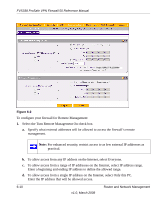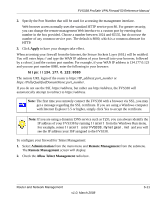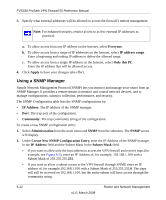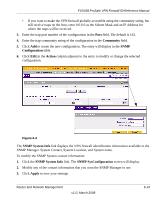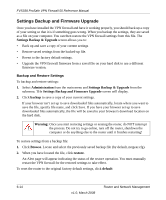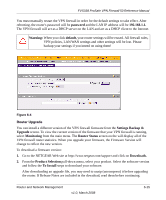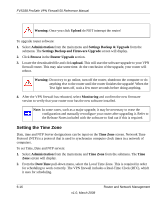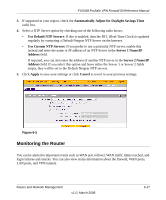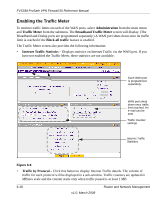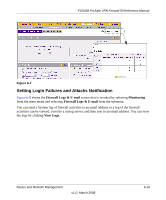Netgear FVS338 FVS338 Reference Manual - Page 146
Settings Backup and Firmware Upgrade, Settings Backup & Upgrade, Administration, backup, Browse - firmware download
 |
UPC - 606449037197
View all Netgear FVS338 manuals
Add to My Manuals
Save this manual to your list of manuals |
Page 146 highlights
FVS338 ProSafe VPN Firewall 50 Reference Manual Settings Backup and Firmware Upgrade Once you have installed the VPN firewall and have it working properly, you should back up a copy of your setting so that it is if something goes wrong. When you backup the settings, they are saved as a file on your computer. You can then restore the VPN firewall settings from this file. The Settings Backup & Upgrade screen allows you to: • Back up and save a copy of your current settings • Restore saved settings from the backed-up file. • Revert to the factory default settings. • Upgrade the VPN firewall firmware from a saved file on your hard disk to use a different firmware version. Backup and Restore Settings To backup and restore settings: 1. Select Administration from the main menu and Settings Backup & Upgrade from the submenu. THe Settings Backup and Firmware Upgrade screen will display. 2. Click backup to save a copy of your current settings. If your browser isn't set up to save downloaded files automatically, locate where you want to save the file, specify file name, and click Save. If you have your browser set up to save downloaded files automatically, the file will be saved to your browser's download location on the hard disk. Warning: Once you start restoring settings or erasing the router, do NOT interrupt the process. Do not try to go online, turn off the router, shutdown the computer or do anything else to the router until it finishes restarting! To restore settings from a backup file: 1. Click Browse. Locate and select the previously saved backup file (by default, netgear.cfg). 2. When you have located the file, click restore. An Alert page will appear indicating the status of the restore operation. You must manually restart the VPN firewall for the restored settings to take effect. To reset the router to the original factory default settings, click default 6-14 v1.0, March 2008 Router and Network Management