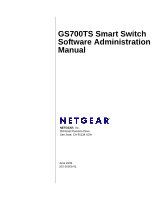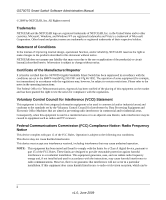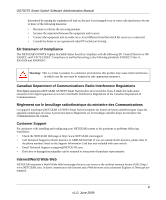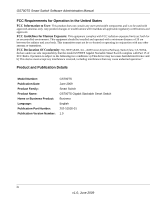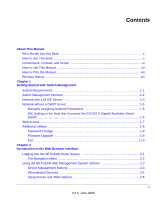Netgear GS748TS GS7xxTS User Manual
Netgear GS748TS - ProSafe 48 Port Gigabit Stackable Smart Switch Manual
 |
UPC - 606449049480
View all Netgear GS748TS manuals
Add to My Manuals
Save this manual to your list of manuals |
Netgear GS748TS manual content summary:
- Netgear GS748TS | GS7xxTS User Manual - Page 1
GS700TS Smart Switch Software Administration Manual NETGEAR, Inc. 350 East Plumeria Drive San Jose, CA 95134 USA June 2009 202-10505-01 - Netgear GS748TS | GS7xxTS User Manual - Page 2
Switch Software Administration Manual © 2009 by NETGEAR, Inc. All Rights reserved Trademarks NETGEAR and the NETGEAR logo are registered trademarks of NETGEAR restrictions. Please refer to the notes in the operating instructions. The Federal Office for Telecommunications Approvals has been notified - Netgear GS748TS | GS7xxTS User Manual - Page 3
or problems following installation: • Check the NETGEAR Web page at http://www.NETGEAR.com/support • Call Technical Support in North America at 1-888-NETGEAR. If you are outside North America, please refer to the phone numbers listed on the Support Information Card that was included with your switch - Netgear GS748TS | GS7xxTS User Manual - Page 4
Switch Software Administration Manual FCC Requirements for Operation in the United States FCC Information to User: This product does not contain any user-serviceable any other antenna or transmitter. FCC Declaration Of Conformity: We, NETGEAR, Inc., 4500 Great America Parkway, Santa Clara, CA 95054, - Netgear GS748TS | GS7xxTS User Manual - Page 5
Book ...x Conventions, Formats, and Scope xi How to Use This Manual xii How to Print this Manual xiii Revision History ...xiii Chapter 1 Getting Started with Switch Management System Requirements ...1-1 Switch Management Interface 1-2 Network with a DHCP Server 1-3 Network without a DHCP Server - Netgear GS748TS | GS7xxTS User Manual - Page 6
GS700TS Smart Switch Software Administration Manual Chapter 3 Managing System Settings Using the System Settings Utility 3-1 Management ...3-1 System Information 3-1 IP Configuration ...3-4 Time ...3-5 Device View ...3-8 Stacking ...3-8 Operation Modes ...3-9 Understanding Stack Topology 3-9 - Netgear GS748TS | GS7xxTS User Manual - Page 7
GS700TS Smart Switch Software Administration Manual Advanced ...4-16 Voice VLAN ...4-21 Basic ...4-22 Advanced ...4-23 Properties ...4-24 Port Setting ...4-25 OUI ...4-26 STP ...4-28 Basic ...4-28 Advanced ...4-31 Multicast ...4-43 Basic ...4- - Netgear GS748TS | GS7xxTS User Manual - Page 8
GS700TS Smart Switch Software Administration Manual Port Security ...6-17 Protected Ports ...6-19 ACL ...6-20 ...6-30 IPv6 Binding Configuration 6-32 Binding Table ...6-33 Chapter 7 Monitoring the Switch Setting Monitoring Options 7-1 Logs ...7-1 Logs Configuration 7-2 Log Filter ...7-3 Memory - Netgear GS748TS | GS7xxTS User Manual - Page 9
GS700TS Smart Switch Software Administration Manual Download ...8-5 Download ...8-5 File Management ...8-6 Active Image ...8-6 Troubleshooting ...8-7 Diagnostics ...8-7 Chapter 9 Online Help Online Help ...9-1 Support ...9-1 User Guide ...9-2 Chapter A Default Settings Index ix v1.0, June 2009 - Netgear GS748TS | GS7xxTS User Manual - Page 10
Manual The NETGEAR® GS700TS Smart Switch Software Administration Manual describes how to install, configure, operate, and troubleshoot the GS700TS Gigabit Stackable Smart Switch Smart Switch in a network. This user guide assumes that the reader has a general understanding of switch platforms and - Netgear GS748TS | GS7xxTS User Manual - Page 11
how to obtain online help and support. • Chapter A, "Default Settings" gives GS700TS Smart Switch specifications and lists default feature values. text Command prompt, CLI text, code URL links • Formats. This manual uses the following formats to highlight special messages: Note: This format - Netgear GS748TS | GS7xxTS User Manual - Page 12
for the GS700TS Smart Switch according to these specifications: Product Version Manual Publication Date GS700TS Gigabit Stackable Smart Switch June 2009 . Note: Product updates are available on the NETGEAR, Inc. website at http://www.netgear.com/support. How to Use This Manual The HTML version - Netgear GS748TS | GS7xxTS User Manual - Page 13
at the top left of any page in the manual. The PDF version of the complete manual opens in a browser window. • Click the print icon in the upper left of your browser window. Tip: If your printer supports printing two pages on a single sheet of paper, you can save paper and printer ink - Netgear GS748TS | GS7xxTS User Manual - Page 14
GS700TS Smart Switch Software Administration Manual Chapter 1 Getting Started with Switch Management This section provides an overview of switch management, including the methods you can choose to start managing your NETGEAR GS700TS Gigabit Stackable Smart Switch. It also leads you through the steps - Netgear GS748TS | GS7xxTS User Manual - Page 15
Note: For complete hardware installation instructions, refer to the GS700TS Smart Switch Hardware Installation Manual included on your Resource CD, or go to http://www.netgear.com/support. Switch Management Interface Your NETGEAR GS700TS Gigabit Stackable Smart Switch contains an embedded web server - Netgear GS748TS | GS7xxTS User Manual - Page 16
GS700TS Smart Switch Software Administration Manual Table 1-1. Switch Management Methods Management Method Features SmartWizard Discovery utility Web browser interface No IP address or subnet mask setup needed Discover all switches on the network User-friendly interface under Microsoft Windows - Netgear GS748TS | GS7xxTS User Manual - Page 17
Switch Software Administration Manual Figure 1-1 6. Note the displayed IP address assigned by the DHCP server. You will need this value to access the switch directly from a web browser (without using the SmartWizard Discovery utility). 7. Select your switch by highlighting the name of the switch - Netgear GS748TS | GS7xxTS User Manual - Page 18
the NIC settings on the host PC • Log in to the web-based switch management utility Manually Assigning Network Parameters If your network has no DHCP service, you must assign a static IP address to your switch. You can also assign the switch a static IP address even if your network has DHCP - Netgear GS748TS | GS7xxTS User Manual - Page 19
GS700TS Smart Switch Software Administration Manual Figure 1-3 7. Select Disable to disable DHCP. 8. The default IP address is 192.168.0.239 and the default subnet mask is 255.255.255.0. If you want different values, enter the switch IP address, gateway IP address and subnet mask. 9. Type your - Netgear GS748TS | GS7xxTS User Manual - Page 20
Switch Software Administration Manual Figure 1-4 You need Windows Administrator privileges to change these settings. 1. On your PC, access the MS Windows operating system TCP/IP Properties. 2. Set IP address and subnet mask appropriately. The subnet mask value is identical to that set in the switch - Netgear GS748TS | GS7xxTS User Manual - Page 21
GS700TS Smart Switch Software Administration Manual You must work from the same network segment that contains the switch (i.e., the subnet mask values of switch and PC host must be the same) and you must point your browser using the switch IP address. If you used the SmartWizard Discovery utility to - Netgear GS748TS | GS7xxTS User Manual - Page 22
GS700TS Smart Switch Software Administration Manual Password Change You can set a new password of up to 20 ASCII characters. 1. Click Password Change from the Switch Setting section. The Password Change screen appears. You can set a new password. You must enter the old and new passwords and confirm - Netgear GS748TS | GS7xxTS User Manual - Page 23
GS700TS Smart Switch Software Administration Manual Figure 1-6 1. Enter the following values into the appropriate places in the State field shows upgrading in progress.When the process is complete, the switch automatically reboots. Exit Click Exit from the SmartWizard Discovery screen to close the - Netgear GS748TS | GS7xxTS User Manual - Page 24
Browser Interface This section introduces the web browser interface that enables you to configure and manage your NETGEAR GS700TS Gigabit Stackable Smart Switch. Your GS700TS Smart Switch provides a built-in browser interface that enables you to configure and manage it remotely using a standard Web - Netgear GS748TS | GS7xxTS User Manual - Page 25
Administration Manual 2. Enter the password (the factory default is password) and click Login. The home screen of the GS700TS Smart Switch browser interface displays. The Navigation Menu As shown below, logging in brings you to the view of the web browser interface. Figure 2-2 The NETGEAR GS700TS - Netgear GS748TS | GS7xxTS User Manual - Page 26
: • Device Management Buttons - Provides an explanation of the management buttons in the NETGEAR GS700TS Smart Switch. • Informational Services - Provides access to informational services including technical support, online help and device information. • Using Screen and Table Options - Provides an - Netgear GS748TS | GS7xxTS User Manual - Page 27
GS700TS Smart Switch Software Administration Manual Table 2-1. Device Management Buttons Button Name Navigation Tab The Help Navigation Tab provides access to informational services including NETGEAR online support and an online user guide in PDF format. For a detailed description of how to - Netgear GS748TS | GS7xxTS User Manual - Page 28
GS700TS Smart Switch Software Administration Manual Figure 2-3 A help window for the screen opens. Figure 2-4 Using Screen and Table Options The NETGEAR GS700TS web browser interface contains screens and tables for configuring devices. This section describes the table options: • "Selecting an - Netgear GS748TS | GS7xxTS User Manual - Page 29
GS700TS Smart Switch Software Administration Manual Selecting an Entry To select an entry: 1. Check the entry's Select box. The selected entry is highlighted and the information appears in the first row, - Netgear GS748TS | GS7xxTS User Manual - Page 30
GS700TS Smart Switch Software Administration Manual To add an entry by creating a new entry in the table: 1. Enter the fields for the new entry in the provided fields in the first - Netgear GS748TS | GS7xxTS User Manual - Page 31
GS700TS Smart Switch Software Administration Manual Deleting an Entry To delete entries from a table: 1. Select the entries to be deleted. 2. Click DELETE to update the device. Special Table Options The NETGEAR web browser interface tables have a unique GUI design which includes the following - Netgear GS748TS | GS7xxTS User Manual - Page 32
GS700TS Smart Switch Software Administration Manual Quick Boxes Quick Boxes provide users with flexibility in configuring VLANs for all ports (on a stacking unit level) or LAGs. Clicking on the quick box - Netgear GS748TS | GS7xxTS User Manual - Page 33
GS700TS Smart Switch Software Administration Manual Figure 2-13 4. Click again on the Unit 1 quick box, and the quick box and all the port boxes for Unit 1 appear blank, marking the ports - Netgear GS748TS | GS7xxTS User Manual - Page 34
GS700TS Smart Switch Software Administration Manual To display all interfaces in all stacking units: 1. Click All in the interface selection row. A confirmation window opens. Figure 2-15 2. Click OK. The screen displays a - Netgear GS748TS | GS7xxTS User Manual - Page 35
GS700TS Smart Switch Software Administration Manual Figure 2-17 Introduction to the Web Browser Interface v1.0, June 2009 2-12 - Netgear GS748TS | GS7xxTS User Manual - Page 36
The navigation pane at the top of the web browser interface contains a System tab that enables you to manage your GS700TS Smart Switch displaying configurable features under the following main menu options: • "Management" • "Device View" • "Stacking" • "SNMP" • "LLDP" The description that follows in - Netgear GS748TS | GS7xxTS User Manual - Page 37
GS700TS Smart Switch Software Administration Manual To configure system parameters: 1. Click System > Management > System Information. The System Information screen displays: Figure 3-1 The System Information screen contains the following fields: • System Name - - Netgear GS748TS | GS7xxTS User Manual - Page 38
you selected the Change Unit Mode box, you must reset the device for the new unit mode setting to take effect. See "Reset" for detailed instructions on resetting the device. 3-3 V1.0, June 2009 - Netgear GS748TS | GS7xxTS User Manual - Page 39
GS700TS Smart Switch Software Administration Manual IP Configuration The IP Configuration screen contains fields for assigning IP addresses. IP addresses are either defined as static or are retrieved using the Dynamic - Netgear GS748TS | GS7xxTS User Manual - Page 40
GS700TS Smart Switch Software Administration Manual • Subnet Mask - Enter the IP address mask. • Gateway - Enter the default gateway IP address. The following option is available: - Delete - Deletes the default gateway IP - Netgear GS748TS | GS7xxTS User Manual - Page 41
GS700TS Smart Switch Software Administration Manual Figure 3-3 The Time Configuration screen contains the following fields: • Clock configure the SNTP servers. See "SNTP Server Configuration" for detailed instructions on configuring the SNTP servers. Managing System Settings 3-6 v1.0, June 2009 - Netgear GS748TS | GS7xxTS User Manual - Page 42
GS700TS Smart Switch Software Administration Manual SNTP Server Configuration The SNTP Server Configuration screen allows network administrators to define primary and secondary SNTP servers. The system time is initially retrieved through - Netgear GS748TS | GS7xxTS User Manual - Page 43
GS700TS Smart Switch Software Administration Manual Device View The Device View menu displays the Device View . Stacks are managed using: • A Web-based Interface • An SNMP Management Station The system supports up to six stacking members per stack to a maximum of 192 ports, or devices can operate - Netgear GS748TS | GS7xxTS User Manual - Page 44
GS700TS Smart Switch Software Administration Manual • Inter-unit Stacking Link Failure • Unit Insertion • Removal of Members" • "Inserting a Stacking Member" • "Exchanging Stacking Members" • "Switching the Stacking Master" • "Stack Configuration and Management" Understanding Stack Topology Stacked - Netgear GS748TS | GS7xxTS User Manual - Page 45
GS700TS Smart Switch Software Administration Manual connects stacking members from one to the next. This In the Chain topology, devices operate in a chain formation. The system automatically switches to a Stacking Failover topology without any system downtime. An SNMP message is automatically - Netgear GS748TS | GS7xxTS User Manual - Page 46
GS700TS Smart Switch Software Administration Manual Removing and Replacing Stacking Members Stacking member 1 and stacking If two Stacking Master enabled stacking members are present, and one has been manually configured as the Stacking Master, this is the Stacking Master. • If two Master enabled units - Netgear GS748TS | GS7xxTS User Manual - Page 47
GS700TS Smart Switch Software Administration Manual to a topology failure, the stacking member is no longer connected to the stack. The device can be booted, but it cannot be managed through the - Netgear GS748TS | GS7xxTS User Manual - Page 48
GS700TS Smart Switch Software Administration Manual Switching the Stacking Master The Secondary Master replaces the switchover is performed via the web interface. Switching between the Stacking Master and the Secondary Master results in a limited service loss. Any dynamic tables are relearned if - Netgear GS748TS | GS7xxTS User Manual - Page 49
GS700TS Smart Switch Software Administration Manual Figure 3-6 The Basic Stack Configuration screen contains the following fields: • Master the device for the new settings to take effect. See "Reset" for detailed instructions on resetting the device. Managing System Settings v1.0, June 2009 3-14 - Netgear GS748TS | GS7xxTS User Manual - Page 50
GS700TS Smart Switch Software Administration Manual Advanced The Stacking Advanced menu contains the following options: • "Stack Configuration" • "Stack Management" Stack Configuration The Advanced Stack Configuration screen allows network managers to define - Netgear GS748TS | GS7xxTS User Manual - Page 51
GS700TS Smart Switch Software Administration Manual - Force Master - Forces the selection of a Stacking Reset the device for the new settings to take effect. See "Reset" for detailed instructions on resetting the device. Stack Management The Stack Management screen allows network managers to assign - Netgear GS748TS | GS7xxTS User Manual - Page 52
Smart Switch Software Administration Manual • to take effect. See "Reset" for detailed instructions on resetting the device. To switch the stack masters: 1. Open the Stack ) provides a method for managing network devices. The device supports the following SNMP versions: • SNMP v1 and v2c - Netgear GS748TS | GS7xxTS User Manual - Page 53
GS700TS Smart Switch Software Administration Manual • Privacy - Protects against the disclosure of message content Object IDs (OIDs). OIDs are used by the system to manage device features. SNMP v3 supports the following features: • Security • Feature Access Control • Traps. The device generates copy - Netgear GS748TS | GS7xxTS User Manual - Page 54
GS700TS Smart Switch Software Administration Manual Figure 3-9 The SNMPv1/v2 Community Configuration screen contains the following fields: • Management Station IP - Enter the management station IP address for which the Basic SNMP - Netgear GS748TS | GS7xxTS User Manual - Page 55
GS700TS Smart Switch Software Administration Manual 5. Click APPLY to update the device. To add a new SNMP community: 1. Click users, and the trap type sent. SNMP notification filters provide the following services: • Identifying Management Trap Targets • Defining Trap Filtering • Defining Trap - Netgear GS748TS | GS7xxTS User Manual - Page 56
GS700TS Smart Switch Software Administration Manual Figure 3-10 The SNMPv1/v2 Trap Configuration screen contains the following fields: • Recipients IP - Enter the IP address to which the traps are sent. • Notification - Netgear GS748TS | GS7xxTS User Manual - Page 57
GS700TS Smart Switch Software Administration Manual To add a new SNMP trap: 1. Click System > SNMP > SNMPv1/v2 > Trap Configuration. The SNMPv1/v2 Trap Configuration screen displays. 2. Enter the fields in the first - Netgear GS748TS | GS7xxTS User Manual - Page 58
GS700TS Smart Switch Software Administration Manual Figure 3-11 The SNMPv3 Engine ID screen contains the following fields: • Local Engine ID (10-64 Hex Characters) - Enter the local device Engine ID. The - Netgear GS748TS | GS7xxTS User Manual - Page 59
GS700TS Smart Switch Software Administration Manual Figure 3-12 The SNMPv3 View Name screen contains the following field: • View Name - Enter the user-defined view name. The view name can contain a maximum - Netgear GS748TS | GS7xxTS User Manual - Page 60
GS700TS Smart Switch Software Administration Manual View Content The View Content screen allows the network manager to assign view attributes to views created in the "View Content" screen. Views provide or - Netgear GS748TS | GS7xxTS User Manual - Page 61
GS700TS Smart Switch Software Administration Manual 4. Select either Included or Excluded from the View Type provided field in the first row. 5. Click APPLY to update the device. To add a new SNMP - Netgear GS748TS | GS7xxTS User Manual - Page 62
GS700TS Smart Switch Software Administration Manual Figure 3-14 The SNMPv3 Community Configuration screen contains the following fields: • Management Station IP - Enter the management station IP address for which the SNMP community - Netgear GS748TS | GS7xxTS User Manual - Page 63
GS700TS Smart Switch Software Administration Manual To remove an SNMPv3 community: 1. Click System > SNMP > SNMPv3 > Community Configuration. The SNMPv3 Community Configuration screen displays. 2. Select the community entry. 3. Click DELETE to remove - Netgear GS748TS | GS7xxTS User Manual - Page 64
GS700TS Smart Switch Software Administration Manual - SNMPv3 - SNMPv3 is defined for the group. • Security Level - Select the security level attached to the group. Security levels apply to SNMPv3 only. The possible - Netgear GS748TS | GS7xxTS User Manual - Page 65
GS700TS Smart Switch Software Administration Manual 2. Select the group entry. 3. Click DELETE to remove the entry. User Configuration The SNMPv3 User Configuration screen provides information for creating users, assigning the user a - Netgear GS748TS | GS7xxTS User Manual - Page 66
GS700TS Smart Switch Software Administration Manual - SHA Password - Users are authenticated using the HMAC-SHA-96 authentication level. The user must enter a password. - MD5 Key - Users are authenticated using the HMAC- - Netgear GS748TS | GS7xxTS User Manual - Page 67
GS700TS Smart Switch Software Administration Manual To remove an SNMPv3 user: 1. Click System > SNMP > SNMPv3 > Users Configuration. The SNMPv3 User Configuration screen displays. 2. Select the user entry. 3. Click DELETE to remove - Netgear GS748TS | GS7xxTS User Manual - Page 68
GS700TS Smart Switch Software Administration Manual • Authentication Notifications - Select the SNMP authentication failure notification and the trap type sent. SNMP notification filters provide the following services: • Identifying Management Trap Targets • Defining Trap Filtering • Selecting Trap - Netgear GS748TS | GS7xxTS User Manual - Page 69
GS700TS Smart Switch Software Administration Manual The SNMPv3 Trap Configuration screen contains the following fields: • Recipients IP - Enter the IP address to which the traps are sent. • Notification Type - Select the - Netgear GS748TS | GS7xxTS User Manual - Page 70
GS700TS Smart Switch Software Administration Manual 2. Enter the Recipients IP address in the provided field in the first row. 3. Select either Traps or Informs in the Notification Type provided field in - Netgear GS748TS | GS7xxTS User Manual - Page 71
GS700TS Smart Switch Software Administration Manual Figure 3-19 The SNMPv3 Trap Filter Name screen contains the following field: • Filter Name - Enter the trap filter name. 2. Select the trap filter entry. 3. Enter - Netgear GS748TS | GS7xxTS User Manual - Page 72
GS700TS Smart Switch Software Administration Manual To define SNMPv3 Trap Filter settings: 1. Click System > SNMP > SNMPv3 > Trap Filter Content. The SNMPv3 Trap Filter Content screen displays: Figure 3-20 The SNMPv3 Trap - Netgear GS748TS | GS7xxTS User Manual - Page 73
GS700TS Smart Switch Software Administration Manual To add a new LLDP The Link Layer Discovery Protocol (LLDP) allows network managers to troubleshoot and enhance network the packet Type Length Value (TLV) field. LLDP devices must support chassis and port ID advertisement, as well as system name, - Netgear GS748TS | GS7xxTS User Manual - Page 74
GS700TS Smart Switch Software Administration Manual Basic The LLDP Basic menu contains the following option: • "LLDP Configuration" LLDP Configuration The Basic LLDP Configuration screen allows network managers to assign global LLDP - Netgear GS748TS | GS7xxTS User Manual - Page 75
GS700TS Smart Switch Software Administration Manual • TLV Advertised Interval - Enter the rate in seconds at which LLDP advertisement updates are sent. The possible field range is 5 - 32768 seconds. The default value - Netgear GS748TS | GS7xxTS User Manual - Page 76
GS700TS Smart Switch Software Administration Manual • "LLDP-MED Network Policy" • "LLDP-MED Port Settings" • "Local Information" • "Neighbors Information" • , "LLDP Statistics" LLDP Configuration The Advanced LLDP Configuration screen allows network managers to - Netgear GS748TS | GS7xxTS User Manual - Page 77
GS700TS Smart Switch Software Administration Manual • LLDPDU Handling - Select LLDPDU (LLDP Data Unit) packet handling when LLDP is disabled. The possible field values are: - Flooding - LLDPDU packets are flooded to all - Netgear GS748TS | GS7xxTS User Manual - Page 78
GS700TS Smart Switch Software Administration Manual LLDP Port Settings The LLDP Port Settings screen allows network administrators to define LLDP port settings, including the port type, the LLDP port state, and - Netgear GS748TS | GS7xxTS User Manual - Page 79
GS700TS Smart Switch Software Administration Manual - AutoAdvertise - Advertises the device's current IP address as the , what IP phone is connected to what port, what software is running on what switch, and what port is connected to what PC. • Automatically deploys policies over networks for: - Netgear GS748TS | GS7xxTS User Manual - Page 80
GS700TS Smart Switch Software Administration Manual • Provides troubleshooting information. LLDP-MED sends network managers alerts for: - Port speed and duplex mode conflicts - QoS policy misconfigurations To configure LLDP-MED Network Policy: 1. Click System > - Netgear GS748TS | GS7xxTS User Manual - Page 81
GS700TS Smart Switch Software Administration Manual - Streaming Video - Indicates the network policy is defined for a Streaming Video application. - Video Signaling - Indicates the network policy is defined for a Video Signaling application. • VLAN - Netgear GS748TS | GS7xxTS User Manual - Page 82
GS700TS Smart Switch Software Administration Manual To remove a network policy entry: 1. Click System > LLDP > Advanced > LLDP-MED Network Policy. The LLDP-MED Network Policy screen displays. 2. Select the Network Policy entry. 3. - Netgear GS748TS | GS7xxTS User Manual - Page 83
GS700TS Smart Switch Software Administration Manual - Disable - Disables notification on the selected port. • Network Policies - Click on the gold button to select the network policy numbers to apply to the selected - Netgear GS748TS | GS7xxTS User Manual - Page 84
GS700TS Smart Switch Software Administration Manual • Chassis ID - Displays the chassis identification of the device transmitting the LLDP frame. • System Name - Displays the administratively assigned device name. • System Description - Describes the - Netgear GS748TS | GS7xxTS User Manual - Page 85
Switch Software Administration Manual MAC/PHY Details • Auto-Negotiation Supported - Displays the port speed auto-negotiation support status. The possible values are: - True - Indicates auto-negotiation is supported on the port. - False - Indicates auto-negotiation is not supported layer functions - Netgear GS748TS | GS7xxTS User Manual - Page 86
GS700TS Smart Switch Software Administration Manual • VLAN Type - Displays the VLAN type for which the network Neighbors Information screen contains the following fields: • MSAP Entry - Displays the device's Media Service Access Point (MSAP) entry number. • Local Port - Displays the port number. • - Netgear GS748TS | GS7xxTS User Manual - Page 87
GS700TS Smart Switch Software Administration Manual • Port ID SubType - Displays the port ID subtype. For example, MAC address. • Port ID - Displays the port identification of the port transmitting the LLDP frame. • - Netgear GS748TS | GS7xxTS User Manual - Page 88
GS700TS Smart Switch Software Administration Manual The Neighbors Information window contains the following fields: Port Details • Local Port - Displays the port number. • MSAP Entry - Displays the device's Media Service Access Point (MSAP) entry number. Basic Details • Chassis ID SubType - Displays - Netgear GS748TS | GS7xxTS User Manual - Page 89
GS700TS Smart Switch Software Administration Manual • Auto Unit (MAU) type. The MAU performs physical layer functions, including digital data conversion from the Ethernet Frame Size - Displays the advertised maximum frame size that is supported on the port. 802.1 VLAN and Protocol • PVID - Displays - Netgear GS748TS | GS7xxTS User Manual - Page 90
basic LLDP services. - Endpoint Class 2 - Indicates a media endpoint class, offering media streaming capabilities as well as all Class 1 features. - Endpoint Class 3 - Indicates a communications device class, offering all Class 1 and Class 2 features plus location, 911, Layer 2 switch support and - Netgear GS748TS | GS7xxTS User Manual - Page 91
GS700TS Smart Switch Software Administration Manual Location Information • Civic - Displays the device's civic or street address latitude, longitude and altitude. • ECS ELIN - Displays the device's Emergency Call Service (ECS) Emergency Location Identification Number (ELIN). The field range is 10 - - Netgear GS748TS | GS7xxTS User Manual - Page 92
GS700TS Smart Switch Software Administration Manual Figure 3-29 The LLDP Statistics screen contains the following fields: • Last Update - Indicates the last time the LLDP statistics were updated. The date and time - Netgear GS748TS | GS7xxTS User Manual - Page 93
GS700TS Smart Switch Software Administration Manual - Discarded - Indicates the total number of TLVs discarded on the port. - Unrecognized - Indicates the total number of TLV which were not recognized by the port. • - Netgear GS748TS | GS7xxTS User Manual - Page 94
VLAN" • "STP" • "Multicast" • "Address Table" The description that follows in this chapter describes configuring and managing switching settings in the GS700TS Smart Switch. Ports The Ports menu contains the following option: • "Port Configuration" Port Configuration The Port Configuration screen - Netgear GS748TS | GS7xxTS User Manual - Page 95
GS700TS Smart Switch Software Administration Manual Figure 4-1 The Port Configuration screen contains the following fields: • Port - Displays the port number. • Port Description when auto negotiation is disabled. The possible field values are: Configuring Switching Settings 4-2 v1.0, June 2009 - Netgear GS748TS | GS7xxTS User Manual - Page 96
GS700TS Smart Switch Software Administration Manual - 10M - Indicates the port is currently operating at 10 Mbps. - 100M . The possible field values are: - Half - Indicates the interface supports transmission between the device and the client in only one direction at a time. - Full - - Netgear GS748TS | GS7xxTS User Manual - Page 97
Switch Software Administration Manual - MDI (Media Dependent Interface) - Connects end stations. - MDIX (Media Dependent Interface with Crossover) - Connects HUBs and switches transceiver type. • The device supports up to eight LAGs with eight ports in each LAG. • LACP LAGs support up to 16 ports, - Netgear GS748TS | GS7xxTS User Manual - Page 98
GS700TS Smart Switch Software Administration Manual Basic The LAG Basic menu contains the following options: • "LAG Configuration" • "LAG Membership" LAG Configuration The Basic LAG Configuration screen contains fields for configuring LAG parameters. The system supports 8 LAGs, and each LAG can - Netgear GS748TS | GS7xxTS User Manual - Page 99
Switch Software Administration Manual - Enable - Reactivates the suspended LAG. - Disable - Does not reactivate the suspended LAG. • Type - Displays the LAG type. The possible field values are: - Static - Indicates the LAG is configured manually Indicates the interface supports transmission between - Netgear GS748TS | GS7xxTS User Manual - Page 100
Switch Software Administration Manual LAG Membership The Basic LAG Membership screen allows network managers to assign ports to LAGs. To assign ports to LAGs: 1. Click Switching values are: - Static - Indicates the LAG is configured manually. - LACP - Indicates the LAG is configured dynamically. 2. - Netgear GS748TS | GS7xxTS User Manual - Page 101
GS700TS Smart Switch Software Administration Manual Figure 4-4 Advanced The LAG Advanced menu contains the following options: • "LAG Configuration" LAG parameters. The system supports 8 LAGs, and each LAG can contain up to 8 ports. To define LAG parameters: 1. Click Switching > LAG > Advanced > - Netgear GS748TS | GS7xxTS User Manual - Page 102
GS700TS Smart Switch Software Administration Manual Figure 4-5 The Advanced LAG Configuration screen contains the following fields: Type. The possible field values are: - Static - Indicates the LAG is configured manually. - LACP - Indicates the LAG is configured automatically. • Speed - Select the - Netgear GS748TS | GS7xxTS User Manual - Page 103
GS700TS Smart Switch Software Administration Manual - 1000M - Indicates the LAG is currently operating at 1000 Mbps. • Duplex Mode - Displays the duplex mode of the LAG. The possible field values are: - Full - Indicates the interface supports transmission between the device and its link partner in - Netgear GS748TS | GS7xxTS User Manual - Page 104
GS700TS Smart Switch Software Administration Manual Figure 4-6 The Advanced LAG Membership screen contains the the LAG type. The possible field values are: - Static - Indicates the LAG is configured manually. - LACP - Indicates the LAG is configured automatically. 2. Select the LAG ID and LAG Type - Netgear GS748TS | GS7xxTS User Manual - Page 105
GS700TS Smart Switch Software Administration Manual Figure 4-7 LACP Configuration Aggregated links can be set up manually or automatically established by enabling LACP on the relevant links. Aggregated ports can be linked into link-aggregation port-groups. Each group is comprised of - Netgear GS748TS | GS7xxTS User Manual - Page 106
GS700TS Smart Switch Software Administration Manual The LACP Configuration screen contains the following field: • LACP System Priority and Timeout fields on interfaces. To configure LACP port priority: 1. Click Switching > LAG > Advanced > LACP Port Configuration. The LACP Port Configuration screen - Netgear GS748TS | GS7xxTS User Manual - Page 107
GS700TS Smart Switch Software Administration Manual 2. Select the interface. 3. Enter the LACP Priority and select -based and not defined by physical attributes. VLANs function at Layer 2. Since VLANs isolate traffic within the LAN, a Layer 3 router working at a protocol level is required to allow - Netgear GS748TS | GS7xxTS User Manual - Page 108
GS700TS Smart Switch Software Administration Manual To define VLAN properties: 1. Click Switching > VLAN > Basic > VLAN row. 4. Click APPLY to update the device. To add a new VLAN: 1. Click Switching > VLAN > Basic > VLAN Configuration. The Basic VLAN Configuration screen displays. 2. Enter the - Netgear GS748TS | GS7xxTS User Manual - Page 109
GS700TS Smart Switch Software Administration Manual To remove a VLAN: Note: Prior to deleting a VLAN, ensure all multicast group configuration entries associated with the VLAN are deleted. Refer to "Multicast Group Configuration" for deleting multicast group entries. 1. Click Switching > VLAN > - Netgear GS748TS | GS7xxTS User Manual - Page 110
GS700TS Smart Switch Software Administration Manual The Advanced VLAN Configuration screen contains the following first row. 4. Click APPLY to update the device. To add a new VLAN: 1. Click Switching > VLAN > Advanced > VLAN Configuration. The Advanced VLAN Configuration screen displays. 2. Enter the - Netgear GS748TS | GS7xxTS User Manual - Page 111
GS700TS Smart Switch Software Administration Manual Figure 4-12 The VLAN Membership screen contains the following fields: • VLAN ID - Select the VLAN ID Group Operation from the list in the provided field. 4. Click APPLY to update the device. Configuring Switching Settings v1.0, June 2009 4-18 - Netgear GS748TS | GS7xxTS User Manual - Page 112
GS700TS Smart Switch Software Administration Manual To tag or untag selected ports or LAGs: 1. Click Switching > VLAN > Advanced > VLAN or untag all the ports within a stacking unit or all the LAGs: 1. Click Switching > VLAN > Advanced > VLAN Membership. The VLAN Membership screen displays. 2. Click - Netgear GS748TS | GS7xxTS User Manual - Page 113
GS700TS Smart Switch Software Administration Manual To view VLAN untagged port members: 1. Click Switching > VLAN > Advanced > VLAN Membership. The VLAN Membership screen displays. 2. Click UNTAGGED PORT MEMBERS. The VLAN Untagged Ports screen opens: Figure 4-14 Port PVID Configuration The - Netgear GS748TS | GS7xxTS User Manual - Page 114
GS700TS Smart Switch Software Administration Manual Figure 4-15 to update the device. Voice VLAN Voice VLAN allows you to enhance VoIP service by configuring ports to carry IP Voice traffic from IP phones on a specific supports one Voice VLAN. 4-21 v1.0, June 2009 Configuring Switching Settings - Netgear GS748TS | GS7xxTS User Manual - Page 115
GS700TS Smart Switch Software Administration Manual There are two operational modes for IP Phones: • IP phones are and included in the Voice VLAN. To define Voice VLAN settings: 1. Click Switching > Voice VLAN > Basic > Properties. The Voice VLAN Basic Properties screen displays: Figure - Netgear GS748TS | GS7xxTS User Manual - Page 116
GS700TS Smart Switch Software Administration Manual The Voice VLAN Basic Properties screen contains the following VLAN on the device. • VoiceVLAN ID - Select the Voice VLAN ID number. • Class of Service - Select the CoS tag to add to incoming packets not containing a VPT received on the Voice VLAN - Netgear GS748TS | GS7xxTS User Manual - Page 117
Switch Software Administration Manual Properties The Voice VLAN Advanced Properties screen contains information about Voice VLAN on the device, including the ports enabled and included in the Voice VLAN. To define Voice VLAN settings: 1. Click Switching number. • Class of Service - Select the CoS tag - Netgear GS748TS | GS7xxTS User Manual - Page 118
GS700TS Smart Switch Software Administration Manual • Voice VLAN Aging Time - Enter the Voice VLAN aging field. 3. If you selected Enable in the VoiceVLAN Status field, select the VoiceVLAN ID, Class of Service, Remark CoS and enter the Voice VLAN Aging Time in the provided fields. 4. Click APPLY to - Netgear GS748TS | GS7xxTS User Manual - Page 119
GS700TS Smart Switch Software Administration Manual The Voice VLAN Port Setting screen contains the following fields: • Interface - Displays defined aging time. If the MAC Address of the IP phones OUI was added manually to a port/LAG in the Voice VLAN, the user cannot add it to the Voice VLAN in Auto - Netgear GS748TS | GS7xxTS User Manual - Page 120
GS700TS Smart Switch Software Administration Manual Figure 4-19 The Voice VLAN OUI screen contains the first row. 4. Click APPLY to update the device. To add a new Voice VLAN OUI: 1. Click Switching > Voice VLAN > Advanced > OUI. The Voice VLAN OUI screen displays. 2. Enter the Telephony OUI - Netgear GS748TS | GS7xxTS User Manual - Page 121
GS700TS Smart Switch Software Administration Manual To remove a Voice VLAN OUI: 1. Click Switching > Voice VLAN > Advanced > OUI. The Voice VLAN OUI screen displays. 2. Select the OUI entry. 3. Click DELETE to remove the entry. To restore Voice VLAN OUI factory defaults: 1. Click Switching > Voice - Netgear GS748TS | GS7xxTS User Manual - Page 122
GS700TS Smart Switch Software Administration Manual Figure 4-20 The Basic STP Configuration screen contains the following fields: Global Settings • Spanning Tree State - used to transmit spanning tree information. The possible field values are: 4-29 v1.0, June 2009 Configuring Switching Settings - Netgear GS748TS | GS7xxTS User Manual - Page 123
GS700TS Smart Switch Software Administration Manual • Filtering - Filters BPDU packets when Spanning Tree is disabled on an interface or globally on the device mode from the list in the provided field. 5. Click APPLY to update the device. Configuring Switching Settings v1.0, June 2009 4-30 - Netgear GS748TS | GS7xxTS User Manual - Page 124
GS700TS Smart Switch Software Administration Manual Advanced The STP Advanced menu contains the following options: • "STP Configuration" • "CST STP on the device. To configure STP on the device: 1. Click Switching > STP > Advanced > STP Configuration. The Advanced STP Configuration screen - Netgear GS748TS | GS7xxTS User Manual - Page 125
GS700TS Smart Switch Software Administration Manual The Advanced STP Configuration screen contains the following fields: STP Configuration • Spanning Tree State before sending configuration messages. The default Maximum Age Time is 20 seconds. Configuring Switching Settings v1.0, June 2009 4-32 - Netgear GS748TS | GS7xxTS User Manual - Page 126
GS700TS Smart Switch Software Administration Manual • Forward Delay (Sec) - Displays the device Forward Delay Time. The RSTP Bridges and MSTP regions. To configure CST on the device: 1. Click Switching > STP > Advanced > CST Configuration. The CST Configuration screen displays: 4-33 v1.0, - Netgear GS748TS | GS7xxTS User Manual - Page 127
GS700TS Smart Switch Software Administration Manual Figure 4-22 The CST Configuration screen contains the following fields: CST Configuration • Bridge Priority - Enter the bridge priority value. When switches or bridges are running STP, each is assigned a priority. After exchanging BPDUs, the - Netgear GS748TS | GS7xxTS User Manual - Page 128
GS700TS Smart Switch Software Administration Manual • Root Port - Displays the port number that offers the lowest Tree (CST) values to interfaces. To configure CST ports on the device: 1. Click Switching > STP > Advanced > CST Port Configuration. The CST Port Configuration screen displays: Figure - Netgear GS748TS | GS7xxTS User Manual - Page 129
GS700TS Smart Switch Software Administration Manual The CST Port Configuration screen contains the following fields: • , Max Age or Forward Delay). • Priority - Select the port priority value. When switches or ports are running STP, each is assigned a priority. After exchanging BPDUs, the device - Netgear GS748TS | GS7xxTS User Manual - Page 130
GS700TS Smart Switch Software Administration Manual 2. Select the STP Status and Fast Link status in the provided the ports, but represents the LAG RSTP information. To define RSTP on the device: 1. Click Switching > STP > Advanced > RSTP. The Rapid STP screen displays: Figure 4-24 The Rapid STP - Netgear GS748TS | GS7xxTS User Manual - Page 131
protocols has been configured, packets from each network layer protocol can be sent over the link. The link remains configured for communications until explicit LCP or NCP packets close the link, or until some external event occurs. This is the actual switch port link type. It may differ from the - Netgear GS748TS | GS7xxTS User Manual - Page 132
GS700TS Smart Switch Software Administration Manual - Disables - Disables point-to-point link. - Auto - Enables the device Forwarding state in another STP instance. To define MSTP: 1. Click Switching > STP > Advanced > MST Configuration. The MST Configuration screen displays: 4-39 v1.0, June - Netgear GS748TS | GS7xxTS User Manual - Page 133
GS700TS Smart Switch Software Administration Manual Figure 4-25 The MST Configuration screen contains the following fields: • MST Port Configuration screen. To define MST port settings: 1. Click Switching > STP > Advanced > MST Port Configuration. The MST Port Configuration screen displays: - Netgear GS748TS | GS7xxTS User Manual - Page 134
GS700TS Smart Switch Software Administration Manual Figure 4-26 The MST Port Configuration screen contains the following fields: • Select MST - Select an MST to be the port is currently blocked and cannot forward traffic or learn MAC addresses. 4-41 v1.0, June 2009 Configuring Switching Settings - Netgear GS748TS | GS7xxTS User Manual - Page 135
GS700TS Smart Switch Software Administration Manual - Listening - Indicates that the port is in Listening mode. The port cannot forward traffic nor can it learn and Port Path Cost fields in the first row. 4. Click APPLY to update the device. Configuring Switching Settings v1.0, June 2009 4-42 - Netgear GS748TS | GS7xxTS User Manual - Page 136
Switch Software Administration Manual Multicast Multicast forwarding allows a single packet to be forwarded to multiple destinations. L2 Multicast service is based on L2 switch forwarding of Layer 2 packets to port subsets, defined in the Multicast filter database. The device supports forwarding L2 - Netgear GS748TS | GS7xxTS User Manual - Page 137
GS700TS Smart Switch Software Administration Manual To configure Basic IGMP Snooping: 1. Click Switching > Multicast > Basic > IGMP Snooping Configuration. The Basic IGMP Snooping Configuration screen displays: Figure 4-27 The Basic IGMP Snooping Configuration screen contains the following fields: - Netgear GS748TS | GS7xxTS User Manual - Page 138
GS700TS Smart Switch Software Administration Manual 2. Select the VLAN ID entry in the Interface Settings table Forward All" IGMP Snooping Configuration To configure Advanced IGMP Snooping: 1. Click Switching > Multicast > Advanced > IGMP Snooping Configuration. The Advanced IGMP Snooping - Netgear GS748TS | GS7xxTS User Manual - Page 139
GS700TS Smart Switch Software Administration Manual The Advanced IGMP Snooping Configuration screen contains the Join message from another station, before timing out. If a Leave Timeout occurs, the switch notifies the Multicast device to stop sending traffic The field range is 0 - 2147483647. The - Netgear GS748TS | GS7xxTS User Manual - Page 140
Switch Software Administration Manual 2. Select the IGMP Snooping Status and Bridge Multicast Filtering Status in the provided fields. 3. Click APPLY to update the device. To configure IGMP Snooping on a VLAN: 1. Click Switching service groups. To configure Multicast groups: 1. Click Switching - Netgear GS748TS | GS7xxTS User Manual - Page 141
GS700TS Smart Switch Software Administration Manual • VLAN Name - Displays the user-defined VLAN name. • Multicast Address Membership screen displays the ports and LAGs attached to the selected VLAN and the Multicast service group. The Port and LAG tables also reflect the manner in which the port or - Netgear GS748TS | GS7xxTS User Manual - Page 142
GS700TS Smart Switch Software Administration Manual The Multicast Group Membership screen contains the following information: or LAGs to a device that is attached to a neighboring Multicast router/switch. Once IGMP Snooping is enabled, Multicast packets are forwarded only to the appropriate - Netgear GS748TS | GS7xxTS User Manual - Page 143
GS700TS Smart Switch Software Administration Manual Figure 4-31 The Multicast Forward All screen contains the following information: Multicast Forward All • VLAN ID - the Interface Status from the list in the provided field in the first row. Configuring Switching Settings v1.0, June 2009 4-50 - Netgear GS748TS | GS7xxTS User Manual - Page 144
GS700TS Smart Switch Software Administration Manual 5. Click APPLY to update the device. Address are learned from packets from sources that arrive at the device, while Static addresses are configured manually. An address becomes associated with a port by learning the port from the frame's source - Netgear GS748TS | GS7xxTS User Manual - Page 145
GS700TS Smart Switch Software Administration Manual To query the Basic Address Table: 1. Click Switching > Address Table > Basic > Address Table. The Basic Address Table screen displays: Figure 4-32 The Basic Address Table screen contains the following fields: • Search By - Display - Netgear GS748TS | GS7xxTS User Manual - Page 146
GS700TS Smart Switch Software Administration Manual To delete all addresses from the Basic Address Table: 1. Click Switching > Address Table > Basic is locked. To configure the Static MAC Address table: 1. Click Switching > Address Table > Advanced > Static Addresses. The Static Addresses screen - Netgear GS748TS | GS7xxTS User Manual - Page 147
GS700TS Smart Switch Software Administration Manual • Interface - Enter the interface to which the entry refers. • Status - MAC address is erased. To configure the Dynamic MAC Address table: 1. Click Switching > Address Table > Advanced > Dynamic Addresses. The Dynamic Addresses screen displays: - Netgear GS748TS | GS7xxTS User Manual - Page 148
GS700TS Smart Switch Software Administration Manual • Address Aging - Enter the amount of time the MAC according to the defined categories. To query the Advanced MAC Address Table: 1. Click Switching > Address Table > Advanced > Address Table. The Advanced Address Table screen displays: Figure - Netgear GS748TS | GS7xxTS User Manual - Page 149
GS700TS Smart Switch Software Administration Manual - Interface - Display the MAC Address table entries that to execute the query. To delete all addresses from the Advanced Address Table: 1. Click Switching > Address Table > Advanced > Address Table. The Advanced Address Table screen displays. 2. - Netgear GS748TS | GS7xxTS User Manual - Page 150
main heading: • "CoS" The description that follows in this chapter describes configuring and managing QoS settings in the GS700TS Smart Switch. CoS Quality of Service (QoS) provides the ability to implement QoS and priority queuing within a network. For example, certain types of traffic that require - Netgear GS748TS | GS7xxTS User Manual - Page 151
GS700TS Smart Switch Software Administration Manual • Weighted Round Robin - Ensures that a single application does not dominate the device forwarding capacity. Weighted Round Robin (WRR) forwards entire queues in a round robin order. - Netgear GS748TS | GS7xxTS User Manual - Page 152
GS700TS Smart Switch Software Administration Manual Figure 5-1 The CoS Global Configuration screen contains the can be directed to a desired egress queue, and the user can also configure the queue servicing parameters. - Advanced - Indicates that advanced QoS mode is enabled on the device. In - Netgear GS748TS | GS7xxTS User Manual - Page 153
GS700TS Smart Switch Software Administration Manual • Trust Mode - Select which packet fields to use for classifying packets entering the device. The possible Trust Mode field values are: - CoS - Classifies traffic based - Netgear GS748TS | GS7xxTS User Manual - Page 154
GS700TS Smart Switch Software Administration Manual The CoS Interface Configuration screen contains the following fields: • Interface - Displays the interface for which the default CoS parameters are defined. • Default CoS - Select the - Netgear GS748TS | GS7xxTS User Manual - Page 155
GS700TS Smart Switch Software Administration Manual 2. Select either Strict Priority or WRR to specify the traffic scheduling method. 3. Click APPLY to update the device. Bandwidth After packets are assigned to a queue, a - Netgear GS748TS | GS7xxTS User Manual - Page 156
GS700TS Smart Switch Software Administration Manual - Disable - Disables ingress rate limiting on the interface. • Ingress Rate Limit - Enter the rate limit in kilobits per second. The possible field range is 3500 - Netgear GS748TS | GS7xxTS User Manual - Page 157
GS700TS Smart Switch Software Administration Manual CoS to Queue Mapping The CoS to Queue Mapping Select the traffic forwarding queue to which the CoS priority is mapped. Four traffic priority queues are supported (Lowest, Low, Normal and High). The High Queue is reserved for special traffic and is - Netgear GS748TS | GS7xxTS User Manual - Page 158
GS700TS Smart Switch Software Administration Manual 4. Click APPLY to update the device. DSCP to Queue Mapping The DSCP To Queue Mapping screen contains fields for mapping DSCP values to traffic queues - Netgear GS748TS | GS7xxTS User Manual - Page 159
GS700TS Smart Switch Software Administration Manual • Queue - Select the traffic-forwarding queue to which the DSCP is mapped. Four traffic priority queues are supported (Lowest, Low, Normal and High). The High Queue is reserved for special traffic and is not recommended for use. Restore Default - Netgear GS748TS | GS7xxTS User Manual - Page 160
GS700TS Smart Switch Software Administration Manual • IPv4 ACL - Select a user-defined IPv4 ACL from the list. • Or - Indicates the criteria used to match class maps with an IP ACL address. Matches - Netgear GS748TS | GS7xxTS User Manual - Page 161
GS700TS Smart Switch Software Administration Manual An aggregate policer can be applied to multiple classes in the same policy map, but an aggregate policer cannot be used across different policy maps. - Netgear GS748TS | GS7xxTS User Manual - Page 162
GS700TS Smart Switch Software Administration Manual 7. Select an Action and define a new value in the first row. 8. Click ADD to update the device. To remove a class mapping entry: 9. Click QoS > CoS> - Netgear GS748TS | GS7xxTS User Manual - Page 163
navigation pane at the top of the web browser interface contains a Security tab that enables you to manage your GS700TS Smart Switch with features under the following main menu options: • "Management Security" • "Port Authentication" • "Traffic Control" • "ACL" The description that follows in this - Netgear GS748TS | GS7xxTS User Manual - Page 164
GS700TS Smart Switch Software Administration Manual Change Password The Change Password screen contains parameters for configuring Click APPLY to update the device. RADIUS Remote Authorization Dial-In User Service (RADIUS) servers provide additional security for networks. RADIUS servers provide a - Netgear GS748TS | GS7xxTS User Manual - Page 165
GS700TS Smart Switch Software Administration Manual Figure 6-2 The RADIUS screen contains the following fields: • Time - Enter the default amount of time (in minutes) that a RADIUS Server is bypassed for service requests. The range is 0-200. The default value is 0. • Key String - Enter the default - Netgear GS748TS | GS7xxTS User Manual - Page 166
GS700TS Smart Switch Software Administration Manual • Active - Select the priority in which the system performs authentication with a RADIUS Server. The system performs authentication initially with the RADIUS Primary Server, and if - Netgear GS748TS | GS7xxTS User Manual - Page 167
GS700TS Smart Switch Software Administration Manual Figure 6-3 The RADIUS Accounting Server Configuration screen contains the following fields: • Accounting Mode - Select the RADIUS accounting method. The possible field values are: - None - Indicates - Netgear GS748TS | GS7xxTS User Manual - Page 168
GS700TS Smart Switch Software Administration Manual TACACS+ Terminal Access Controller Access Control System (TACACS+) provides centralized security user access validation. The system supports up-to 2 TACACS+ servers. TACACS+ provides a centralized user management system, while still retaining - Netgear GS748TS | GS7xxTS User Manual - Page 169
GS700TS Smart Switch Software Administration Manual • Single Connection - Select whether a single open connection between the host Authentication Port and the TACACS+ server is enabled or disabled. The possible field values are: - - Netgear GS748TS | GS7xxTS User Manual - Page 170
GS700TS Smart Switch Software Administration Manual Authentication List The Authentication List screen contains information for defining an authentication method for the selected Authentication List. For example, if the user selects TACACS+ - Netgear GS748TS | GS7xxTS User Manual - Page 171
GS700TS Smart Switch Software Administration Manual 3. Select the order of authentication (1,2,3) for each method from the list in the provided field in the first row. 4. Click APPLY to update the device. - Netgear GS748TS | GS7xxTS User Manual - Page 172
GS700TS Smart Switch Software Administration Manual The Basic 802.1x Configuration screen contains the following fields: • Port Based Authentication State - Select whether port-based authentication is enabled or disabled on the - Netgear GS748TS | GS7xxTS User Manual - Page 173
GS700TS Smart Switch Software Administration Manual 6. If you selected Disable for the Port Based Authentication State, select the EAPOL Handling mode in the provided field. 7. Click APPLY to update the device. - Netgear GS748TS | GS7xxTS User Manual - Page 174
GS700TS Smart Switch Software Administration Manual • Authentication Method - Enter the authentication method used for port authentication. The possible field values are: - RADIUS, None - Indicates port authentication is first attempted through the - Netgear GS748TS | GS7xxTS User Manual - Page 175
GS700TS Smart Switch Software Administration Manual To configure port-based authentication global properties: 1. Click Security > Port Authentication > Advanced > Port Authentication. The Port Authentication screen displays Figure 6-8 The Port Authentication screen contains - Netgear GS748TS | GS7xxTS User Manual - Page 176
GS700TS Smart Switch Software Administration Manual • Guest VLAN - Select whether the Guest VLAN is enabled or disabled on the port. The default VLAN cannot be defined as a Guest VLAN. The possible - Netgear GS748TS | GS7xxTS User Manual - Page 177
GS700TS Smart Switch Software Administration Manual 3. Select the Port Control state, Guest VLAN mode and limits the amount of Multicast and Broadcast frames accepted and forwarded by the device. When Layer 2 frames are forwarded, Broadcast, and Multicast frames are flooded to all ports on the - Netgear GS748TS | GS7xxTS User Manual - Page 178
GS700TS Smart Switch Software Administration Manual Figure 6-9 The Storm Control screen contains the following fields: • Interface - Displays the port number for which the storm control information is displayed. • Broadcast Control - Select - Netgear GS748TS | GS7xxTS User Manual - Page 179
GS700TS Smart Switch Software Administration Manual 2. Select the interface. 3. Select Enable or Disable Broadcast Access to the locked port is limited to users with specific MAC addresses. These addresses are either manually defined on the port, or learned on that port up to the point when it is - Netgear GS748TS | GS7xxTS User Manual - Page 180
GS700TS Smart Switch Software Administration Manual Figure 6-10 The Port Security screen contains the following fields: • Interface - Displays the port or LAG name. • Status - Select the port security status. The possible - Netgear GS748TS | GS7xxTS User Manual - Page 181
GS700TS Smart Switch Software Administration Manual - Forward - Forwards packets from an unknown source without learning the MAC screen allows network managers to define protected port membership. Protected ports isolates Layer 2 traffic between interfaces that share the same Broadcast domain. The - Netgear GS748TS | GS7xxTS User Manual - Page 182
GS700TS Smart Switch Software Administration Manual Figure 6-11 The Protected Ports Membership screen contains the following fields: Protected Ports Membership Table • Port Number (1-XX) - Displays the unprotected and protected ports on - Netgear GS748TS | GS7xxTS User Manual - Page 183
GS700TS Smart Switch Software Administration Manual • "MAC Rules" • "MAC Binding Configuration" • "IPv4 ACL" • "IPv4 Rules" • "IPv4 Binding Configuration" • "IPv6 ACL" • "IPv6 Rules" • "IPv6 Binding Configuration" • "Binding Table" MAC ACL The MAC - Netgear GS748TS | GS7xxTS User Manual - Page 184
GS700TS Smart Switch Software Administration Manual • Name - Enter the user-defined MAC based ACL name. • Number of Rules - Displays the current number of rules in the ACL. 2. Select the ACL entry. 3. - Netgear GS748TS | GS7xxTS User Manual - Page 185
GS700TS Smart Switch Software Administration Manual The MAC Rules screen contains the following fields: MAC Rules • ACL Name - Select the ACL Name from the list. MAC Rules Table • Priority - Enter the - Netgear GS748TS | GS7xxTS User Manual - Page 186
GS700TS Smart Switch Software Administration Manual 1. Click Security > ACL > MAC Rules. The MAC Rules screen displays. 2. Select the ACL Name from the list in the provided field. 3. Select the rule entry. 4. - Netgear GS748TS | GS7xxTS User Manual - Page 187
GS700TS Smart Switch Software Administration Manual 2. Select the interfaces to which the ACLs are bound. 3. Select the ACL Name from the list in the provided field. 4. Select the interfaces to bind - Netgear GS748TS | GS7xxTS User Manual - Page 188
GS700TS Smart Switch Software Administration Manual • Number of Rules - Displays the current number of rules in the ACL. IPv4 Rules The IPv4 Rules screen allows an IP Rule to be defined - Netgear GS748TS | GS7xxTS User Manual - Page 189
GS700TS Smart Switch Software Administration Manual • Source Port - Enter the source port that is matched to packets. • Destination Port - Enter the destination port that is matched to packets. • Action - Select the - Netgear GS748TS | GS7xxTS User Manual - Page 190
GS700TS Smart Switch Software Administration Manual IPv4 Binding Configuration The IPv4 Binding Configuration screen contains information for mapping ACLs to IPv4 interfaces. When an ACL is bound to an interface, all - Netgear GS748TS | GS7xxTS User Manual - Page 191
GS700TS Smart Switch Software Administration Manual IPv6 ACL The IPv6 ACL screen allows an IPv6 Based ACL to be defined. To view or rename IPv6 Based ACLs: 1. Click Security > ACL > IPv6 - Netgear GS748TS | GS7xxTS User Manual - Page 192
GS700TS Smart Switch Software Administration Manual 4. Enter the ACL Name in the provided field in the first, editable row. 5. Click APPLY to update the device. To remove an IP-based ACL - Netgear GS748TS | GS7xxTS User Manual - Page 193
GS700TS Smart Switch Software Administration Manual • Source IP Address - Enter the source IP Address. • Prefix Length - Enter the source IP Prefix Length. The Prefix field is applicable only when the IPV6 - Netgear GS748TS | GS7xxTS User Manual - Page 194
GS700TS Smart Switch Software Administration Manual 1. Click Security > ACL > IPv6 Rules. The IPv6 Rules screen displays. 2. Select the ACL Name from the list in the provided field. 3. Select the rule entry. 4. - Netgear GS748TS | GS7xxTS User Manual - Page 195
GS700TS Smart Switch Software Administration Manual 3. Select the ACL Name from the list in the provided field. 4. Select the interfaces to bind to the selected ACL Name by one of the - Netgear GS748TS | GS7xxTS User Manual - Page 196
The navigation pane at the top of the web browser interface contains a Monitoring tab that enables you to manage your GS700TS Smart Switch with features under the following main menu options: • "Logs" • "RMON" • "Port Mirroring" The description that follows in this chapter describes configuring and - Netgear GS748TS | GS7xxTS User Manual - Page 197
GS700TS Smart Switch Software Administration Manual This section provides information for managing logs. The logs enable viewing device events in real time, and or Disable as the Logging State in the provided field. 3. Click APPLY to update the device. Monitoring the Switch 7-2 v1.0, June 2009 - Netgear GS748TS | GS7xxTS User Manual - Page 198
GS700TS Smart Switch Software Administration Manual Log Filter The Log Filter screen contains fields - Indicates the lowest level of a system warning. The system is functioning, but an operational problem has occurred. - Notice - Indicates the system is functioning properly, but a system notice is - Netgear GS748TS | GS7xxTS User Manual - Page 199
GS700TS Smart Switch Software Administration Manual - Debug - Provides debugging messages. • Log File - Indicates the lowest level of a system warning. The device is functioning, but an operational problem has occurred. - Notice - Indicates the system is functioning properly, but a system notice is - Netgear GS748TS | GS7xxTS User Manual - Page 200
GS700TS Smart Switch Software Administration Manual Figure 7-3 The Memory Log screen contains the following Displays the lowest level of a device warning. The device is functioning, but an operational problem has occurred. - Notice - Indicates the system is functioning properly, but a system - Netgear GS748TS | GS7xxTS User Manual - Page 201
GS700TS Smart Switch Software Administration Manual 2. Click REFRESH or CLEAR LOGS to refresh or reset the Memory Logs screen. Flash Log The Flash Log down or not functioning properly, an emergency log message is saved to the specified logging location. Monitoring the Switch 7-6 v1.0, June 2009 - Netgear GS748TS | GS7xxTS User Manual - Page 202
GS700TS Smart Switch Software Administration Manual - Alert - Indicates the device needs immediate attention. Displays the lowest level of a device warning. The device is functioning, but an operational problem has occurred. - Notice - Indicates the system is functioning properly, but a system notice - Netgear GS748TS | GS7xxTS User Manual - Page 203
GS700TS Smart Switch Software Administration Manual The Server Log screen contains the following fields: • Displays the lowest level of a device warning. The device is functioning, but an operational problem has occurred. - Notice - Indicates the system is functioning properly, but a system notice - Netgear GS748TS | GS7xxTS User Manual - Page 204
GS700TS Smart Switch Software Administration Manual 6. Enter an optional server Description in the provided field in the first row. 7. Select options: • "Basic" • "Advanced" Basic The RMON Basic menu contains the following options: • "Statistics" 7-9 Monitoring the Switch v1.0, June 2009 - Netgear GS748TS | GS7xxTS User Manual - Page 205
GS700TS Smart Switch Software Administration Manual Statistics The RMON Basic Statistics screen contains fields for viewing information about device utilization and since the device was last refreshed. This number does not include Multicast packets. Monitoring the Switch v1.0, June 2009 7-10 - Netgear GS748TS | GS7xxTS User Manual - Page 206
GS700TS Smart Switch Software Administration Manual • Multicast Packets Received - Displays the number of good Multicast packets received on the interface since the device >RMON > Advanced > Statistics. The RMON Advanced Statistics screen displays: 7-11 v1.0, June 2009 Monitoring the Switch - Netgear GS748TS | GS7xxTS User Manual - Page 207
GS700TS Smart Switch Software Administration Manual Figure 7-7 The RMON Advanced Statistics screen contains the following fields: RMON Interface Statistics • Interface Align errors that have occurred on the interface since the device was last refreshed. Monitoring the Switch v1.0, June 2009 7-12 - Netgear GS748TS | GS7xxTS User Manual - Page 208
GS700TS Smart Switch Software Administration Manual • Undersize Packets - Displays the number of undersized packets (less than 64 octets) received on the interface since the device number includes bad packets and FCS octets, but excludes framing bits. 7-13 v1.0, June 2009 Monitoring the Switch - Netgear GS748TS | GS7xxTS User Manual - Page 209
GS700TS Smart Switch Software Administration Manual • Received Packets - Displays the number of packets received on the interface, including bad packets, Click Monitoring > RMON > Advanced > History Control. The RMON History Control screen displays: Monitoring the Switch v1.0, June 2009 7-14 - Netgear GS748TS | GS7xxTS User Manual - Page 210
GS700TS Smart Switch Software Administration Manual Figure 7-8 The RMON History Control screen contains the following fields: • History Entry No. - Displays the entry number for the History field in the first row. 3. Click ADD to update the device. 7-15 v1.0, June 2009 Monitoring the Switch - Netgear GS748TS | GS7xxTS User Manual - Page 211
GS700TS Smart Switch Software Administration Manual To remove a history control entry: 1. Click Monitoring >RMON > Advanced > History Control. The RMON History Control screen events that have occurred on the interface since the device was last refreshed. Monitoring the Switch v1.0, June 2009 7-16 - Netgear GS748TS | GS7xxTS User Manual - Page 212
GS700TS Smart Switch Software Administration Manual • Received Bytes - Displays the number of octets received on the interface since the device was last refreshed. This statistics are displayed. 3. To refresh the RMON History Table screen, click REFRESH. 7-17 v1.0, June 2009 Monitoring the Switch - Netgear GS748TS | GS7xxTS User Manual - Page 213
GS700TS Smart Switch Software Administration Manual Events Control The RMON Events Control screen contains fields for defining RMON events. To configure RMON events control Enter the Community, Description and Owner in the provided field in the first row. Monitoring the Switch v1.0, June 2009 7-18 - Netgear GS748TS | GS7xxTS User Manual - Page 214
GS700TS Smart Switch Software Administration Manual 4. Select the event Type from the list in the provided field in the first row. 5. Click APPLY to update Click Monitoring > RMON > Advanced > Events Log. The RMON Events Log screen displays: Figure 7-11 7-19 v1.0, June 2009 Monitoring the Switch - Netgear GS748TS | GS7xxTS User Manual - Page 215
GS700TS Smart Switch Software Administration Manual The RMON Events Log screen contains the following fields: • Alarms screen contains fields for setting network alarms. Network alarms occur when a network problem or event, is detected. Rising and falling thresholds generate events. To set RMON - Netgear GS748TS | GS7xxTS User Manual - Page 216
GS700TS Smart Switch Software Administration Manual • Sample Type - Select the sampling method for the selected variable and comparing the value against the thresholds. The possible field . 4. Enter the Interface in the provided field in the first row. 7-21 v1.0, June 2009 Monitoring the Switch - Netgear GS748TS | GS7xxTS User Manual - Page 217
GS700TS Smart Switch Software Administration Manual 5. Select the Sample Type from the list in the provided field in the first row. 6. Select > Alarms. The RMON Alarms screen displays. 2. Select the alarm entry. 3. Click DELETE to remove the alarm entry. Monitoring the Switch v1.0, June 2009 7-22 - Netgear GS748TS | GS7xxTS User Manual - Page 218
GS700TS Smart Switch Software Administration Manual Port Mirroring Port mirroring switch performance monitoring. Network administrators can configure port mirroring by selecting a specific port from which to copy all packets, and other ports to which the packets are copied. The device supports - Netgear GS748TS | GS7xxTS User Manual - Page 219
GS700TS Smart Switch Software Administration Manual • Type - Select the port mode configuration for port mirroring. The possible field values are: - TX Only - displays. 2. Select the source port entry. 3. Click DELETE to remove the source port entry. Monitoring the Switch v1.0, June 2009 7-24 - Netgear GS748TS | GS7xxTS User Manual - Page 220
contains a Maintenance tab that enables you to manage your GS700TS Smart Switch with features under the following main menu options: • "Reset" • "Upload" • "Download" • "File Management" • "Troubleshooting" The description that follows in this chapter describes configuring and managing maintenance - Netgear GS748TS | GS7xxTS User Manual - Page 221
GS700TS Smart Switch Software Administration Manual Figure 8-1 The Device Reboot screen contains the following fields: • Reboot Unit Number - Select the to reset the device to the factory defaults shipped with the switch. Restoring factory defaults results in erasing the configuration file. Note: - Netgear GS748TS | GS7xxTS User Manual - Page 222
GS700TS Smart Switch Software Administration Manual Figure 8-2 2. Check the confirmation box. 3. Click APPLY to reset the device to the factory defaults. Upload The Upload menu contains the following option: • "Upload" Upload - Netgear GS748TS | GS7xxTS User Manual - Page 223
GS700TS Smart Switch Software Administration Manual Figure 8-3 The Upload screen contains the following fields: • File Type - Enter the type of file to be uploaded. The possible field values are: - Firmware - Upload - Netgear GS748TS | GS7xxTS User Manual - Page 224
GS700TS Smart Switch Software Administration Manual Download The Download menu contains the following option: • "Download" Download System files can be downloaded using the Download screen. To download system files: 1. Click Maintenance > - Netgear GS748TS | GS7xxTS User Manual - Page 225
GS700TS Smart Switch Software Administration Manual 2. Select Firmware, Boot File or Configuration as the for the downloaded file settings to take effect. See "Device Reboot" for detailed instructions on rebooting the device. File Management The File Management menu contains the following option: - Netgear GS748TS | GS7xxTS User Manual - Page 226
GS700TS Smart Switch Software Administration Manual • Active Image - Displays the image file which is image setting to take effect. See "Reset" for detailed instructions on resetting the device. Troubleshooting The Troubleshooting menu contains the following option: • "Diagnostics" Diagnostics - Netgear GS748TS | GS7xxTS User Manual - Page 227
GS700TS Smart Switch Software Administration Manual Figure 8-6 The Cable Test screen contains the following fields: • Interface - Enter the port to which the cable is connected. • Test Result - Displays the cable test - Netgear GS748TS | GS7xxTS User Manual - Page 228
services including support and an online user guide in PDF format. The Help menu contains the following options: • "Support" • "User Guide" The description that follows in this chapter covers these features. c Support The Support screen provides access to the NETGEAR online support site - Netgear GS748TS | GS7xxTS User Manual - Page 229
Smart Switch Software Administration Manual User Guide The User Guide screen provides access to the online User Guide. To view the User Guide screen: 1. Click Help > Online Help > User Guide. The User Guide screen displays: Figure 9-2 2. Click APPLY to open a window and display the User Guide in - Netgear GS748TS | GS7xxTS User Manual - Page 230
Chapter A Default Settings This appendix provides default settings for the NETGEAR Model GS700TS Smart Switch. You can always configure the switch to default settings by using the Factory Reset function from a Web browser. Table A-1. Default Settings Feature Port Speed Port Duplex Flow Control ( - Netgear GS748TS | GS7xxTS User Manual - Page 231
Upload 4 Flash Logs 6 G getting started 1 H History Table Page 16 I IGMP Snooping 43 installing 3, 5 interfaces switch management 2 Web browser 1 IP address default 8 L L2 43 LACP 12 LAG 4 Layer 2 43 Link Aggregated Groups 4 Link Aggregation Control Protocol 12 list of RMON events 19 logging into - Netgear GS748TS | GS7xxTS User Manual - Page 232
GS700TS Smart Switch Software Administration Manual M map CoS 8 Memory Logs 4 menus 2 Multicast Forward All Page 49 Multicast groups 28 SNMP v3 17 stacking 8 STP 28 subnet mask 8 switch device 8 switch configuration 1 switch monitoring 1 system configuration 8 System Logs 1 system requirements 1 T
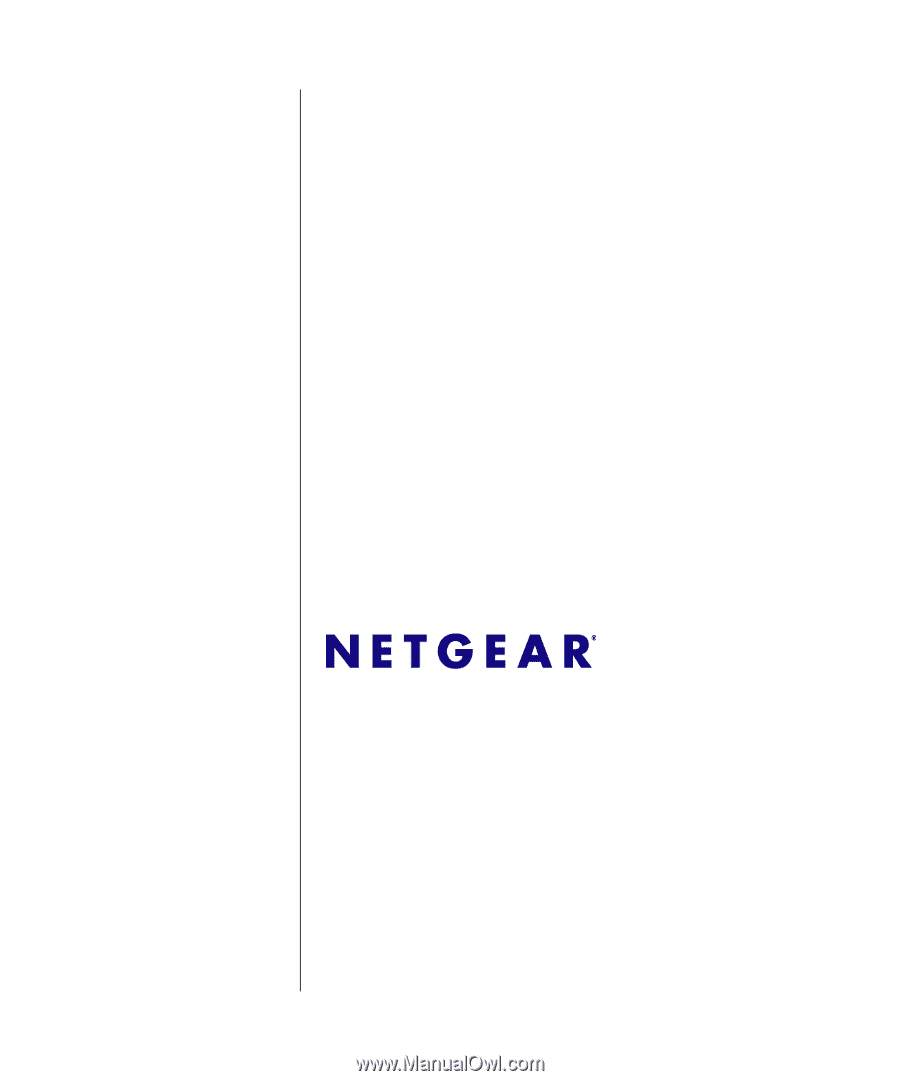
June 2009
202-10505-01
NETGEAR
, Inc.
350 East Plumeria Drive
San Jose, CA 95134 USA
GS700TS Smart Switch
Software Administration
Manual