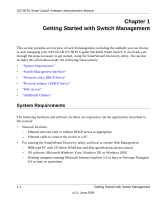Netgear GS748TS GS7xxTS User Manual - Page 17
Web Access, password, Introduction to the, Web Browser Interface - default password
 |
UPC - 606449049480
View all Netgear GS748TS manuals
Add to My Manuals
Save this manual to your list of manuals |
Page 17 highlights
GS700TS Smart Switch Software Administration Manual Figure 1-1 6. Note the displayed IP address assigned by the DHCP server. You will need this value to access the switch directly from a web browser (without using the SmartWizard Discovery utility). 7. Select your switch by highlighting the name of the switch. Then click Web Access. The discovery utility displays a login window similar to the following: Figure 1-2 8. Use your web browser to manage your switch. The default password is password. Then use this screen to proceed to management of the switch covered in Chapter 2, "Introduction to the Web Browser Interface". Getting Started with Switch Management 1-4 v1.0, June 2009
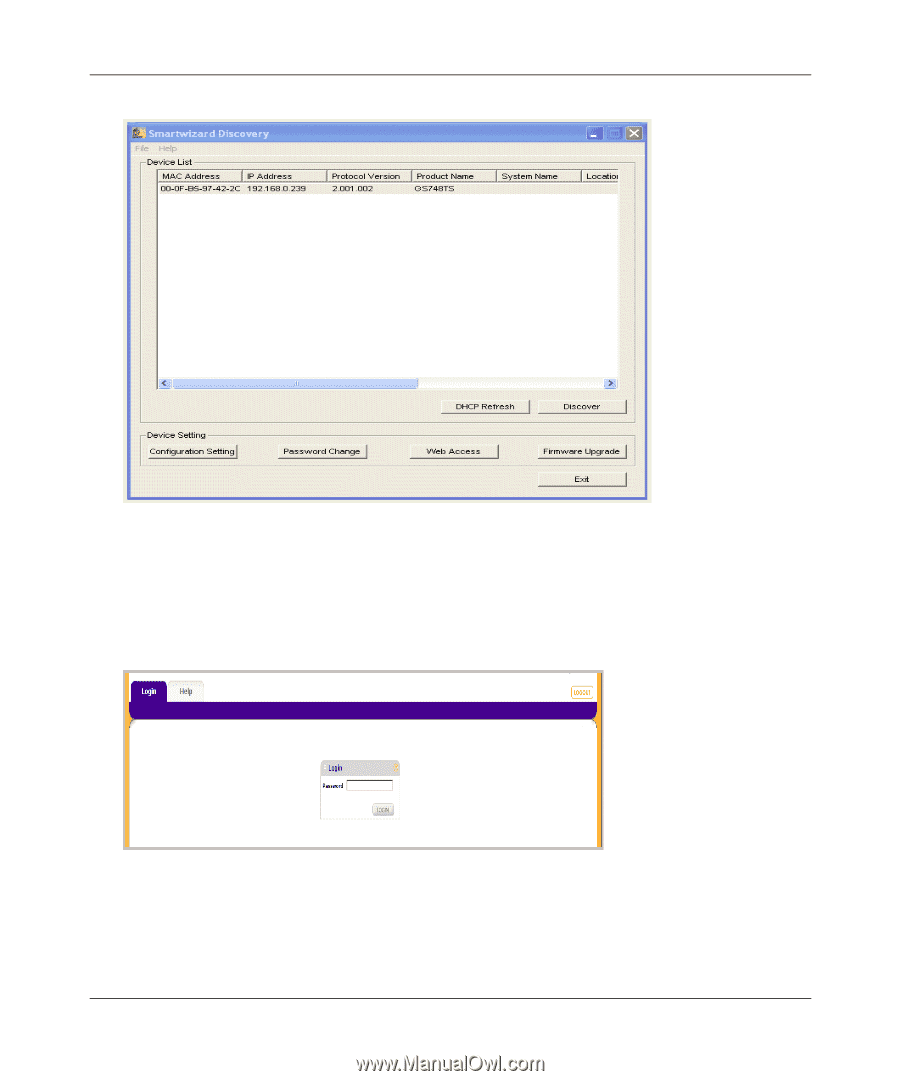
GS700TS Smart Switch Software Administration Manual
Getting Started with Switch Management
1-4
v1.0, June 2009
6.
Note the displayed IP address assigned by the DHCP server. You will need this value to access
the switch directly from a web browser (without using the SmartWizard Discovery utility).
7.
Select your switch by highlighting the name of the switch. Then click
Web Access
. The
discovery utility displays a login window similar to the following:
8.
Use your web browser to manage your switch. The default password is
password
. Then use
this screen to proceed to management of the switch covered in
Chapter 2, “Introduction to the
Web Browser Interface”
.
Figure 1-1
Figure 1-2