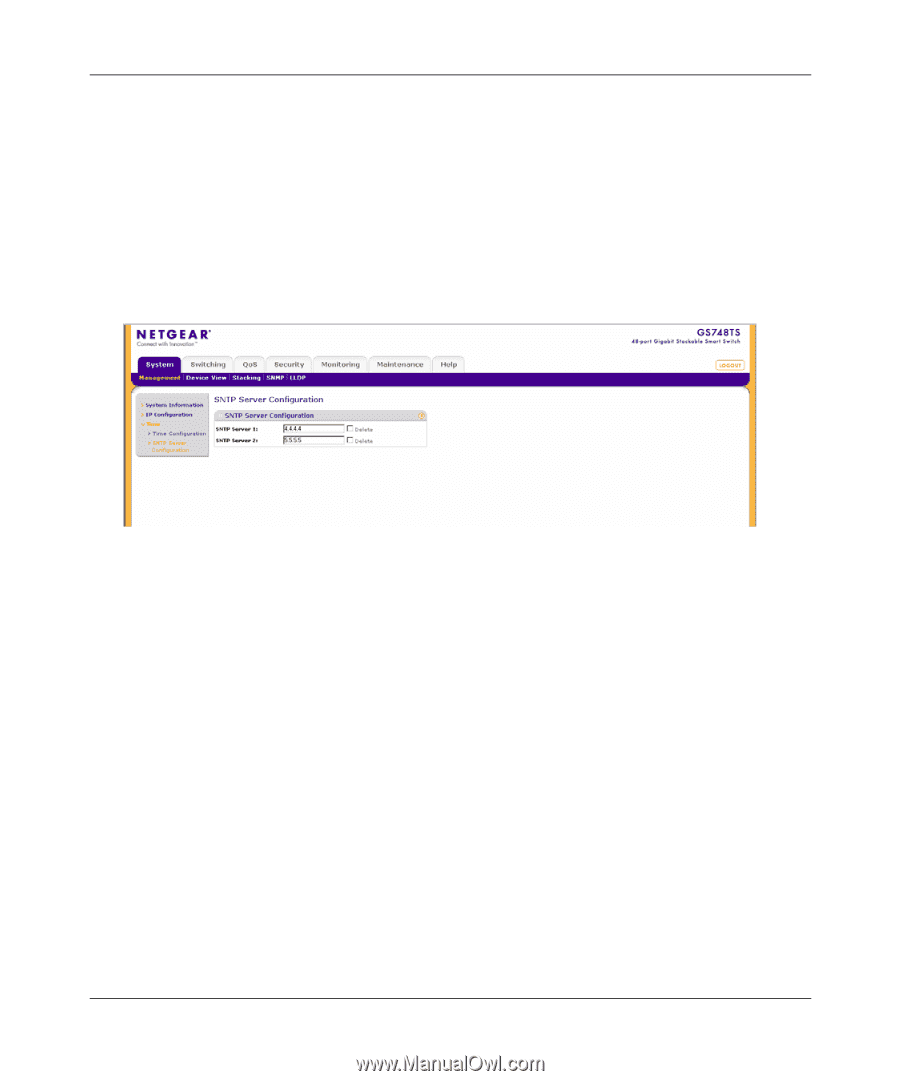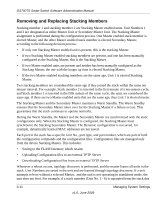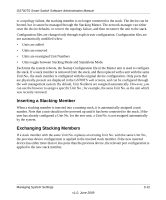Netgear GS748TS GS7xxTS User Manual - Page 42
SNTP Server Configuration
 |
UPC - 606449049480
View all Netgear GS748TS manuals
Add to My Manuals
Save this manual to your list of manuals |
Page 42 highlights
GS700TS Smart Switch Software Administration Manual SNTP Server Configuration The SNTP Server Configuration screen allows network administrators to define primary and secondary SNTP servers. The system time is initially retrieved through the primary SNTP server. If the device is unable to retrieve the system time through the primary server, the device retrieves the system time from the secondary server. To configure SNTP servers: 1. Click System > Management > Time > SNTP Server Configuration. The SNTP Server Configuration screen displays: Figure 3-4 The SNTP Server Configuration screen contains the following fields: • SNTP Server 1 - Enter the primary SNTP server IP address. The Primary SNTP server is the first server used to retrieve the system time. • Delete - Removes the currently configured SNTP Server 1. • SNTP Server 2 - Enter the secondary SNTP server IP address. The Secondary SNTP server retrieves the system time if the Primary SNTP server becomes unavailable. • Delete - Removes the currently configured SNTP Server 2. 2. Enter the SNTP Server 1 and SNTP Server 2 in the provided fields. 3. Click APPLY to update the system settings. To remove SNTP servers: 1. Check the Delete box for each SNTP server that is to be removed. 2. Click APPLY to update the system settings. 3-7 Managing System Settings v1.0, June 2009