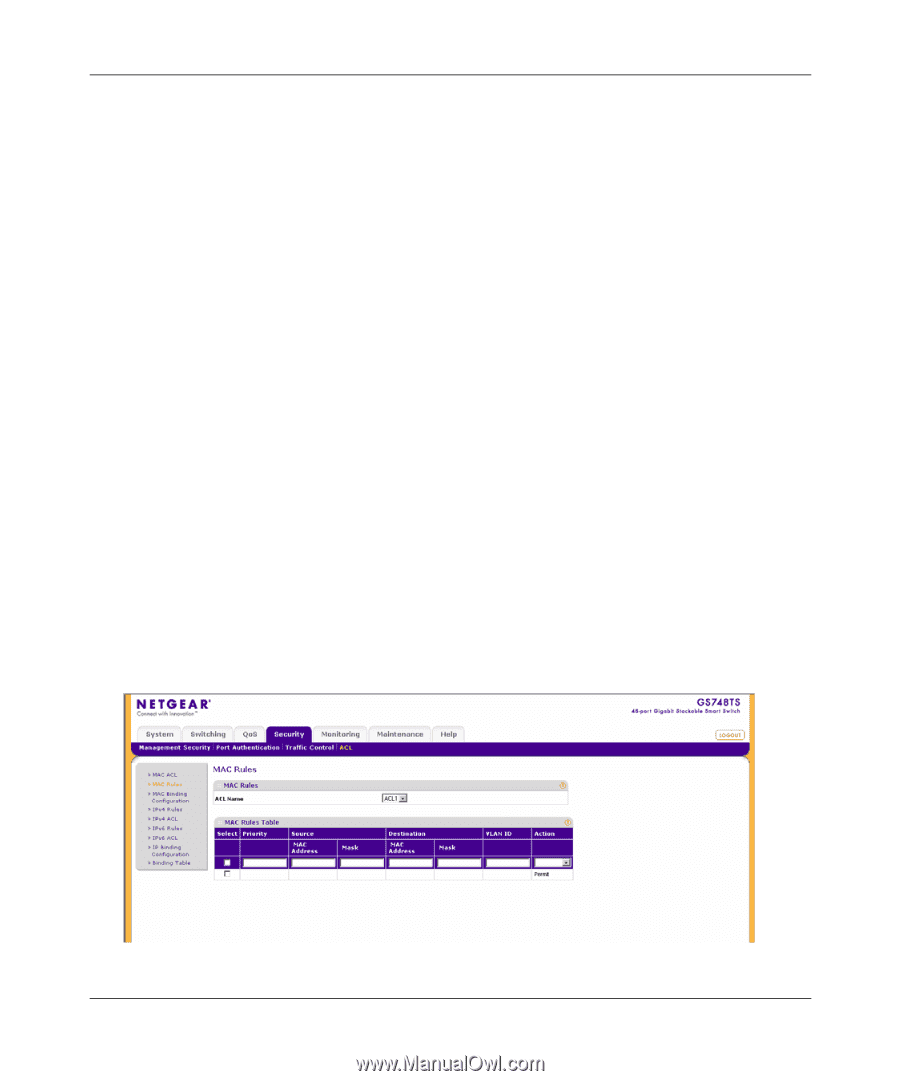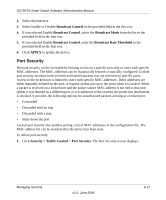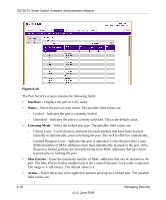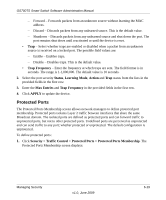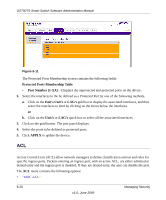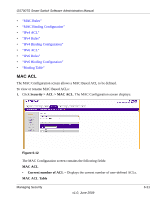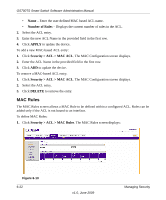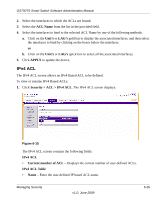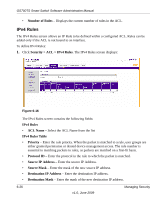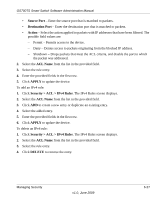Netgear GS748TS GS7xxTS User Manual - Page 184
MAC Rules, Number of Rules, APPLY, Security > ACL > MAC ACL, DELETE
 |
UPC - 606449049480
View all Netgear GS748TS manuals
Add to My Manuals
Save this manual to your list of manuals |
Page 184 highlights
GS700TS Smart Switch Software Administration Manual • Name - Enter the user-defined MAC based ACL name. • Number of Rules - Displays the current number of rules in the ACL. 2. Select the ACL entry. 3. Enter the new ACL Name in the provided field in the first row. 4. Click APPLY to update the device. To add a new MAC-based ACL entry: 1. Click Security > ACL > MAC ACL. The MAC Configuration screen displays. 2. Enter the ACL Name in the provided field in the first row. 3. Click ADD to update the device. To remove a MAC-based ACL entry: 1. Click Security > ACL > MAC ACL. The MAC Configuration screen displays. 2. Select the ACL entry. 3. Click DELETE to remove the entry. MAC Rules The MAC Rules screen allows a MAC Rule to be defined within a configured ACL. Rules can be added only if the ACL is not bound to an interface. To define MAC Rules: 1. Click Security > ACL > MAC Rules. The MAC Rules screen displays: Figure 6-13 6-22 v1.0, June 2009 Managing Security