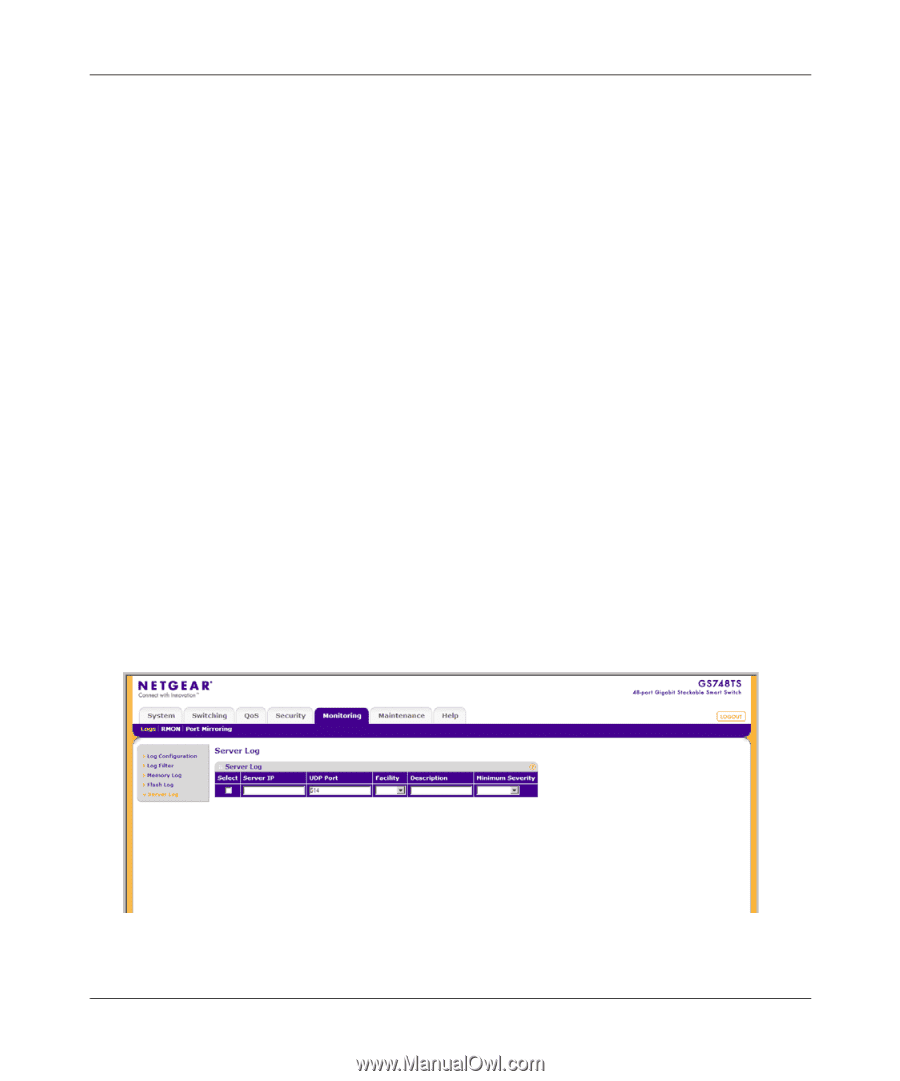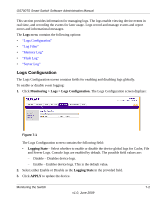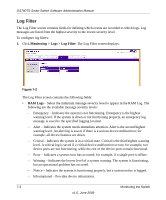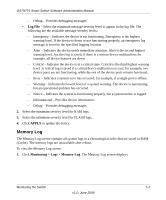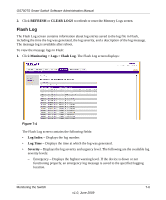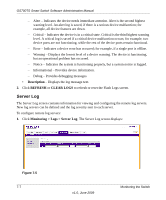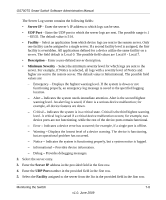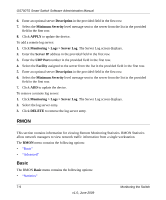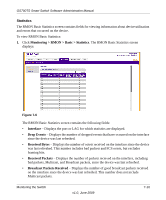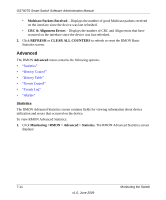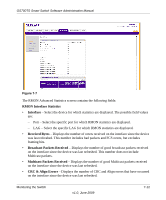Netgear GS748TS GS7xxTS User Manual - Page 202
Server Log, Description, REFRESH, CLEAR, Monitoring > Logs > Server Log
 |
UPC - 606449049480
View all Netgear GS748TS manuals
Add to My Manuals
Save this manual to your list of manuals |
Page 202 highlights
GS700TS Smart Switch Software Administration Manual - Alert - Indicates the device needs immediate attention. Alert is the second highest warning level. An alert log is saved, if there is a serious device malfunction; for example, all device features are down. - Critical - Indicates the device is in a critical state. Critical is the third highest warning level. A critical log is saved if a critical device malfunction occurs; for example, two device ports are not functioning, while the rest of the device ports remain functional. - Error - Indicates a device error has occurred; for example, if a single port is offline. - Warning - Displays the lowest level of a device warning. The device is functioning, but an operational problem has occurred. - Notice - Indicates the system is functioning properly, but a system notice is logged. - Informational - Provides device information. - Debug - Provides debugging messages. • Description - Displays the log message text. 2. Click REFRESH or CLEAR LOGS to refresh or reset the Flash Logs screen. Server Log The Server Log screen contains information for viewing and configuring the remote log servers. New log servers can be defined and the log severity sent to each server. To configure remote log servers: 1. Click Monitoring > Logs > Server Log. The Server Log screen displays: Figure 7-5 7-7 v1.0, June 2009 Monitoring the Switch