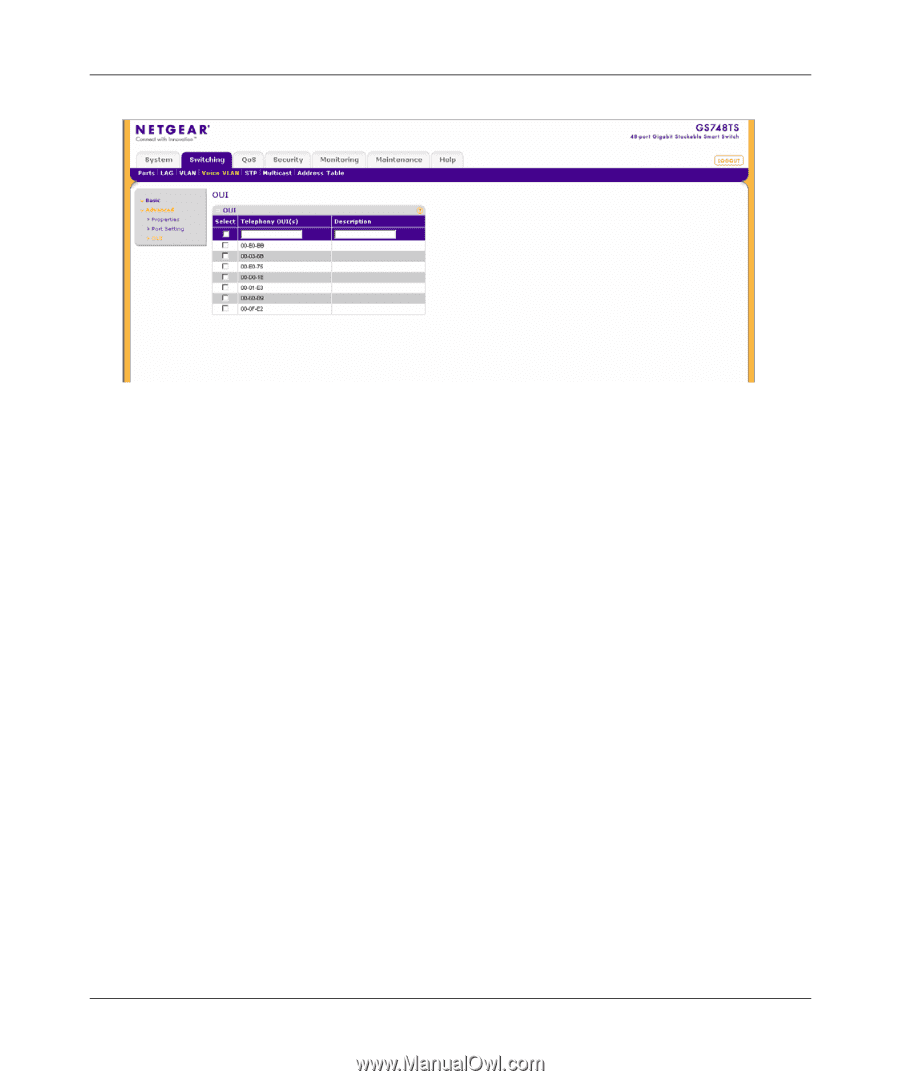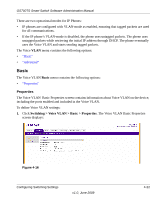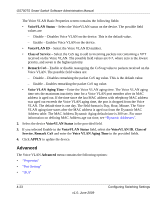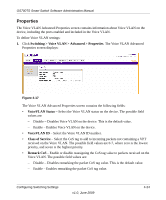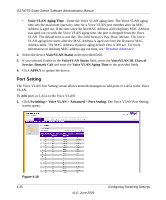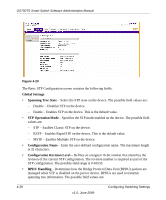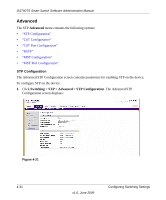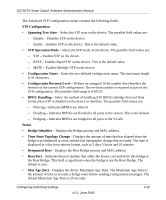Netgear GS748TS GS7xxTS User Manual - Page 120
Telephony OUIs, Description, APPLY, Switching > Voice VLAN > Advanced > OUI - - and cisco phones
 |
UPC - 606449049480
View all Netgear GS748TS manuals
Add to My Manuals
Save this manual to your list of manuals |
Page 120 highlights
GS700TS Smart Switch Software Administration Manual Figure 4-19 The Voice VLAN OUI screen contains the following fields: • Telephony OUI(s) - Enter the OUI to enable on the Voice VLAN. The following OUIs are enabled by default. - 00-E0-BB - Assigned to 3COM IP Phones. - 00-03-6B - Assigned to Cisco IP Phones. - 00-E0-75 - Assigned to Polycom/Veritel IP Phones. - 00-D0-1E - Assigned to Pingtel IP Phones. - 00-01-E3 - Assigned to Siemens IP Phones. - 00-60-B9 - Assigned to NEC/Philips IP Phones. - 00-0F-E2 - Assigned to H3C IP Phones. • Description - Enter an OUI description up to 32 characters. 2. Select the OUI entry. 3. Enter the Telephony OUI(s) and Description in the provided fields in the first row. 4. Click APPLY to update the device. To add a new Voice VLAN OUI: 1. Click Switching > Voice VLAN > Advanced > OUI. The Voice VLAN OUI screen displays. 2. Enter the Telephony OUI(s) and Description in the provided fields in the first row. 3. Click ADD to update the device. 4-27 v1.0, June 2009 Configuring Switching Settings