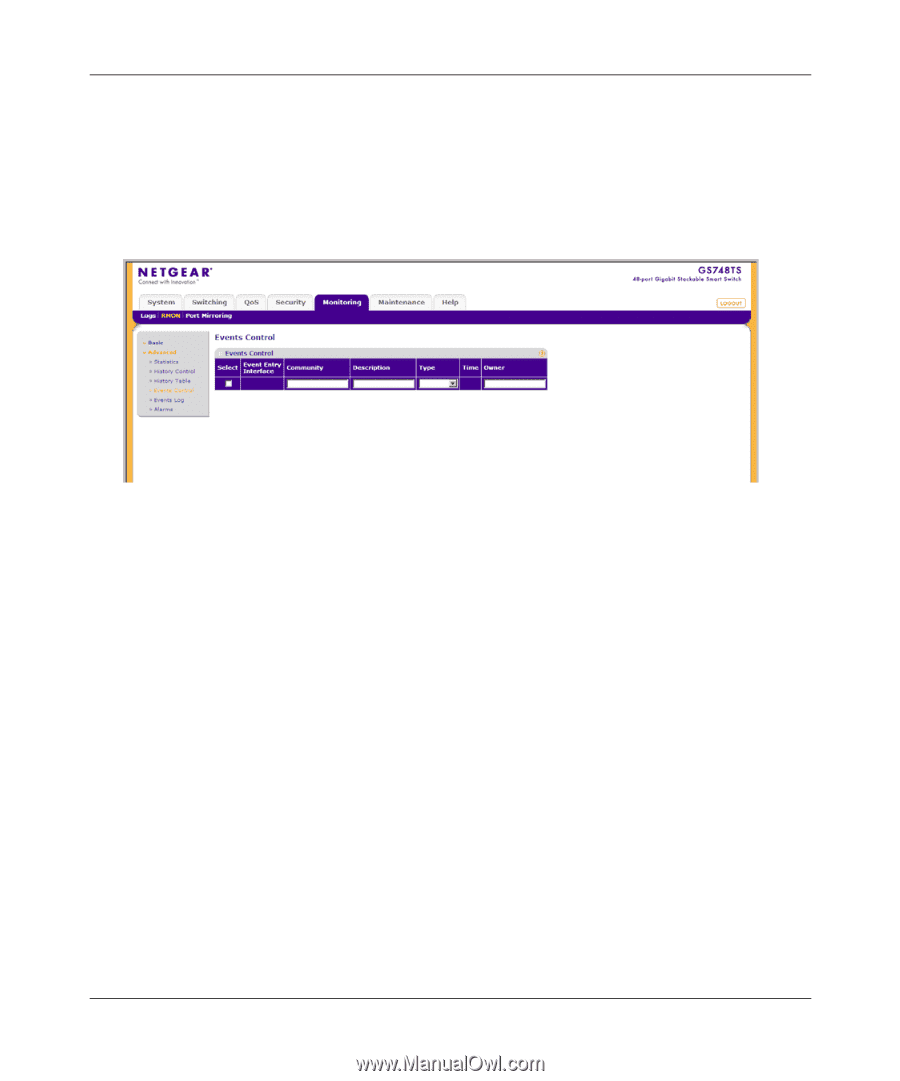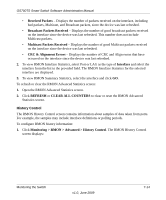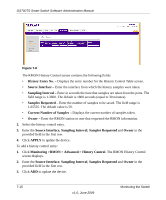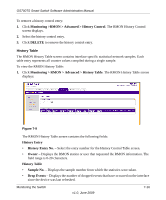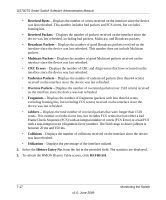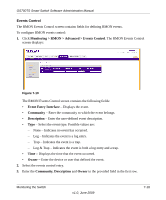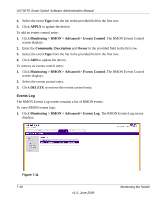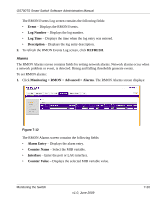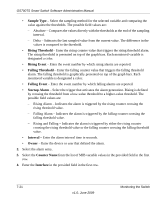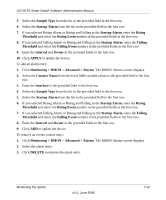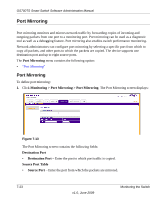Netgear GS748TS GS7xxTS User Manual - Page 213
Events Control
 |
UPC - 606449049480
View all Netgear GS748TS manuals
Add to My Manuals
Save this manual to your list of manuals |
Page 213 highlights
GS700TS Smart Switch Software Administration Manual Events Control The RMON Events Control screen contains fields for defining RMON events. To configure RMON events control: 1. Click Monitoring > RMON > Advanced > Events Control. The RMON Events Control screen displays: Figure 7-10 The RMON Events Control screen contains the following fields: • Event Entry Interface - Displays the event. • Community - Enter the community to which the event belongs. • Description - Enter the user-defined event description. • Type - Select the event type. Possible values are: - None - Indicates no event has occurred. - Log - Indicates the event is a log entry. - Trap - Indicates the event is a trap. - Log & Trap - Indicates the event is both a log entry and a trap. • Time - Displays the time that the event occurred. • Owner - Enter the device or user that defined the event. 2. Select the events control entry. 3. Enter the Community, Description and Owner in the provided field in the first row. Monitoring the Switch v1.0, June 2009 7-18