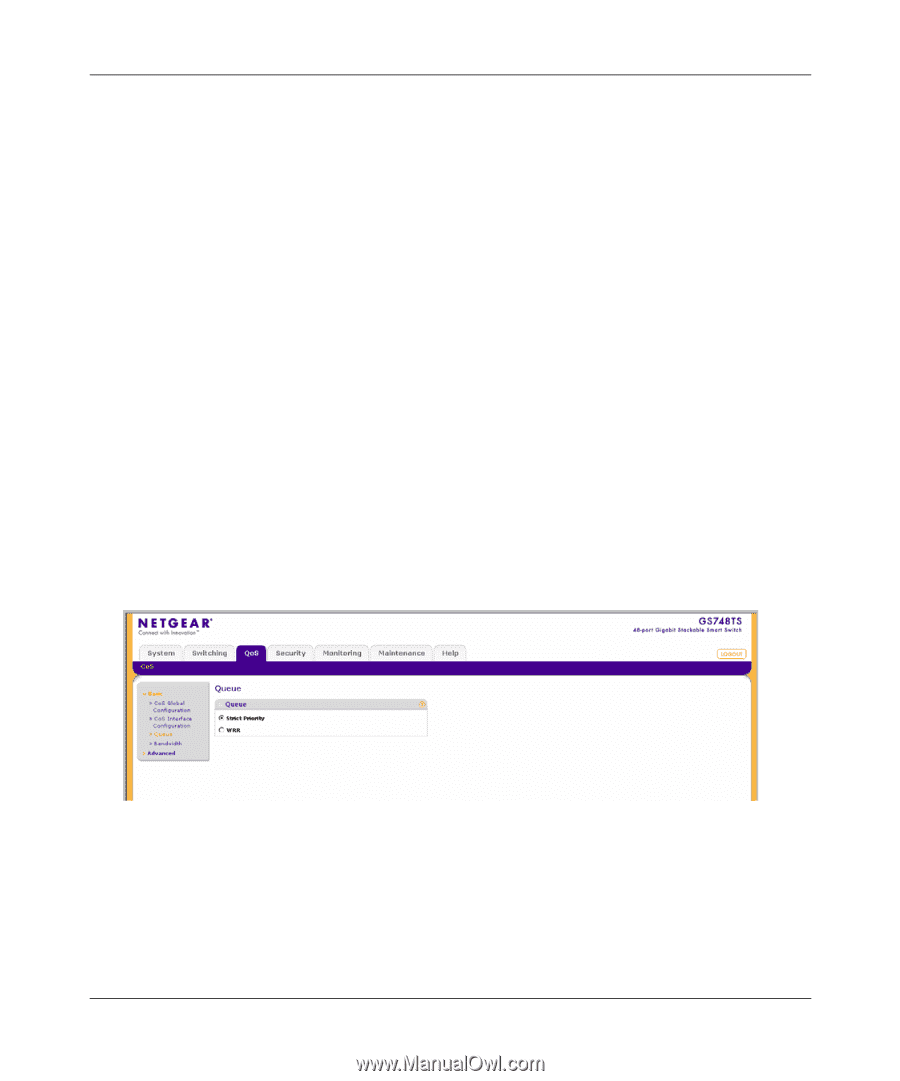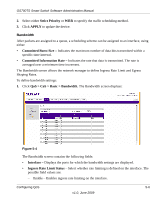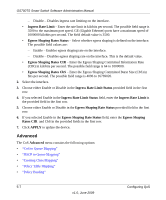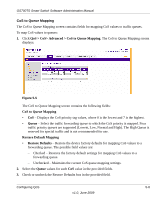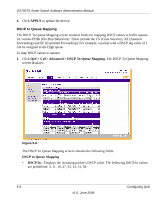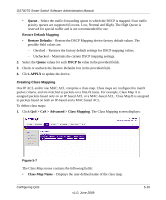Netgear GS748TS GS7xxTS User Manual - Page 154
Queue
 |
UPC - 606449049480
View all Netgear GS748TS manuals
Add to My Manuals
Save this manual to your list of manuals |
Page 154 highlights
GS700TS Smart Switch Software Administration Manual The CoS Interface Configuration screen contains the following fields: • Interface - Displays the interface for which the default CoS parameters are defined. • Default CoS - Select the default CoS value for incoming packets to the selected interface for which a VLAN priority (VPT) is not defined. • Restore Defaults - Restore the factory CoS default settings to the selected interface. The possible field values are: - Checked - Restores the factory CoS default settings to the ports. - Unchecked - Maintains the current CoS settings. 2. Select the interface. 3. Select the Default CoS value from the list in the provided field in the first row. 4. Check or uncheck the Restore Defaults box in the interface entry row. 5. Click APPLY to update the device. Queue The Queue screen contains fields for defining the QoS queue forwarding types. To set the queue settings: 1. Click QoS > CoS > Basic > Queue. The Queue screen displays: Figure 5-3 The Queue screen contains the following fields: • Strict Priority - Select to specify traffic scheduling based strictly on the queue priority. • WRR - Select to assign WRR weights to queues. The queue weights are preconfigured and are set to 1, 2, 4 and 8. 5-5 Configuring QoS v1.0, June 2009