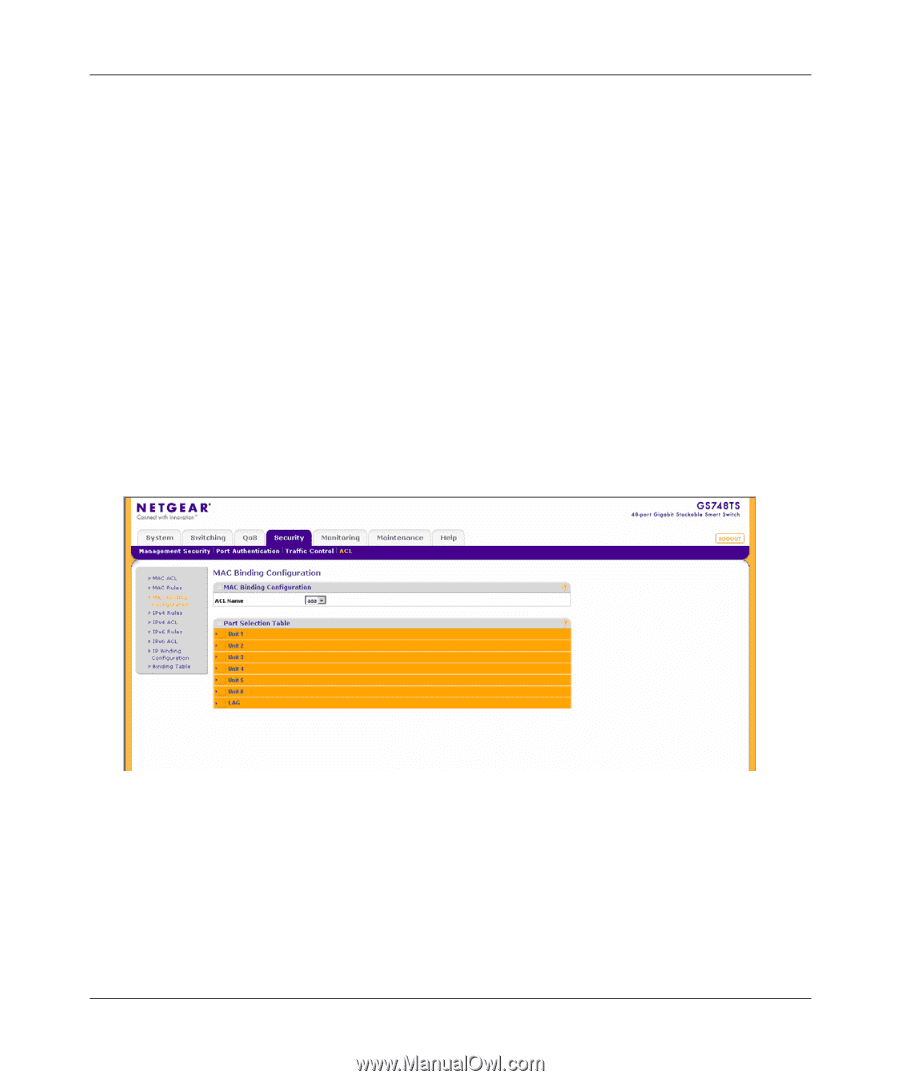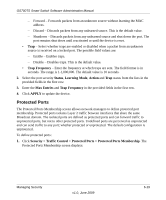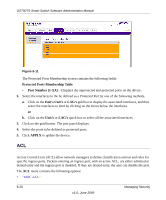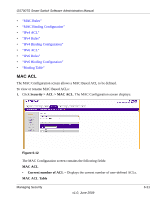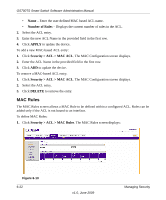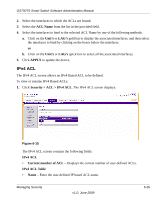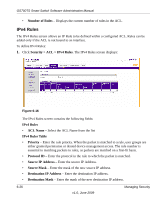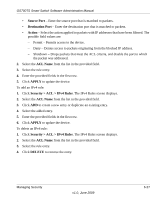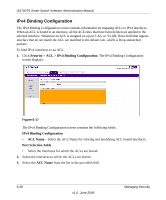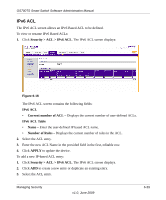Netgear GS748TS GS7xxTS User Manual - Page 186
MAC Binding Configuration, Security > ACL > MAC Rules, ACL Name, DELETE
 |
UPC - 606449049480
View all Netgear GS748TS manuals
Add to My Manuals
Save this manual to your list of manuals |
Page 186 highlights
GS700TS Smart Switch Software Administration Manual 1. Click Security > ACL > MAC Rules. The MAC Rules screen displays. 2. Select the ACL Name from the list in the provided field. 3. Select the rule entry. 4. Click DELETE to remove the entry. MAC Binding Configuration The MAC Binding Configuration screen contains information for mapping ACLs to MAC addressess. When an ACL is bound to an interface, all the ACE rules that have been defined are applied to the selected interface. Whenever an ACL is assigned on a port, LAG or, VLAN, flows from that ingress interface that do not match the ACL are matched to the default rule, which is Drop unmatched packets. To bind interfaces to an ACL: 1. Click Security > ACL > MAC Binding Configuration. The MAC Binding Configuration screen displays: Figure 6-14 The MAC Binding Configuration screen contains the following fields: MAC Binding Configuration • ACL Name - Select the ACL Name for viewing and modifying ACL bound interfaces. Port Selection Table • Select the interfaces for which the ACLs are bound. 6-24 v1.0, June 2009 Managing Security