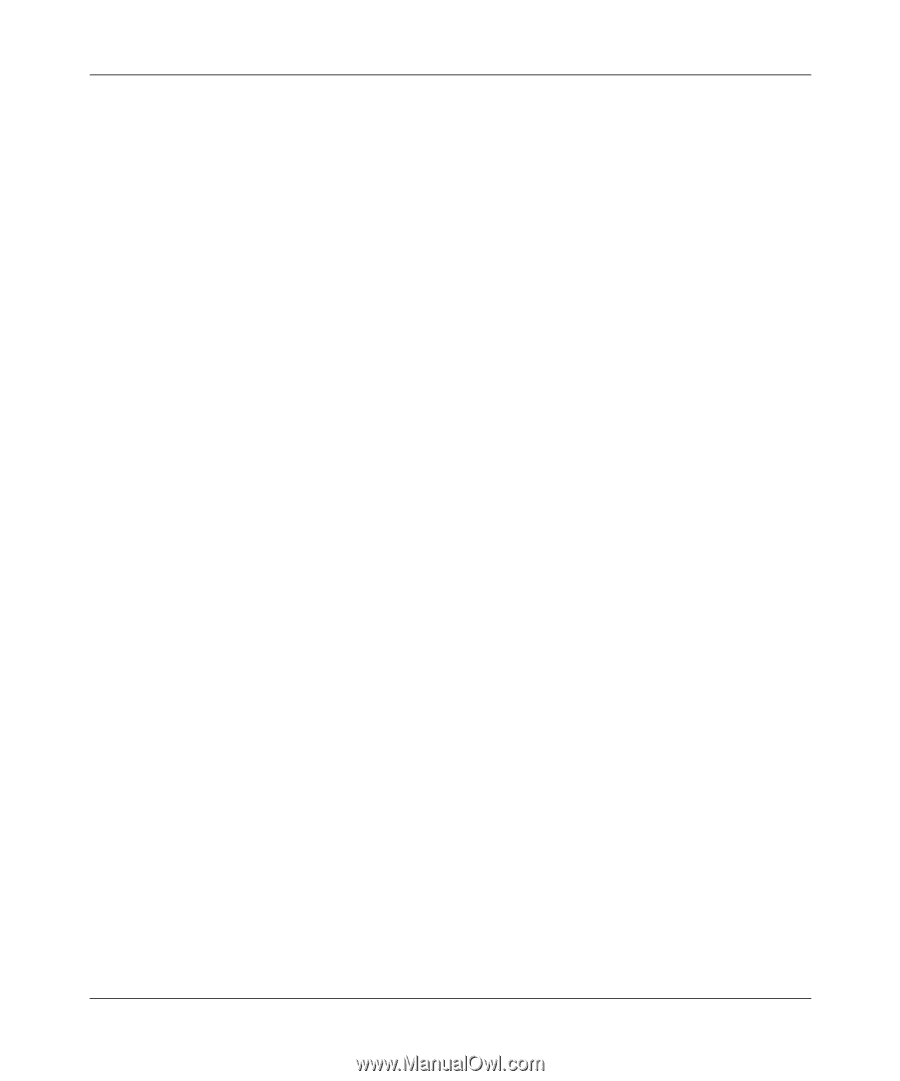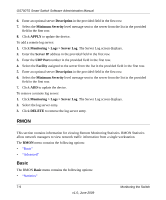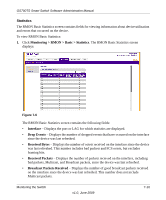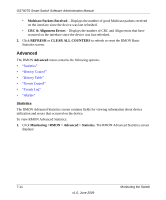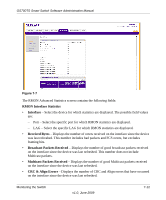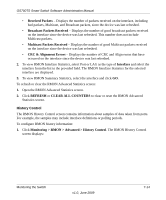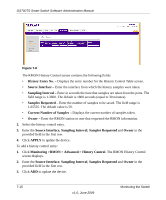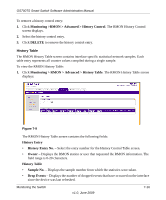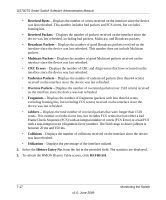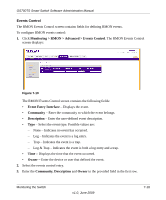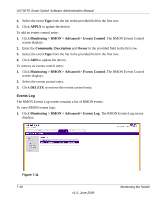Netgear GS748TS GS7xxTS User Manual - Page 209
History Control, CRC & Alignment Errors
 |
UPC - 606449049480
View all Netgear GS748TS manuals
Add to My Manuals
Save this manual to your list of manuals |
Page 209 highlights
GS700TS Smart Switch Software Administration Manual • Received Packets - Displays the number of packets received on the interface, including bad packets, Multicast, and Broadcast packets, since the device was last refreshed. • Broadcast Packets Received - Displays the number of good broadcast packets received on the interface since the device was last refreshed. This number does not include Multicast packets. • Multicast Packets Received - Displays the number of good Multicast packets received on the interface since the device was last refreshed. • CRC & Alignment Errors - Displays the number of CRC and Align errors that have occurred on the interface since the device was last refreshed. 2. To view RMON Interface Statistics, select Port or LAG as the type of Interface and select the interface from the list in the provided field. The RMON Interface Statistics for the selected interface are displayed. 3. To view RMON Summary Statistics, select the interface and click GO. To refresh or clear the RMON Advanced Statistics screen: 1. Open the RMON Advanced Statistics screen. 2. Click REFRESH or CLEAR ALL COUNTERS to clear or reset the RMON Advanced Statistics screen. History Control The RMON History Control screen contains information about samples of data taken from ports. For example, the samples may include interface definitions or polling periods. To configure RMON history information: 1. Click Monitoring > RMON > Advanced > History Control. The RMON History Control screen displays: Monitoring the Switch v1.0, June 2009 7-14