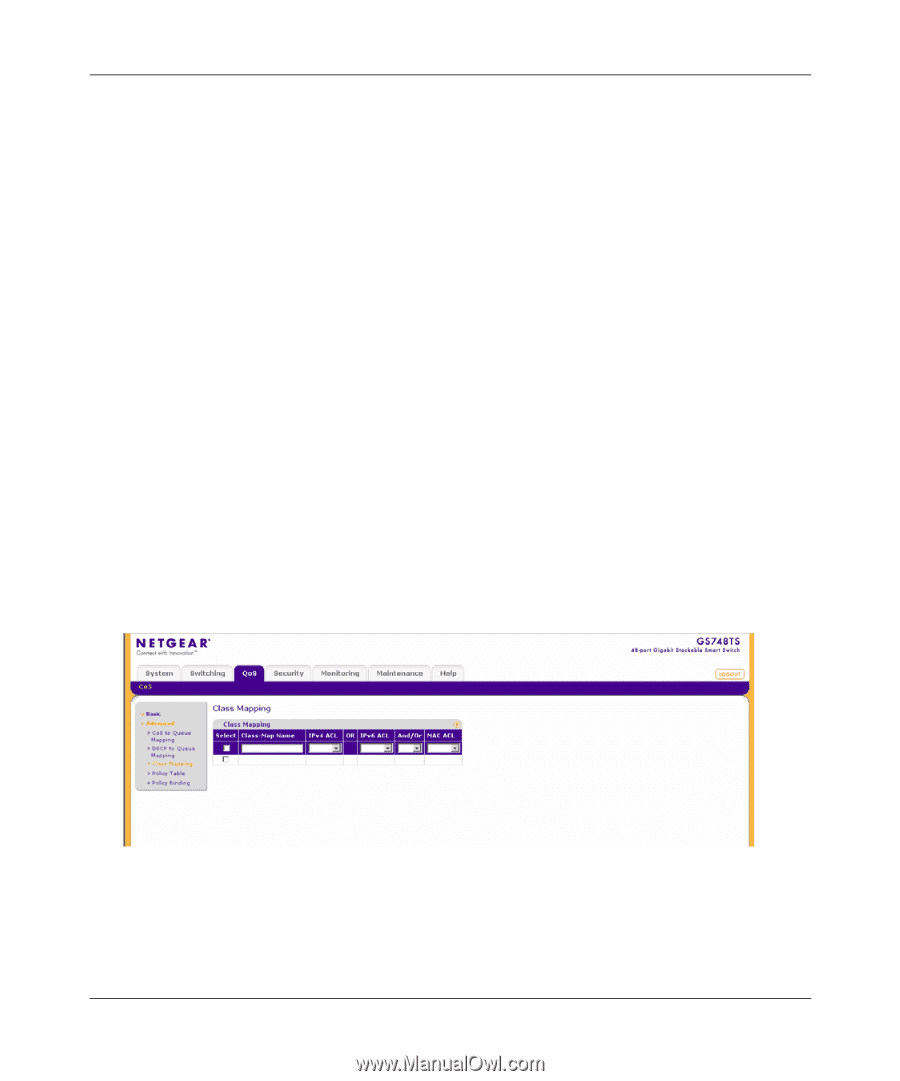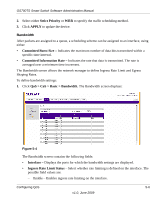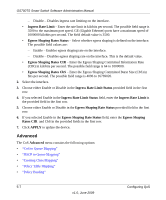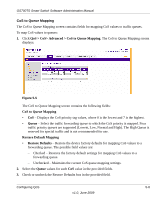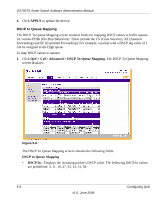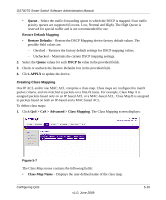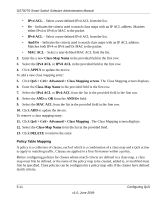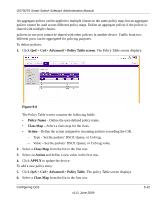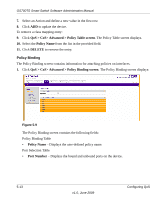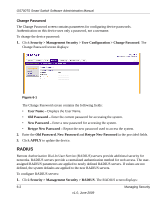Netgear GS748TS GS7xxTS User Manual - Page 159
Creating Class Mapping
 |
UPC - 606449049480
View all Netgear GS748TS manuals
Add to My Manuals
Save this manual to your list of manuals |
Page 159 highlights
GS700TS Smart Switch Software Administration Manual • Queue - Select the traffic-forwarding queue to which the DSCP is mapped. Four traffic priority queues are supported (Lowest, Low, Normal and High). The High Queue is reserved for special traffic and is not recommended for use. Restore Default Mapping • Restore Defaults - Restore the DSCP Mapping device factory default values. The possible field values are: - Checked - Restores the factory default settings for DSCP mapping values. - Unchecked - Maintains the current DSCP mapping settings. 2. Select the Queue values for each DSCP In value in the provided fields. 3. Check or uncheck the Restore Defaults box in the provided field. 4. Click APPLY to update the device. Creating Class Mapping One IP ACL and/or one MAC ACL comprise a class map. Class maps are configured to match packet criteria, and are matched to packets on a first-fit basis. For example, Class Map A is assigned packets based only on an IP based ACL or a MAC-based ACL. Class Map B is assigned to packets based on both an IP-based and a MAC based ACL. To define class maps: 1. Click QoS > CoS > Advanced > Class Mapping. The Class Mapping screen displays: Figure 5-7 The Class Map screen contains the following fields: • Class-Map Name - Displays the user-defined name of the class map. Configuring QoS v1.0, June 2009 5-10