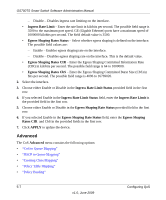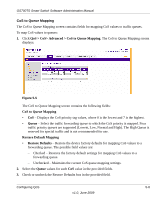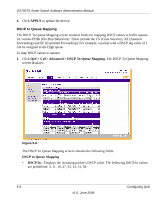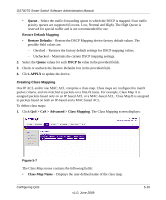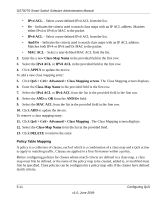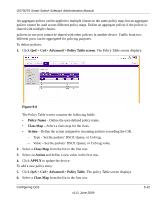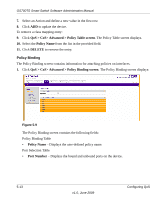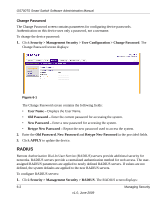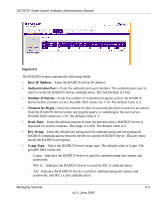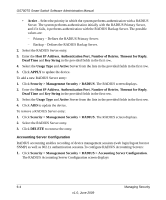Netgear GS748TS GS7xxTS User Manual - Page 161
QoS > CoS> Advanced > Policy Table screen, Policy Name, Class Map, Action, APPLY
 |
UPC - 606449049480
View all Netgear GS748TS manuals
Add to My Manuals
Save this manual to your list of manuals |
Page 161 highlights
GS700TS Smart Switch Software Administration Manual An aggregate policer can be applied to multiple classes in the same policy map, but an aggregate policer cannot be used across different policy maps. Define an aggregate policer if the policer is shared with multiple classes. policers in one port cannot be shared with other policers in another device. Traffic from two different ports can be aggregated for policing purposes. To define policies: 1. Click QoS > CoS> Advanced > Policy Table screen. The Policy Table screen displays: Figure 5-8 The Policy Table screen contains the following fields: • Policy Name - Define the user-defined policy name. • Class Map - Select a class map for the class. • Action - Define the action assigned to incoming packets exceeding the CIR. - Type - Set the packets' DSCP, Queue, or CoS tag. - Value - Set the packets' DSCP, Queue, or CoS tag value. 2. Select a Class Map from the list in the first row. 3. Select an Action and define a new value in the first row. 4. Click APPLY to update the device. To add a new policy entry: 5. Click QoS > CoS> Advanced > Policy Table. The policy Table screen displays. 6. Select a Class Map from the list in the first row. Configuring QoS v1.0, June 2009 5-12