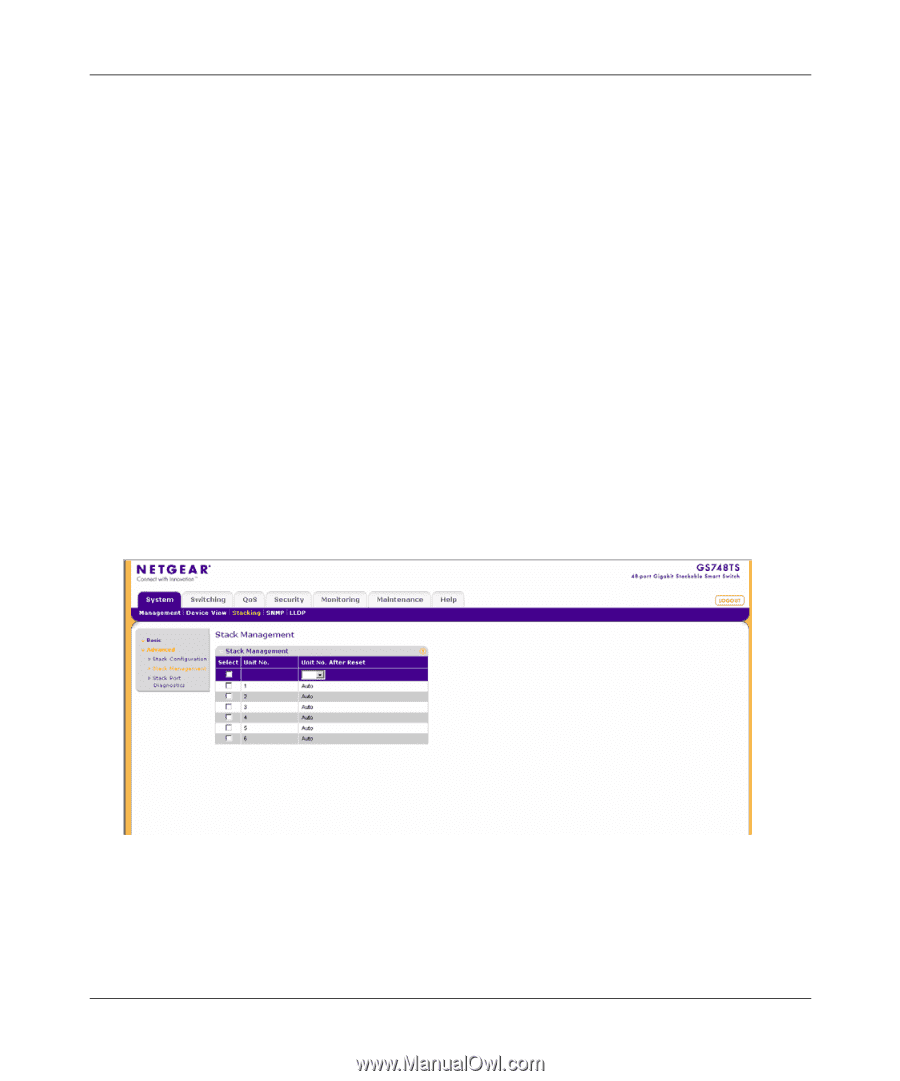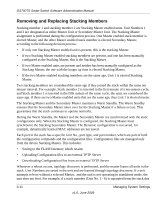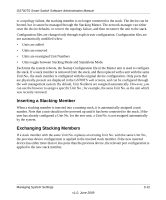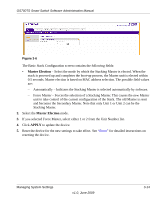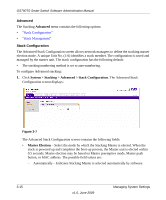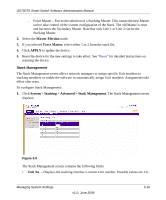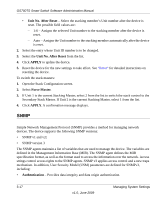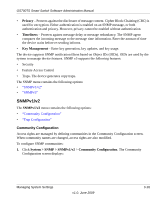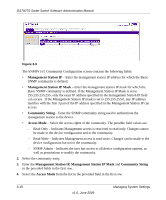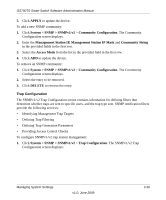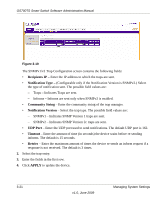Netgear GS748TS GS7xxTS User Manual - Page 51
Stack Management
 |
UPC - 606449049480
View all Netgear GS748TS manuals
Add to My Manuals
Save this manual to your list of manuals |
Page 51 highlights
GS700TS Smart Switch Software Administration Manual - Force Master - Forces the selection of a Stacking Master. This causes the new Master unit to take control of the current configuration of the Stack. The old Master is reset and becomes the Secondary Master. Note that only Unit 1 or Unit 2 can be the Stacking Master. 2. Select the Master Election mode. 3. If you selected Force Master, select either 1 or 2 from the stack list. 4. Click APPLY to update the device. 5. Reset the device for the new settings to take effect. See "Reset" for detailed instructions on resetting the device. Stack Management The Stack Management screen allows network managers to assign specific Unit numbers to stacking members or enable the software to automatically assign Unit numbers. Assignments take effect after reset. To configure Stack Management: 1. Click System > Stacking > Advanced > Stack Management. The Stack Management screen displays: Figure 3-8 The Stack Management screen contains the following fields: • Unit No. - Displays the stacking member's current Unit number. Possible values are 1-6. Managing System Settings v1.0, June 2009 3-16