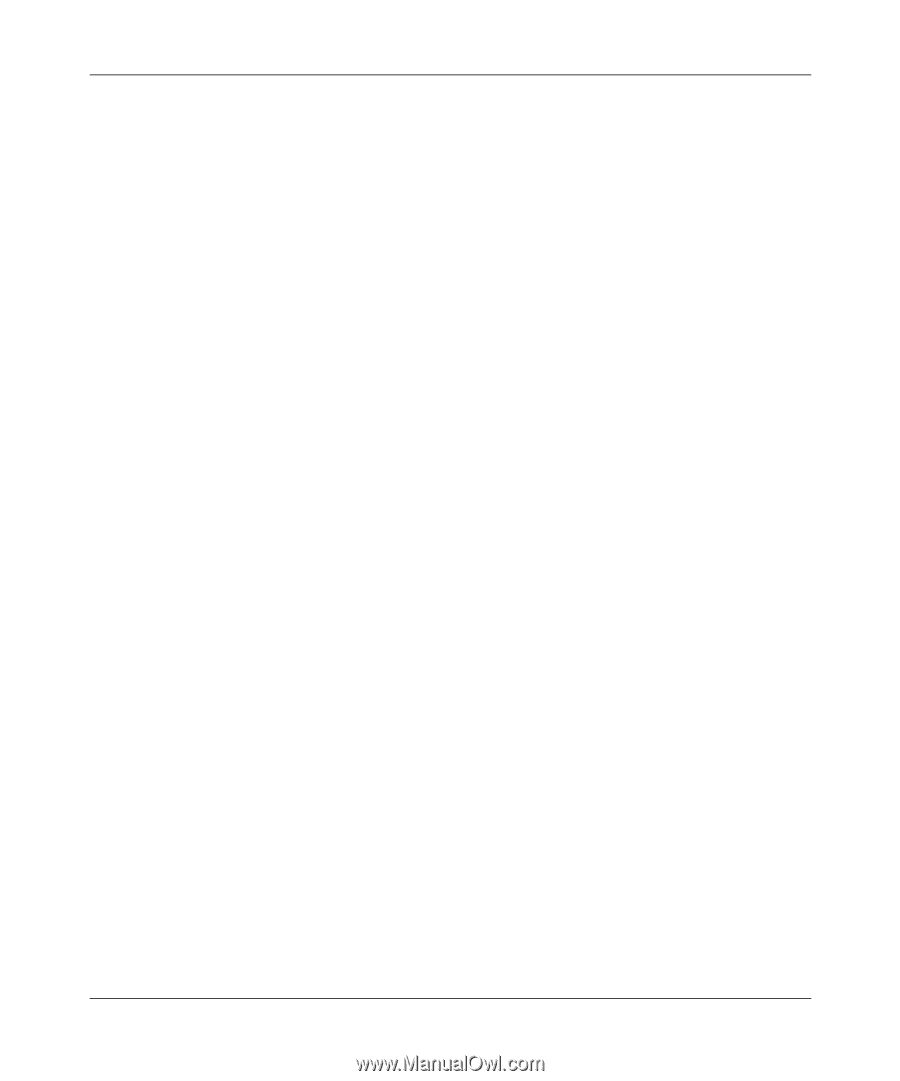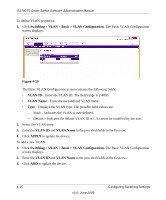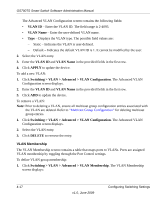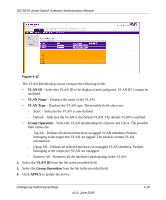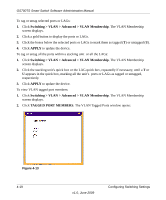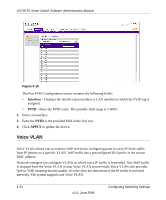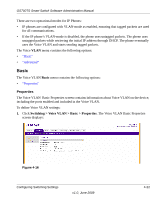Netgear GS748TS GS7xxTS User Manual - Page 110
VLAN Membership
 |
UPC - 606449049480
View all Netgear GS748TS manuals
Add to My Manuals
Save this manual to your list of manuals |
Page 110 highlights
GS700TS Smart Switch Software Administration Manual The Advanced VLAN Configuration screen contains the following fields: • VLAN ID - Enter the VLAN ID. The field range is 2-4093. • VLAN Name - Enter the user-defined VLAN name. • Type - Displays the VLAN type. The possible field values are: - Static - Indicates the VLAN is user-defined. - Default - Indicates the default VLAN ID is 1. It cannot be modified by the user. 2. Select the VLAN entry. 3. Enter the VLAN ID and VLAN Name in the provided fields in the first row. 4. Click APPLY to update the device. To add a new VLAN: 1. Click Switching > VLAN > Advanced > VLAN Configuration. The Advanced VLAN Configuration screen displays. 2. Enter the VLAN ID and VLAN Name in the provided fields in the first row. 3. Click ADD to update the device. To remove a VLAN: Note: Prior to deleting a VLAN, ensure all multicast group configuration entries associated with the VLAN are deleted. Refer to "Multicast Group Configuration" for deleting multicast group entries. 1. Click Switching > VLAN > Advanced > VLAN Configuration. The Advanced VLAN Configuration screen displays. 2. Select the VLAN entry. 3. Click DELETE to remove the entry. VLAN Membership The VLAN Membership screen contains a table that maps ports to VLANs. Ports are assigned VLAN membership by toggling through the Port Control settings. To define VLAN group membership: 1. Click Switching > VLAN > Advanced > VLAN Membership. The VLAN Membership screen displays: 4-17 v1.0, June 2009 Configuring Switching Settings