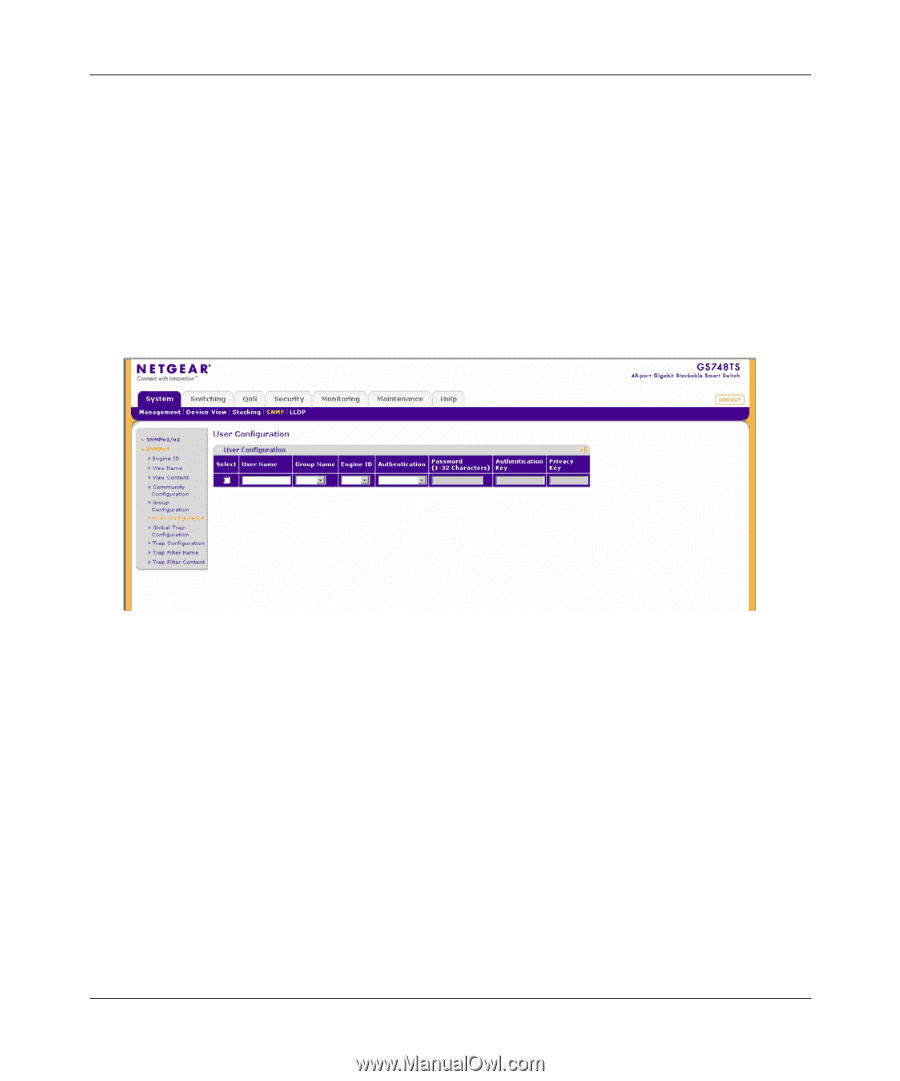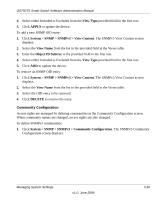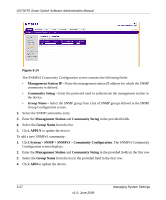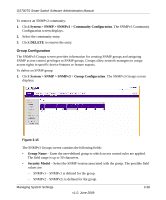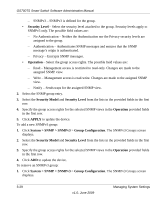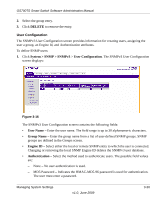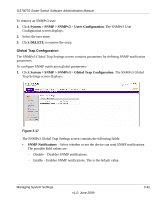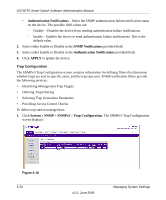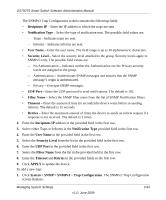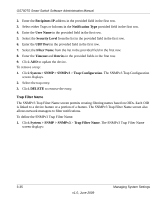Netgear GS748TS GS7xxTS User Manual - Page 65
User Configuration
 |
UPC - 606449049480
View all Netgear GS748TS manuals
Add to My Manuals
Save this manual to your list of manuals |
Page 65 highlights
GS700TS Smart Switch Software Administration Manual 2. Select the group entry. 3. Click DELETE to remove the entry. User Configuration The SNMPv3 User Configuration screen provides information for creating users, assigning the user a group, an Engine Id, and Authentication attributes. To define SNMP users: 1. Click System > SNMP > SNMPv3 > User Configuration. The SNMPv3 User Configuration screen displays: Figure 3-16 The SNMPv3 User Configuration screen contains the following fields: • User Name - Enter the user name. The field range is up to 30 alphanumeric characters. • Group Name - Enter the group name from a list of user-defined SNMP groups. SNMP groups are defined in the Groups screen. • Engine ID - Select either the local or remote SNMP entity to which the user is connected. Changing or removing the local SNMP Engine ID deletes the SNMPv3 user database. • Authentication - Select the method used to authenticate users. The possible field values are: - None - No user authentication is used. - MD5 Password - Indicates the HMAC-MD5-96 password is used for authentication. The user must enter a password. Managing System Settings v1.0, June 2009 3-30