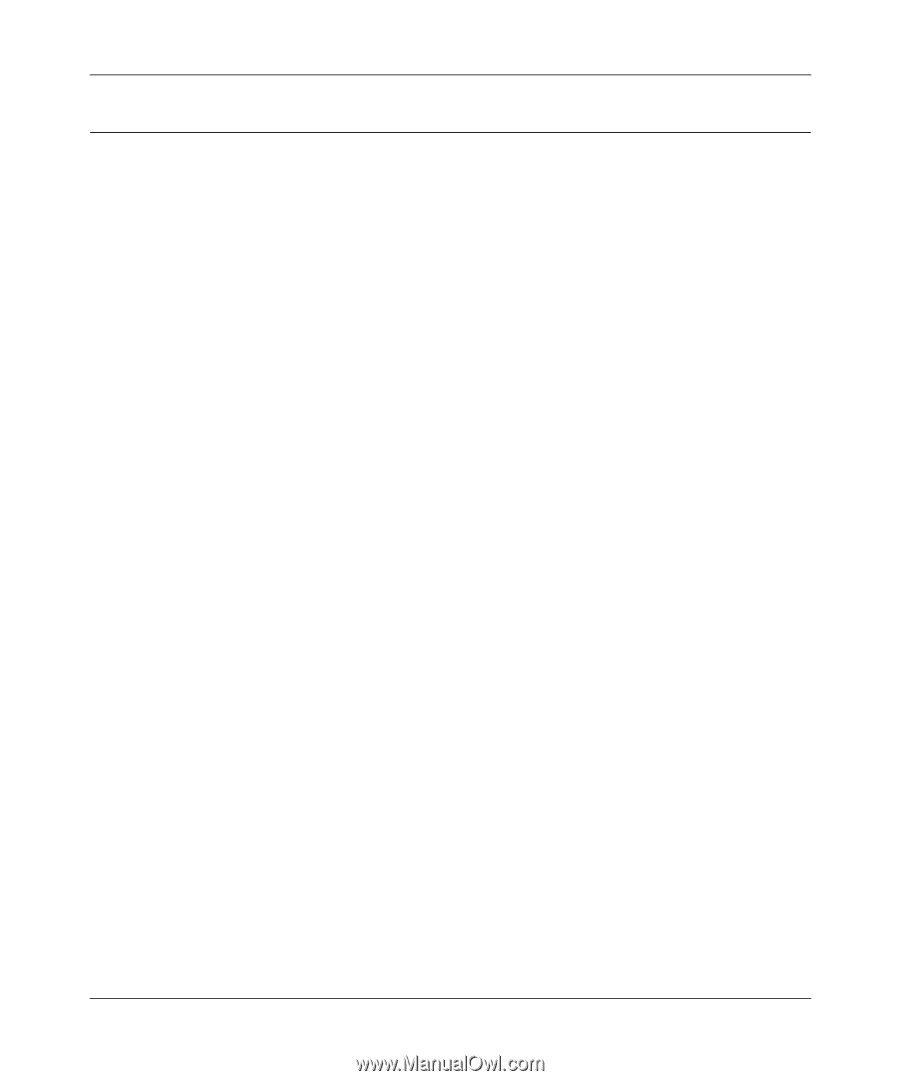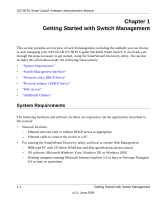Netgear GS748TS GS7xxTS User Manual - Page 18
Network without a DHCP Server, Manually Assigning Network Parameters - default ip
 |
UPC - 606449049480
View all Netgear GS748TS manuals
Add to My Manuals
Save this manual to your list of manuals |
Page 18 highlights
GS700TS Smart Switch Software Administration Manual Network without a DHCP Server This section describes how to set up your switch in a network without a DHCP server, and is divided into the following tasks: • Manually assign network parameters for your switch • Configure the NIC settings on the host PC • Log in to the web-based switch management utility Manually Assigning Network Parameters If your network has no DHCP service, you must assign a static IP address to your switch. You can also assign the switch a static IP address even if your network has DHCP service. Proceed as follows: 1. Connect the GS700TS Gigabit Stackable Smart Switch to your existing network. 2. Power on the switch by plugging in the AC-DC power adapter. The default IP is 192.168.0.239. 3. Install the SmartWizard Discovery utility on your computer. The SmartWizard Discovery utility is located on the switch installation CD. 4. Start the SmartWizard Discovery utility. 5. Click Discover for the SmartWizard Discovery utility to find your GS700TS Gigabit Stackable Smart Switch. You should see a screen similar to that shown in Figure 1-1. 6. Click Configuration Setting. A screen similar to that shown below appears. 1-5 Getting Started with Switch Management v1.0, June 2009