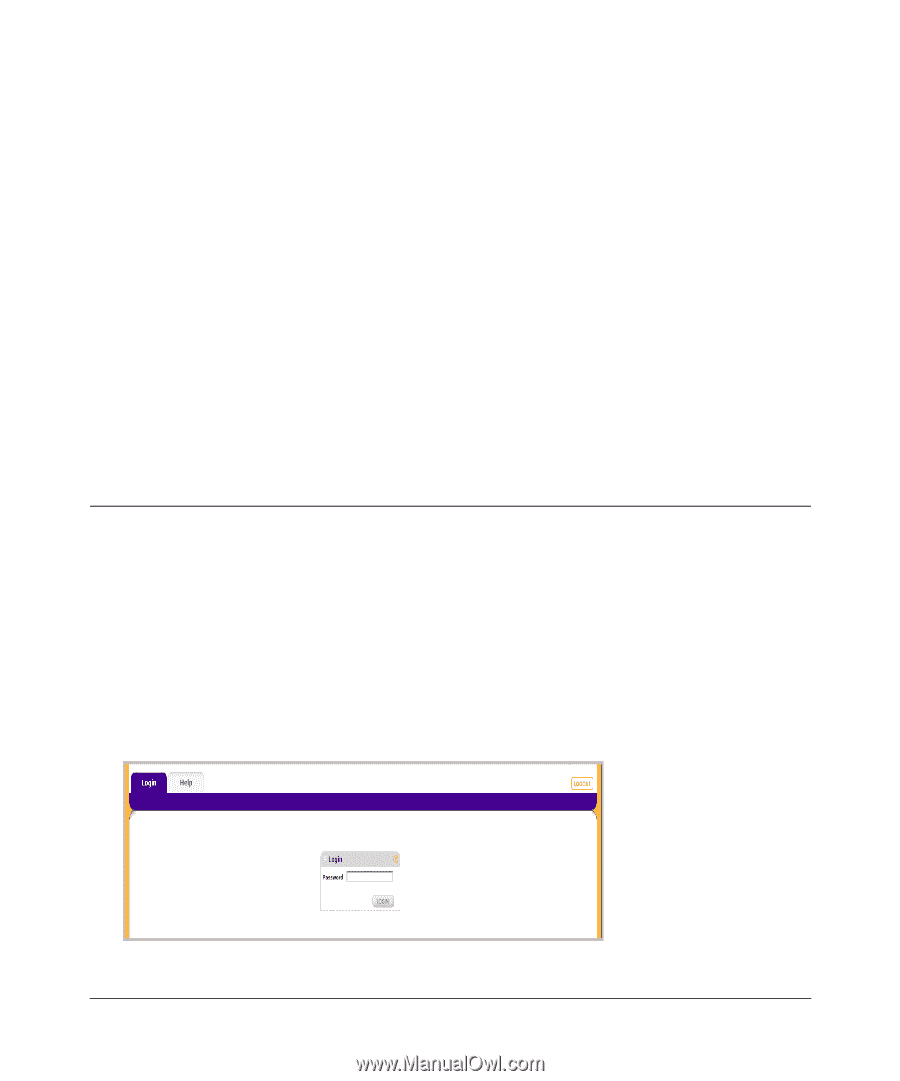Netgear GS748TS GS7xxTS User Manual - Page 24
Introduction to the Web Browser Interface, Logging Into the NETGEAR Home Screen - smartwizard discovery utility
 |
UPC - 606449049480
View all Netgear GS748TS manuals
Add to My Manuals
Save this manual to your list of manuals |
Page 24 highlights
Chapter 2 Introduction to the Web Browser Interface This section introduces the web browser interface that enables you to configure and manage your NETGEAR GS700TS Gigabit Stackable Smart Switch. Your GS700TS Smart Switch provides a built-in browser interface that enables you to configure and manage it remotely using a standard Web browser such as Microsoft Internet Explorer or Netscape Navigator. Online Help is also provided for many of the basic functions and features of the switch. This section introduces the areas of the browser interface and includes the following topics: • "Logging Into the NETGEAR Home Screen" • "Using the NETGEAR Web Management System Options" Logging Into the NETGEAR Home Screen Begin your overview of the GS700TS Smart Switch browser interface by logging in: 1. Start the application by one of the following methods, as described in Chapter 1, "Getting Started with Switch Management": a. In the SmartWizard Discovery utility click Web Access. or b. In the web browser enter the switch's IP address and press Enter. The Login screen appears. Figure 2-1 2-1 V1.0, June 2009