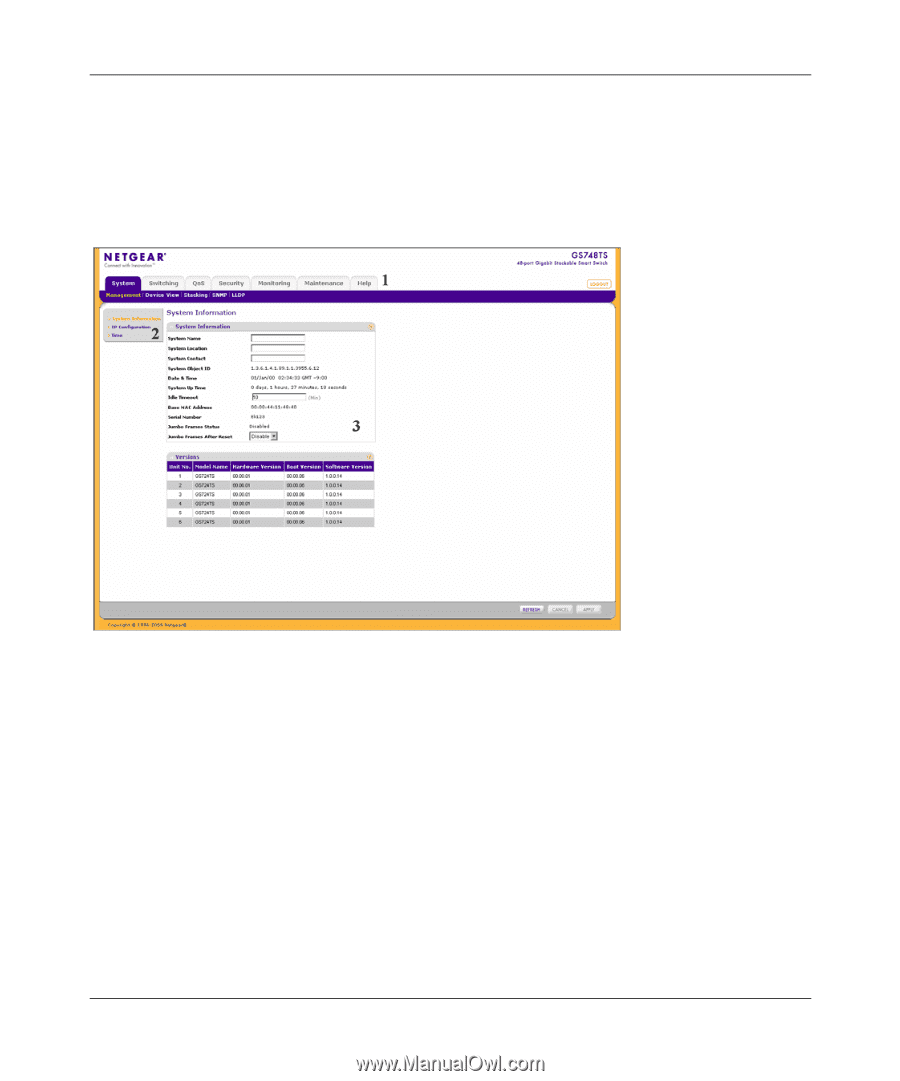Netgear GS748TS GS7xxTS User Manual - Page 25
The Navigation Menu, password, Login, Main Navigation Area - factory default
 |
UPC - 606449049480
View all Netgear GS748TS manuals
Add to My Manuals
Save this manual to your list of manuals |
Page 25 highlights
GS700TS Smart Switch Software Administration Manual 2. Enter the password (the factory default is password) and click Login. The home screen of the GS700TS Smart Switch browser interface displays. The Navigation Menu As shown below, logging in brings you to the view of the web browser interface. Figure 2-2 The NETGEAR GS700TS web browser interface contains the following views: Main Navigation Area - Located on the top of the NETGEAR GS700TS web browser interface and marked as 1 in Figure 2-2. The Main Navigation Area includes Primary and Secondary Navigation Bars. The Primary Navigation Bar contains a list of the different features that can be configured including System, Switching, QoS, Security, Monitoring, Maintenance and Help. Each feature expands to a subset of features that can be configured as part of the Secondary Navigation Bar. Left Navigation Tree - Located on the left side of the NETGEAR GS700TS web browser interface and marked as 2 in Figure 2-2. For each Secondary Navigation Feature the Left Navigation Tree contains a subset of features that can be expanded to display all the components. Introduction to the Web Browser Interface 2-2 v1.0, June 2009