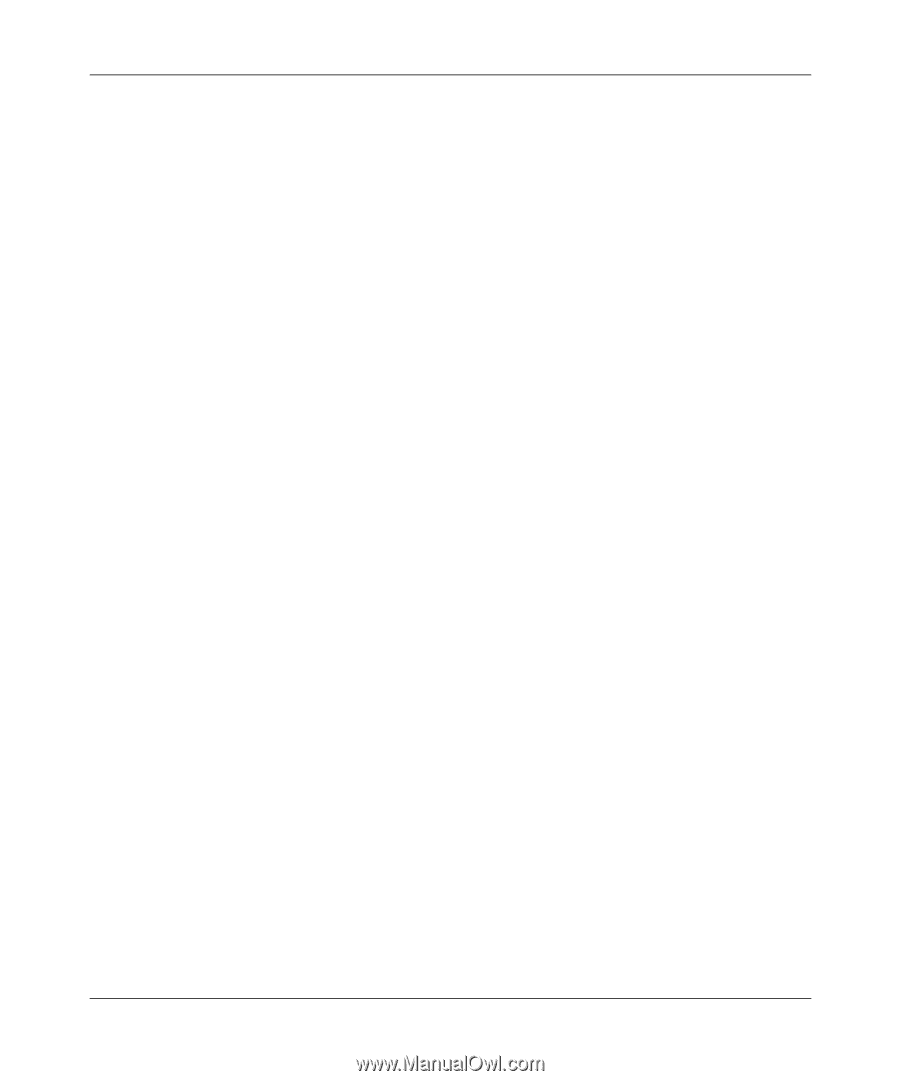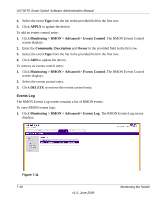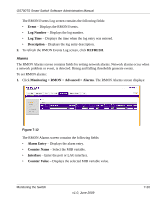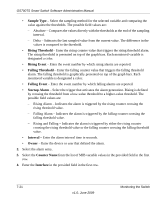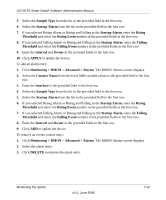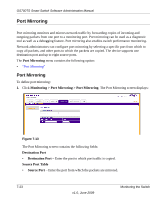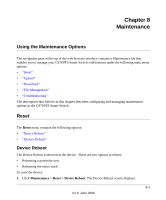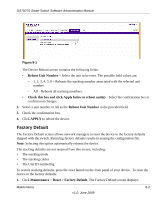Netgear GS748TS GS7xxTS User Manual - Page 219
Destination Port, APPLY, Monitoring > Port Mirroring > Port Mirroring, Source Port, DELETE
 |
UPC - 606449049480
View all Netgear GS748TS manuals
Add to My Manuals
Save this manual to your list of manuals |
Page 219 highlights
GS700TS Smart Switch Software Administration Manual • Type - Select the port mode configuration for port mirroring. The possible field values are: - TX Only - Indicates port mirroring is configured on transmitting ports only. - RX Only - Indicates port mirroring is configured on receiving ports only. - TX and RX - Indicates port mirroring is configured on both receiving and transmitting ports. This is the default value. 2. Enter the Destination Port in the provided field. 3. Select the source port entry. 4. Select the port mirroring Type from the list in the provided field in the first row. 5. Click APPLY to update the device. To add a source port entry: 1. Click Monitoring > Port Mirroring > Port Mirroring. The Port Mirroring screen displays. 2. Enter the Source Port in the provided field in the first row. 3. Select the port mirroring Type from the list in the provided field in the first row. 4. Click ADD to update the device. To remove a source port entry: 1. Click Monitoring > Port Mirroring > Port Mirroring. The Port Mirroring screen displays. 2. Select the source port entry. 3. Click DELETE to remove the source port entry. Monitoring the Switch v1.0, June 2009 7-24