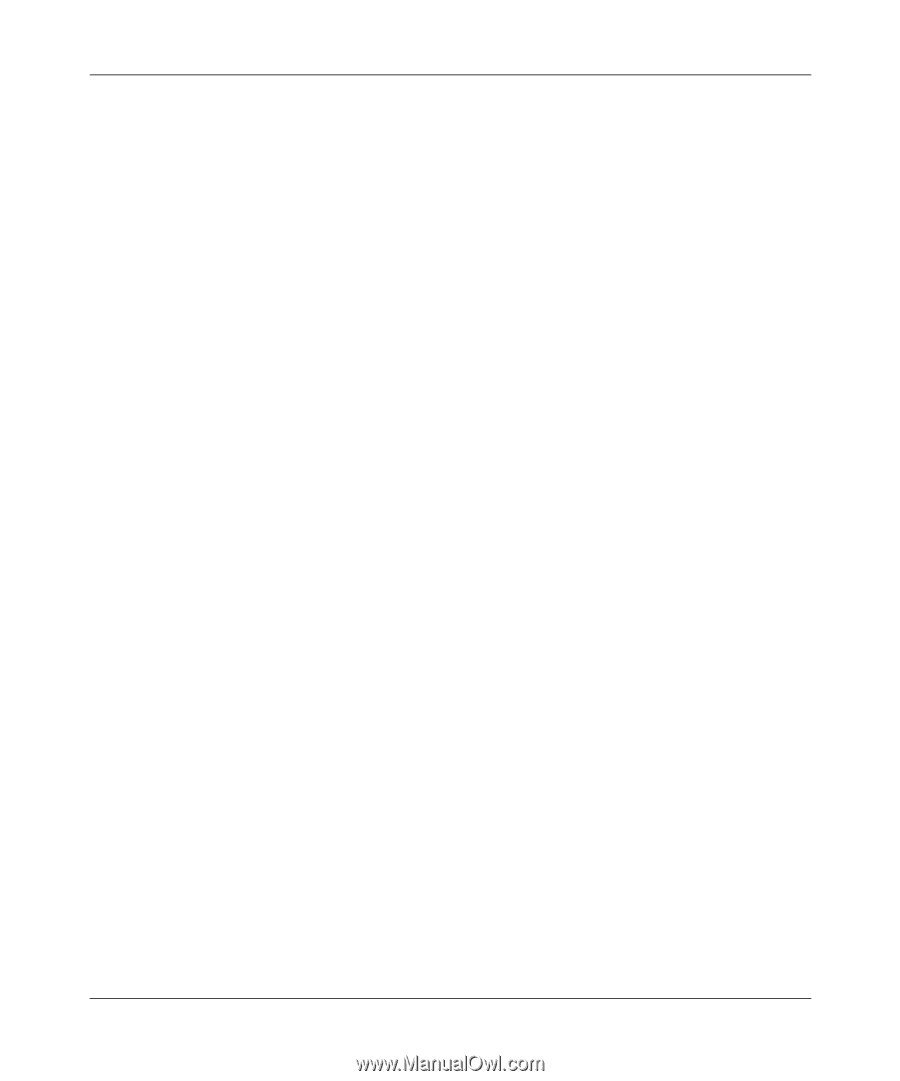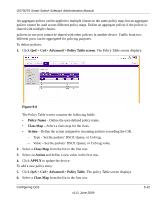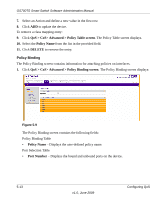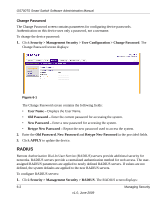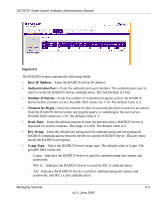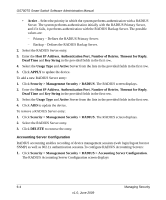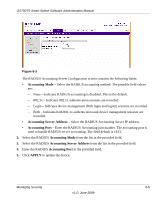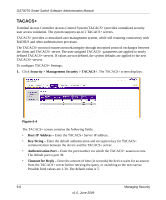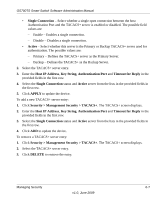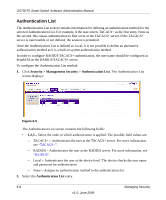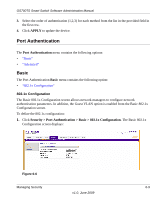Netgear GS748TS GS7xxTS User Manual - Page 166
Accounting Server Configuration, Security > Management Security > RADIUS
 |
UPC - 606449049480
View all Netgear GS748TS manuals
Add to My Manuals
Save this manual to your list of manuals |
Page 166 highlights
GS700TS Smart Switch Software Administration Manual • Active - Select the priority in which the system performs authentication with a RADIUS Server. The system performs authentication initially with the RADIUS Primary Server, and if it fails, it performs authentication with the RADIUS Backup Server. The possible values are: - Primary - Defines the RADIUS Primary Server. - Backup - Defines the RADIUS Backup Server. 2. Select the RADIUS Server entry. 3. Enter the Host IP Address, Authentication Port, Number of Retries, Timeout for Reply, Dead Time and Key String in the provided fields in the first row. 4. Select the Usage Type and Active Server from the lists in the provided fields in the first row. 5. Click APPLY to update the device. To add a new RADIUS Server entry: 1. Click Security > Management Security > RADIUS. The RADIUS screen displays. 2. Enter the Host IP Address, Authentication Port, Number of Retries, Timeout for Reply, Dead Time and Key String in the provided fields in the first row. 3. Select the Usage Type and Active Server from the lists in the provided fields in the first row. 4. Click ADD to update the device. To remove a RADIUS Server entry: 1. Click Security > Management Security > RADIUS. The RADIUS screen displays. 2. Select the RADIUS Server entry. 3. Click DELETE to remove the entry. Accounting Server Configuration RADIUS accounting enables recording of device management sessions (web login/logout but not SNMP) as well as 802.1x authentication sessions.To configure RADIUS Accounting Servers: 1. Click Security > Management Security > RADIUS > Accounting Server Configuration. The RADIUS Accounting Server Configuration screen displays 6-4 Managing Security v1.0, June 2009