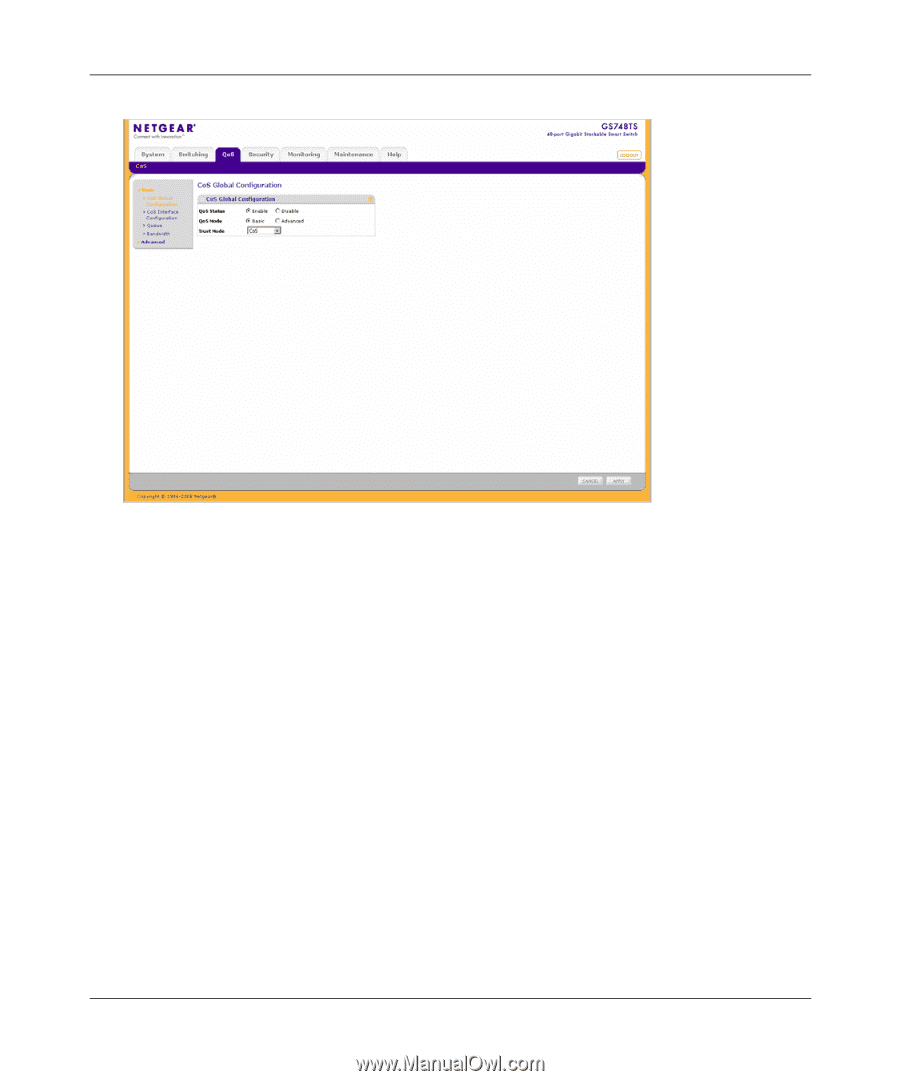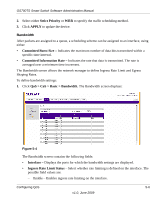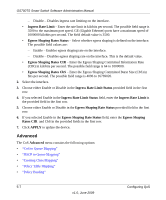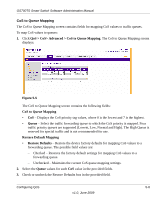Netgear GS748TS GS7xxTS User Manual - Page 152
QoS Status, QoS Mode, Trust Mode, Disable - Disables QoS globally.
 |
UPC - 606449049480
View all Netgear GS748TS manuals
Add to My Manuals
Save this manual to your list of manuals |
Page 152 highlights
GS700TS Smart Switch Software Administration Manual Figure 5-1 The CoS Global Configuration screen contains the following: • QoS Status - Select whether QoS is enabled or disabled on the device. The possible values are: - Enable - Enables QoS globally. This is the default value. - Disable - Disables QoS globally. • QoS Mode - Select whether basic or advanced mode is enabled on the device. The possible values are: - Basic - Indicates that basic QoS mode is enabled on the device. Basic CoS mode allows the user to classify frames into broad classes, by the ingress interface or by the value of a single frame header field. Each class can be directed to a desired egress queue, and the user can also configure the queue servicing parameters. - Advanced - Indicates that advanced QoS mode is enabled on the device. In Advanced mode the user has access, and must explicitly configure all aspects of all CoS/QoS facilities in use. Traffic may be classified into broad classes or fine-grained flows. Selecting the Advanced option disables the Trust Mode field. 5-3 Configuring QoS v1.0, June 2009