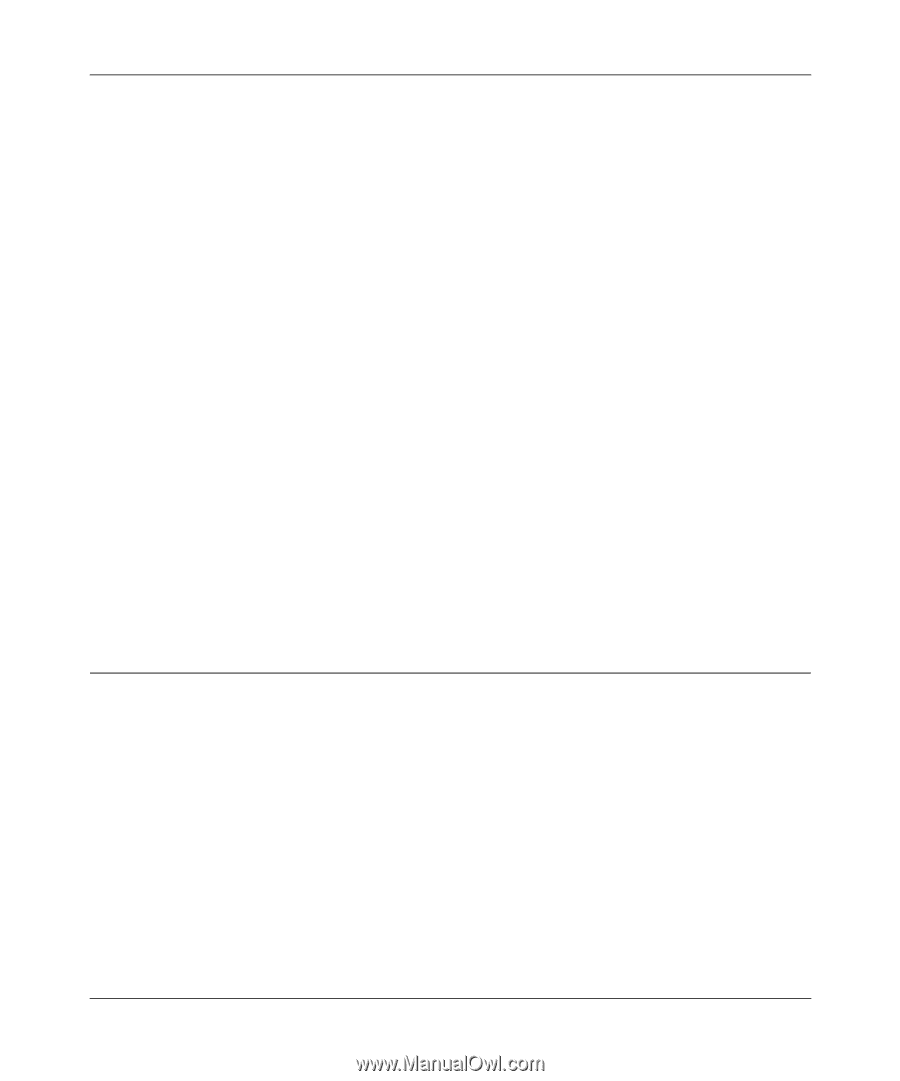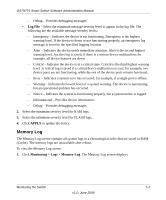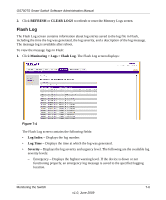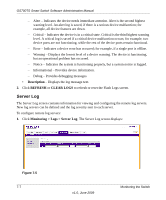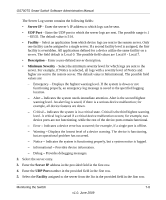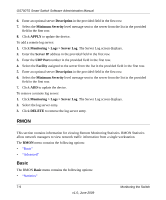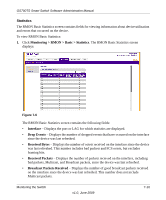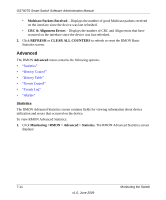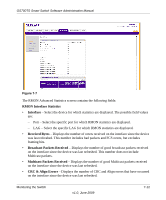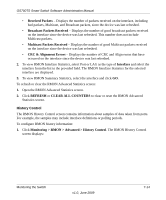Netgear GS748TS GS7xxTS User Manual - Page 204
RMON, Basic
 |
UPC - 606449049480
View all Netgear GS748TS manuals
Add to My Manuals
Save this manual to your list of manuals |
Page 204 highlights
GS700TS Smart Switch Software Administration Manual 6. Enter an optional server Description in the provided field in the first row. 7. Select the Minimum Severity level message sent to the server from the list in the provided field in the first row. 8. Click APPLY to update the device. To add a remote log server: 1. Click Monitoring > Logs > Server Log. The Server Log screen displays. 2. Enter the Server IP address in the provided field in the first row. 3. Enter the UDP Port number in the provided field in the first row. 4. Select the Facility assigned to the server from the list in the provided field in the first row. 5. Enter an optional server Description in the provided field in the first row. 6. Select the Minimum Severity level message sent to the server from the list in the provided field in the first row. 7. Click ADD to update the device. To remove a remote log server: 1. Click Monitoring > Logs > Server Log. The Server Log screen displays. 2. Select the log server entry. 3. Click DELETE to remove the log server entry. RMON This section contains information for viewing Remote Monitoring Statistics. RMON Statistics allow network managers to view network traffic information from a single workstation. The RMON menu contains the following options: • "Basic" • "Advanced" Basic The RMON Basic menu contains the following options: • "Statistics" 7-9 Monitoring the Switch v1.0, June 2009