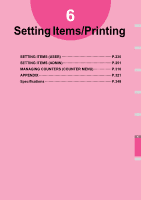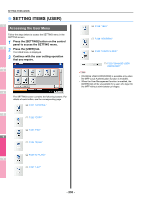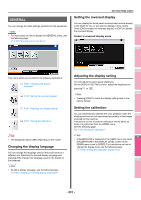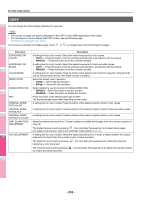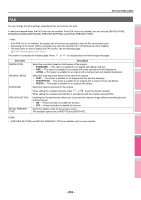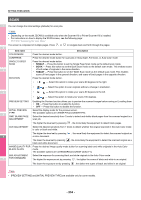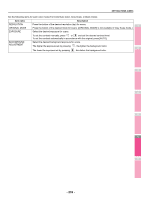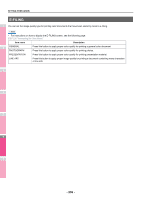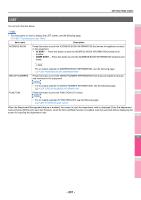Oki MC770 MC770/780 User Guide - Advanced - Page 234
Scan
 |
View all Oki MC770 manuals
Add to My Manuals
Save this manual to your list of manuals |
Page 234 highlights
SETTING ITEMS (USER) SCAN 1 You can change the initial settings (defaults) for scan jobs. Memo • Depending on the model, [SCAN] is available only when the Scanner Kit or Printer/Scanner Kit is installed. • For instructions on how to display the SCAN screen, see the following page: P.230 "Accessing the User Menu" The screen is composed of multiple pages. Press or to navigate back and forth through the pages. 2 Item name Description COLOR MODE Press the desired mode button. COMPRESS Press the desired mode button for scan jobs in Gray Scale, Full Color, or Auto Color mode. SINGLE/2-SIDED SCAN 3 Press the desired mode button. • SINGLE - Press this button to set the Single Page Scan mode as the default scan mode. • BOOK - Press this button to set the Book Scan mode as the default scan mode. This enables scans of both sides of originals in the same direction. • TABLET - Press this button to set the Tablet Scan mode as the default scan mode. This enables scans of front pages in the general direction, and scans of back pages in the opposite direction. ROTATION Press the desired mode button. • - Select this option to rotate your scans 90 degrees to the right. • - Select this option to scan originals without a change in orientation. 4 • - Select this option to rotate your scans 90 degrees to the left. • - Select this option to rotate your scans 180 degrees. PREVIEW SETTING Enabling the Preview function allows you to preview the scanned images before saving or E-mailing them. • ON - Press this button to enable the function. • OFF - Press this button to disable the function. INITIAL PREVIEW Select the display mode for the preview screen. TYPE The available options are: [PAGE FIT] and [WIDTH FIT]. 5 OMIT BLANK PAGE Select the desired sensitivity from 7 levels to detect and delete blank pages from the scanned original in a ADJUSTMENT scan job. The higher the level set by pressing , the more likely the equipment to detect blank pages. ACS ADJUSTMENT Select the desired sensitivity from 7 levels to detect whether the original scanned in the Auto Color mode is color or black and white. The higher the level set by pressing , the more likely the equipment to detect the scanned original as 6 a color document. The lower the level set by pressing , the more likely the equipment to detect the scanned original as a black and white document. IMAGE QUALITY FOR Press the desired image quality mode button for scanning black and white originals in the Auto Color BLACK IN ACS mode. The available options are: [STANDARD] and [HIGH QUALITY]. B/W ADJUSTMENT Select the exposure for scanning black and white originals in the Auto Color mode. 7 FOR STANDARD The higher the exposure set by pressing , the lighter the scans of black and white in an original. The lower the exposure set by pressing , the darker the scans of black and white in an original. Note • [PREVIEW SETTING] and [INITIAL PREVIEW TYPE] are available only for some models. - 234 -