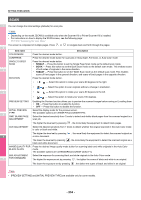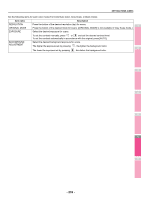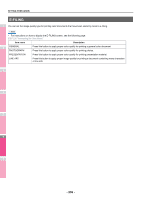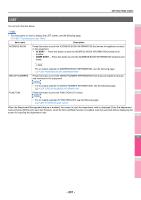Oki MC770 MC770/780 User Guide - Advanced - Page 239
Managing contacts in address book, Press an undefined button to register a new
 |
View all Oki MC770 manuals
Add to My Manuals
Save this manual to your list of manuals |
Page 239 highlights
Managing contacts in address book Contacts registered in the address book can be listed from the screen displayed when the [FAX] button on the control panel is pressed, for example. When transmitting a fax or internet fax, you can easily specify the recipients by selecting from the address book list. Furthermore, the address book can also be used to specify E-mail addresses for Scan to E-mail transmission. In the address book, you can register up to 3000 contacts, which can contain a fax number, an e-mail address, or both. When the FAX Unit is installed, you can also specify fax transmission options for each contact, such as transmission type, ECM, quality transmission, and subaddress settings. Note • To send and receive faxes, the FAX Unit must be installed. • Depending on the model, you can use E-mail addresses registered in the address book as destinations for Scan to E-mail or Internet Fax only when the Scanner Kit or Printer/ Scanner Kit is installed. On the [SINGLE] tab of the ADDRESS BOOK menu, you can perform the following operations to manage contacts. SETTING ITEMS (USER) Registering contacts from the SETTING using [ADDRESS] button 1 Press an undefined button to register a new contact and press [ENTRY]. 1 2 The ADDRESS BOOK REGISTRATION screen is displayed. 3 Memo • If the touch panel does not display an undefined button, press to display the next page. 2 Press each button on the touch panel to enter the following contact information. 4 P.244 "Creating new groups" P.245 "Editing or deleting groups" P.248 "Searching for groups" Memo • You can import and export address book data in the TopAccess administrator mode. For details, refer to the TopAccess Guide "Chapter 8: [Administration] Tab Page". Creating new contacts You can create new contacts in the address book. The following two methods are available to create new contacts. P.239 "Registering contacts from the SETTING using [ADDRESS] button" P.240 "Registering contacts from Log lists" Item name FIRST NAME LAST NAME FAX NO. 2ND FAX - 239 - 5 Description Press this button to enter the first name of the contact. This name will 6 appear in the address book list on the touch panel. You can enter up to 32 characters. Press this button to enter the last name of the contact. This name will appear in the address book list on the touch panel. You can enter up to 32 characters. 7 Press this button to enter the fax number of the contact. You can enter a number of up to 128 digits. Press this button to enter the second fax number of the contact. (When repeated attempts to connect to [FAX NO.] fail, fax is sent to [2ND FAX] if registered.) You can enter a number of up to 128 digits.