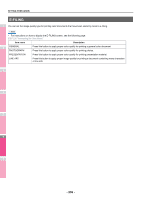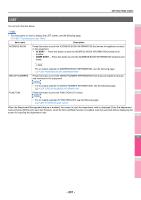Oki MC770 MC770/780 User Guide - Advanced - Page 241
Editing or deleting contacts, Press [OK] to register the contact.
 |
View all Oki MC770 manuals
Add to My Manuals
Save this manual to your list of manuals |
Page 241 highlights
Note • To register E-mail addresses specified as Bcc contacts into the address book from the scan log, it is necessary to enable the [BCC Address Display] option from the TopAccess - Email menu. If the [BCC Address Display] option is disabled, the description [BCC Address] is displayed on the Scan Log screen instead of an E-mail address. In this case, [ENTRY] is disabled even if you select the description [BCC Address]. For instructions on how to enable the [BCC Address Display] option, refer to the TopAccess Guide "Chapter 8: SETTING ITEMS". 4 Edit the contact information. SETTING ITEMS (USER) Editing or deleting contacts You can edit (or delete) contact information registered in the address book. 1 1 On the ADDRESS BOOK screen, press the contact that you want to edit and press [EDIT]. 2 For the description of each item, see step 2 of the following operation: P.239 "Registering contacts from the SETTING using [ADDRESS] button" 5 Press [OPTION] to specify the default settings for fax transmission. Note • This step is available only when the FAX Unit is installed. 6 Press [OK] to register the contact. 3 The ADDRESS BOOK EDIT screen is displayed. Note • If the touch panel does not display the contact you want to edit, press to display the next page. • The search function allows you to quickly search for the contact you want to edit. To search for the contact, see the following page: 4 P.242 "Searching for contacts" To delete, press the contact you want to delete, and then [DELETE]. The message "Delete OK?" is displayed on the ATTENTION screen. 5 6 Press [YES] to delete the contact. 2 Edit the contact information. The contact is registered in the address book. 7 - 241 -