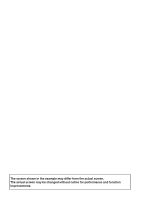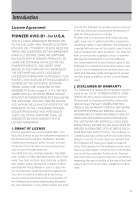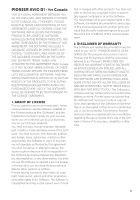Pioneer AVIC-D1 Owner's Manual
Pioneer AVIC-D1 Manual
 |
UPC - 012562739496
View all Pioneer AVIC-D1 manuals
Add to My Manuals
Save this manual to your list of manuals |
Pioneer AVIC-D1 manual content summary:
- Pioneer AVIC-D1 | Owner's Manual - Page 1
Operation Manual ENGLISH DOUBLE-DIN DVD NAVIGATION SYSTEM AVIC-D1 Notice to all users: This software requires that the navigation unit be properly connected to your vehicle's parking brake. If not properly connected and depending on your vehicle, additional installation may be required. For more - Pioneer AVIC-D1 | Owner's Manual - Page 2
The screen shown in the example may differ from the actual screen. The actual screen may be changed without notice for performance and function improvements. - Pioneer AVIC-D1 | Owner's Manual - Page 3
PIONEER AVIC-D1 - for U.S.A. THIS IS A LEGAL AGREEMENT BETWEEN YOU, AS THE END USER, AND PIONEER ELECTRONICS (USA) INC. ("PIONEER"). PLEASE READ THE TERMS AND CONDITIONS OF THIS AGREEMENT CAREFULLY BEFORE USING THE SOFTWARE INSTALLED ON THE PIONEER defects or errors. Pioneer does not warrant that the - Pioneer AVIC-D1 | Owner's Manual - Page 4
AGREEMENT SHALL OR FOR ANY REASON WHATSOEVER BE HELD UNENFORCEABLE OR INAPPLICABLE, YOU AGREE THAT PIONEER'S LIABILITY SHALL NOT EXCEED FIFTY PERCENT (50%) OF THE PRICE PAID BY YOU FOR THE ENCLOSED PIONEER PRODUCT. Some states do not allow the exclusion or limitation of incidental or consequential - Pioneer AVIC-D1 | Owner's Manual - Page 5
PIONEER AVIC-D1 - for Canada THIS IS A LEGAL AGREEMENT BETWEEN YOU, AS THE END USER, AND PIONEER ELECTRONICS OF CANADA, INC. ("PIONEER"). PLEASE READ THE TERMS AND CONDITIONS OF THIS AGREEMENT CAREFULLY BEFORE USING THE SOFTWARE INSTALLED ON THE PIONEER PRODUCTS. BY USING THE SOFTWARE INSTALLED ON - Pioneer AVIC-D1 | Owner's Manual - Page 6
AGREEMENT SHALL OR FOR ANY REASON WHATSOEVER BE HELD UNENFORCEABLE OR INAPPLICABLE, YOU AGREE THAT PIONEER'S LIABILITY SHALL NOT EXCEED FIFTY PERCENT (50%) OF THE PRICE PAID BY YOU FOR THE ENCLOSED PIONEER PRODUCT. Some states do not allow the exclusion or limitation of incidental or consequential - Pioneer AVIC-D1 | Owner's Manual - Page 7
personal, non-commercial use and not to operate a service bureau or for any other use involving the processing of from using the POIs (i) to create mailing lists or (ii) for other such similar uses. THE OPERATION OF THE DATA WILL BE UNINTERRUPTED OR ERROR FREE. NO ORAL OR WRITTEN ADVICE GIVEN BY - Pioneer AVIC-D1 | Owner's Manual - Page 8
States Government, or funded in whole or in part by the United States Government, then use, documentation, is restricted in accordance with FAR 12.212 and DFARS 227.7202, and by OR THAT THE OPERATION OF THE DATA WILL BE UNINTERRUPTED OR ERROR FREE. NO ORAL OR WRITTEN ADVICE GIVEN BY HER MAJ- - Pioneer AVIC-D1 | Owner's Manual - Page 9
time may not be reflected in this database. • It is strictly prohibited to reproduce and use any part or the whole of this map in any form without permission from the copyright owner. • If the local traffic regulations or conditions deviate from this data, follow the local traffic regulations (such - Pioneer AVIC-D1 | Owner's Manual - Page 10
PIONEER AVIC-D1 - for Canada 3 Terms and Conditions for the Tele Atlas Data 5 About the Data for the Map Database 7 Copyright 7 Table of Contents 8 Important Safety Information 11 Notes Before Using the System and Additional Safety Information 12 Failure to operate 12 After-sales service for Pioneer - Pioneer AVIC-D1 | Owner's Manual - Page 11
54 Displaying stock prices 54 Displaying browsable Installation Angle 62 Chapter 5 Customizing Your Navigation System Modifying the Default Settings 63 Items Users can Change 63 Volume 63 System Pioneer AV Equipment) Multi-CD Player 79 Listening a CD 79 Pausing CD playback 80 Advanced multi-CD player - Pioneer AVIC-D1 | Owner's Manual - Page 12
GPS is impossible 110 Vehicles that Cannot Obtain Speed Pulse Data 111 Conditions Likely to Cause Noticeable Positioning Errors 111 About the Data being Deleted 113 Limitation of Functions for Areas not Stored on the Disc 113 Other function limitations 114 Troubleshooting 115 Problems in the screen - Pioneer AVIC-D1 | Owner's Manual - Page 13
through your local Pioneer dealer. ❒ Never use headphones while driving. ❒ Do not attempt to install or service your Navigation System by yourself. Installation or servicing of the Navigation System by persons without training and experience in electronic equipment and automotive accessories may be - Pioneer AVIC-D1 | Owner's Manual - Page 14
3. Download owner's manuals, order product catalogues, research new products, and much more. 4. Receive notices of software upgrades and software updates. Precaution Parking brake interlock Certain functions (viewing visual image and certain touch panel keys) offered by this Navigation System could - Pioneer AVIC-D1 | Owner's Manual - Page 15
with Pioneer DVD Navigation Unit. You cannot use other discs. CDs and MP3/WMA/WAV discs can be played on AVIC-D1. When using AVIC-D1, refer to the "Hardware Manual". • When applying the parking brake in order to view visual image or to enable other functions offered by the Navigation System, park - Pioneer AVIC-D1 | Owner's Manual - Page 16
screen display can be selected for navigation guidance. - Map View, Route View, Guide View The split screen mode is also available. - Rear View mode (Rear view camera screen and Navigation map screen not be supported by the Navigation System. About XM NavTraffic Service and Pioneer Navigation ❒ XM - Pioneer AVIC-D1 | Owner's Manual - Page 17
❒ Pioneer does not bear responsibility for changes to information services provided by XM, such as cancellation of the services or subscription update. ❒ Traffic information is not taken into account when calculating estimated time of arrival time or travel time for your destination. 15 - Pioneer AVIC-D1 | Owner's Manual - Page 18
operate the Pioneer audio equipment connected to the navigation unit. screen, you will find the necessary page from the "Display Information" section at the end of the manual. How to use this manual For reasons of safety, it is particularly important that you fully understand your Navigation System - Pioneer AVIC-D1 | Owner's Manual - Page 19
your Navigation System and such information as the availability of after-care. Please see "Display Information" at the end of this manual Navigation Unit are described in ALL CAPITAL, BOLD lettering: e.g.) MAP button, DEST button. • Items in the different menus or touch keys available on the screen - Pioneer AVIC-D1 | Owner's Manual - Page 20
DVD Map Discs for Navigation System Configuration of data recorded on discs The map for this Navigation System is supplied on two discs: disc ❒ Removing the disc and inserting another disc causes the Navigation System to automatically restart and reload the new route. (This automatic "Reroute" operation - Pioneer AVIC-D1 | Owner's Manual - Page 21
is not installed, see page 107 and install the program. At first, please confirm the positions of the following features using the "Hardware Manual". • DVD-ROM loading slot • MAP button • DEST button • OPEN/CLOSE button 1 Start the engine. After a little time, the navigation opening screen comes on - Pioneer AVIC-D1 | Owner's Manual - Page 22
the basics of using the Navigation System. Also, the method of playing CDs is used as an example of switching to the audio source. Basic flow of operation 1 Park your vehicle in a safe place, and apply the parking brake. 2 Insert the Pioneer DVD Map Disc to the DVD-ROM loading slot. • For safety - Pioneer AVIC-D1 | Owner's Manual - Page 23
the end of the text. Continuing to press deletes all of the text. "Back" : Returns you to previous screen. ❒ Also input a prefix to the house number. ❒ If the house number you have input is not found among subsequently selected "Street" or "City" data, a message appears saying that the address has - Pioneer AVIC-D1 | Owner's Manual - Page 24
time with this system or when you have selected an area that you have never searched before.) 7 Touch the street from the list. Scroll bar Touching (Candidate place names may appear in the list screen.) 8 Input the destination city or area. If the list screen is displayed, proceed to step 9. 9 - Pioneer AVIC-D1 | Owner's Manual - Page 25
View or Guide View and enter a street not recorded on the disc, the screen changes to Map View. When you return to the route, returns to the original view and resumes route guidance. ❒ If you stop at a gas station or a restaurant during the route guidance, your Navigation System remembers your - Pioneer AVIC-D1 | Owner's Manual - Page 26
in CD drive does not operate properly, an error message such as ERROR-11 may be displayed. ➲ Error messages ➞ Page 121 3 Press the AV button to switch the Audio screen. Pressing the AV button switches between the navigation map screen and the audio screen. Track list 4 Press the VOL (+/-) button to - Pioneer AVIC-D1 | Owner's Manual - Page 27
audio source, please see Chapters 6, 7 and 8. Buttons you can use The status of the buttons appearing on the screen is indicated by their color. Depending on the function the navigation is performing, you can touch some buttons, while other buttons are not available. Light gray touch key: The button - Pioneer AVIC-D1 | Owner's Manual - Page 28
26 Basic Operation Chapter 1 NAVI/AV - Pioneer AVIC-D1 | Owner's Manual - Page 29
to use the shortcut menu and the map screen. Info/Traffic menu How to Use Menu Screens The basic operation of the navigation is performed by using menus. There are two XM NavTraffic service. Active subscription to XM NavTraffic required to receive traffic information on the Navigation System. ➲ - Pioneer AVIC-D1 | Owner's Manual - Page 30
menu Set the navigation functions so they changed. The shortcuts described here are those that can be selected with the system as default setting. ❒ Items marked with an asterisk (*) cannot be removed it will start scrolling. ➲ Moving the map to view the part you want to see ➞ Page 32 : Chg.Route* - Pioneer AVIC-D1 | Owner's Manual - Page 31
Navigation System can be seen on the map. You need to get to know how the information appears on the map. Switching the current position screen display mode This section describes how to display the current position screen (17) (4) (11) (5) (12)(3) (9) (6) Guide View The standard map of your - Pioneer AVIC-D1 | Owner's Manual - Page 32
Page 60 Rear View Rear view image is displayed on the left-hand side of the screen, while the map of your sur- roundings is indicated on the right. (2) (10) . (14) (13) ❒ When set to Vehicle Dynamics, the system cannot be changed to an enlarged intersection map. Display during freeway driving - Pioneer AVIC-D1 | Owner's Manual - Page 33
10) (8) (2) (7) (4) (11) (5) (3) (6) ❒ If the DVD Map Disc does not contain the data for city area, detailed "City map is displayed at the top right of the screen. ➲ Changing the map's scale ➞ Page 32 How to set average speed ➞ Page 64 (12) Tracking mark The tracking mark shows the route your - Pioneer AVIC-D1 | Owner's Manual - Page 34
green bar gets shorter as your vehicle approaches an intersection. (15) Next direction of travel* When you approach an intersection, it appears green. The screen displays the distance to the next guidance point, and the next guidance point after that. (16) Area to Avoid ➲ About detour area ➞ Page 42 - Pioneer AVIC-D1 | Owner's Manual - Page 35
2 Touch . 1 Press the MAP button to access the map screen. 2 Touch the map for at least 2 seconds. The map make your destination. ➲ Moving the map to view the part you want to see ➞ Page 32 4 Touch . ❒ of the list You can also set a destination by touching the to the right of the list. Touch "OK - Pioneer AVIC-D1 | Owner's Manual - Page 36
34 Menu and Map Display Chapter 2 NAVI - Pioneer AVIC-D1 | Owner's Manual - Page 37
safe place and put on the parking brake before setting your route. (see page 12 Interlock for details). ❒ Some information on is canceled and the map display appears. ❒ When the DVD Map Disc is inserted, the reroute is done by force the list will not be displayed. Proceed to Step 6. Chapter 3 - Pioneer AVIC-D1 | Owner's Manual - Page 38
the name of the POI. If the list does not automatically appear when the name of the POI has been entered, try touching "OK". "City" : First, touch to specify the destination city or area. ❒ If less than six POIs in a subcategory are registered, the screen for inputting the POI name is not displayed - Pioneer AVIC-D1 | Owner's Manual - Page 39
the telephone number. 1 Touch "Destination" in the Main menu, and then touch "Telephone Search". The telephone number entry screen appears. 2 Input a telephone number. ❒ If there is more than one place for the number input, a list of those places is displayed. Touch the item you want in the - Pioneer AVIC-D1 | Owner's Manual - Page 40
Places that you have registered manually, such as your home, are stored in the "Address Book". Simply select the place you want to go to from the list and a route to ing the on the right of the list. 2 Touch "Scroll". The screen to select the point to start scrolling appears. Setting a Route to Your Destination - Pioneer AVIC-D1 | Owner's Manual - Page 41
System may not be able to list all the roads. (In this case, the remaining roads will be shown in the list as you drive on.) Scroll Cursor Current Route You can select the following items: Map : The scroll screen is displayed. ➲ Searching the destination by map ➞ Page 33 5 Touch "Back". You - Pioneer AVIC-D1 | Owner's Manual - Page 42
the specified distance in the route ahead of your current position 1 Touch the map screen. The Shortcut menu appears. 2 Touch . The Route/Detour menu appears. 3 Touch the distance from the list. Setting a Route to Your Destination Chapter 3 Detour distance Searches detours of a specified distance - Pioneer AVIC-D1 | Owner's Manual - Page 43
destination and way points automatically. The system will show the nearest way point ( Touching or on the left of the list, you can sort the way points manually. 3 Touch "Done". ❒ If from the list. (You can delete way points successively.) Sort : Touch to display a screen listing the way points - Pioneer AVIC-D1 | Owner's Manual - Page 44
in "New Area". When registering for the first time, any item on the list is shown as "New Area". 3 Select the place to register and display the you want to change or delete. 3 Select the desired operation. On this screen, you can select the following options: Rename : Changes the name. Enter the - Pioneer AVIC-D1 | Owner's Manual - Page 45
"Info/Traffic" in the Main menu, then touch "Overlay POI". The list of POI categories appears. 2 Touch the category you want to display. The If you want to display with more detailed categories, touch . When the subcategory list appears, touch the item you want to display and touch "Back". ❒ You - Pioneer AVIC-D1 | Owner's Manual - Page 46
then touch "Overlay POI". 2 Touch "Set". 3 Touch "Delete". Displays a list of already registered POI shortcuts. 4 Touch the category to be deleted. A red they are default or factory settings. Edit Current Route" This displays a screen for adding or deleting way points. The method is the same as - Pioneer AVIC-D1 | Owner's Manual - Page 47
Only one route judged as being optimum by your Navigation System is calculated. Multiple : Several route options are calculated the displayed route. (1) (3) (2) The following information is displayed on this screen: (1) Route calculation condition Displaying the conditions set by the Route Options - Pioneer AVIC-D1 | Owner's Manual - Page 48
NAVI Setting a Route to Your Destination Chapter 3 • Use toll road against the setting "Avoid Toll Road" is "On". Use Ferry against the setting "Avoid Ferry" is "On". (2) Distance to your destination (3) Travel time to your destination ❒ The "Avoid Freeway" setting may not be reflected, depending - Pioneer AVIC-D1 | Owner's Manual - Page 49
NAVI Chapter 4 Editing the Navigation Utilities • For safety reasons, these functions are not available while your vehicle is in motion. To enable these functions, you must stop in a safe place and put on the parking brake before setting your route (see page 12 Interlock for details). 1 Touch " - Pioneer AVIC-D1 | Owner's Manual - Page 50
map of that place can be displayed. ➲ Searching the destination by map ➞ Page 33 Add: The screen for selecting the method for registering the location in the Address Book appears. ➲ Searching places to register other information items if necessary. Editing the Navigation Utilities Chapter 4 48 - Pioneer AVIC-D1 | Owner's Manual - Page 51
the name of your home. Entering or changing a phone number 1 Touch "Edit Phone Number". 2 Input a phone number; touch "OK". The Address Information menu appears. ❒ To change a registered phone number method. A message confirming deletion appears. Chapter 4 Editing the Navigation Utilities 49 - Pioneer AVIC-D1 | Owner's Manual - Page 52
separately) attached to the Navigation System, and have an active subscription to XM NavTraffic service, you can view current traffic conditions and information on your Navigation display. When the unit receives updated traffic information, the Navigation system will overlay the traffic information - Pioneer AVIC-D1 | Owner's Manual - Page 53
, or old information has been removed, the list is updated to reflect the new situation. 3 Select an on the screen. ❒ The method for checking the content dis- played on the screen is the touch to display the traffic list. ❒ When is displayed, the data is being loaded from the DVD Map Disc. (2) A - Pioneer AVIC-D1 | Owner's Manual - Page 54
Navigation System will detect at least 1.6 miles (2.6 km) ahead of the specific traffic incident. If a better route can be calculated, the following screen traffic congestion information manually Touching on the screen allows you to the route being guided, it is announced on screen and by voice. - Pioneer AVIC-D1 | Owner's Manual - Page 55
Here is a guide to the colors be displayed as an onscreen list. ❒ The method for checking the traffic flow information displayed on the screen is the same for " the XM NavTraffic service, and you are able to select which types will be incorporated and displayed on your Navigation System. 1 Touch " - Pioneer AVIC-D1 | Owner's Manual - Page 56
the Traffic Settings screen. Displaying stock prices Can display the prices of up to 12 stocks. 1 Touch "Info/Traffic" in the Main menu, and then touch "Stock Info". The screen displays a list of stock prices. ❒ Although the stock price information dis- played onscreen is updated every 30 seconds - Pioneer AVIC-D1 | Owner's Manual - Page 57
Touch "Info/Traffic" in the Main menu, then touch "Browse". The screen will display a list of categories. The information appearing onscreen is automatically updated at regular intervals. 2 Touch a category you want to browse from the list. 3 Touch the topic you wish to view. Chapter 4 Editing the - Pioneer AVIC-D1 | Owner's Manual - Page 58
) reception status and signal strength appear on screen. (1) Status Depending on the XM tuner's (GEX-P10XMT) reception status, any one of the following may appear. OK No problem. Updating Updating encryption code. Check antenna Improper antenna connection. Not Connected (2) Signal Strength Depending - Pioneer AVIC-D1 | Owner's Manual - Page 59
into the Navigation System by the user. • The Emergency Info screen is only (1) (2) ance service is paid for by Pioneer only if your Navigation System is registered with Pioneer and you sign service phone : 1 year of free Emergency Roadside Assistance service is available to all registered owners - Pioneer AVIC-D1 | Owner's Manual - Page 60
Register your insurance policy number. A list of auto services appears onscreen. 3 Touch the Category of the auto service you wish to use. A red select the Auto Service from the subcategories. 5 Touch the name of the facility to set the route you want. • The Emergency Info screen is only intended - Pioneer AVIC-D1 | Owner's Manual - Page 61
on the Pioneer DVD Map Disc. The following two types of background pictures can be changed: • AV Background : Background for the screen during the operation of audio. • Navigation Background : Background of navigation menu screen. 1 Touch "Settings" in the Main menu, then touch "System Options - Pioneer AVIC-D1 | Owner's Manual - Page 62
status and driving status 1 Touch "Settings" in the Main menu, then touch "Hardware Info". 2 Touch "3D Calibration". The 3D Calibration screen appears. (1) (2) (3) (4) (6) (7) (5) (1) Distance Driving distance is indicated. (2) Speed Pulse Total number of speed pulses is indicated. (3) Learning - Pioneer AVIC-D1 | Owner's Manual - Page 63
Status". The Connection Status screen appears. (1) (2) (3) (4) (5) (6) (7) (1) Speed Pulse The Speed Pulse value detected by the Navigation System is shown. "0" is shown while the vehicle is stationary. (2) GPS Antenna Indicates the connection status of the GPS antenna, the reception sensitivity - Pioneer AVIC-D1 | Owner's Manual - Page 64
the installation angle of the navigation unit. Even if the installation angle is not facing the center, higher-accuracy sensor learning can be performed by correcting it. Select the orientation of the LCD panel from the left, center, and right. 1 Touch "Settings" in the Main menu, then touch "System - Pioneer AVIC-D1 | Owner's Manual - Page 65
Your Navigation System Chapter 5 Chapter 5 Customizing Your Navigation System • For safety reasons, these functions are not available while your vehicle is in motion. To enable these functions, you must stop in a safe place and put on the parking brake before setting your route (see page 12 - Pioneer AVIC-D1 | Owner's Manual - Page 66
installation of the program starts. • Once the installation of the program starts, do not stop the engine of your vehicle and do not switch off the Navigation System until the installation the map screen. In the list displayed onscreen, the items with red checks are displayed on the map screen. Touch - Pioneer AVIC-D1 | Owner's Manual - Page 67
: Display tracking dots but erase them when the Navigation System is turned off (when turning off the engine of your vehicle). Off* : Do not display tracking dots. AV Guide Mode Setting whether or not to switch to the navigation screen automatically when your vehicle approaches a guidance point such - Pioneer AVIC-D1 | Owner's Manual - Page 68
Operation screen. Defined Locations Touch "Defined Locations" in the Setting Menu to display. ❒ If you eject the DVD Map Disc during the demo drive, the demo mode will be stopped. Time Adjusts the systems clock. The time difference (+, -) between the time originally set in your Navigation System is - Pioneer AVIC-D1 | Owner's Manual - Page 69
5 Customizing Your Navigation System Restore Factory Settings Reset various settings registered to the Navigation System and restores to the default or factory settings. To restore, touch "Yes". ❒ About the item return to the default, please check "Display Information" at the end of this manual. 67 - Pioneer AVIC-D1 | Owner's Manual - Page 70
68 Customizing Your Navigation System Chapter 5 NAVI - Pioneer AVIC-D1 | Owner's Manual - Page 71
(XM tuner) - "SIRIUS" (SIRIUS tuner) -"RADIO" (tuner) - "TV" (television) - "AV" (video input) - "S-DVD" (DVD player/ multi-DVD player) - "CD" [CD, MP3/WMA/ WAV](built-in CD drive) - "M-CD" (multi-CD player) - "EXT-1" (external unit 1) - "EXT2" (external unit 2) - "AUX" (Auxiliary equipment) ❒ Touch - Pioneer AVIC-D1 | Owner's Manual - Page 72
player. - When the "AUX" (auxiliary input) is set to off. - When the "AV INPUT" (video input) is not set to "VIDEO". ❒ External unit refers to a Pioneer product (such as one available in the future) that, although incompatible as a source, enables control of basic functions by the Navigation System - Pioneer AVIC-D1 | Owner's Manual - Page 73
AV How to display each menu 1 Select the desired source. 2 Press the joystick to display MENU. 3 Touch "AUDIO", "FUNCTION" or "SETUP" to enter the menu you want to operate. Each menu is displayed. The items that cannot be operated according to the sources or conditions are indicated in gray. - Pioneer AVIC-D1 | Owner's Manual - Page 74
the MP3/WMA/ WAV part, the operation is the same as for MP3/WMA/WAV. When you operate it, refer to the instruction for each media. ❒ If characters are maximum in the folder and title list.) ❒ In case of files recorded according to the Romeo file system, only the first 30 characters can be displayed - Pioneer AVIC-D1 | Owner's Manual - Page 75
source icon is not displayed, you can display it by touching the screen. If no disc is loaded in navigation unit, you cannot select "CD" (built-in CD drive). ➲ insert a disc in navigation unit ➞ Page 24 Touch keys (e.g., MP3/WMA) (2) (8) (3) (6) (4) (1) (5) (7) (9) ❒ When playing a normal CD - Pioneer AVIC-D1 | Owner's Manual - Page 76
2 and 3 in order. To cancel the input numbers, touch "CLEAR". 2 While the input number is displayed, touch "ENTER". This starts "MEDIA" switches between CD-DA part and MP3/WMA/WAV part. (8) MP3/WMA/WAV: Using ❒ Depending on the version of Windows Media Player used to encode WMA files, album names - Pioneer AVIC-D1 | Owner's Manual - Page 77
AV Built-in CD drive source Chapter 6 Using the AV Source (Built-in CD Drive and Radio) ❒ When FOLDER is selected, it is not possible to play back a subfolder of that folder. ❒ When playing discs with MP3/WMA/WAV files and audio data (CD-DA), repeat play performs within the each data session even - Pioneer AVIC-D1 | Owner's Manual - Page 78
Preset number indicator Shows what preset has been selected. (4) Frequency indicator Shows to which frequency the tuner is tuned. (5) Preset list display Shows the preset list manual tuning, touch or briefly. The frequencies move up or down step by step. You can also perform manual tuning - Pioneer AVIC-D1 | Owner's Manual - Page 79
the touch panel keys are not displayed, you can display them by touching the screen. ❒ Up to 18 FM stations, 6 for each of the three FM bands stations memory) lets you automatically store the six strongest broadcast frequencies under preset tuning keys P1 - P6 and once stored there you can tune in - Pioneer AVIC-D1 | Owner's Manual - Page 80
78 Using the AV Source (Built-in CD Drive and Radio) Chapter 6 RADIO AV - Pioneer AVIC-D1 | Owner's Manual - Page 81
can be used when the Pioneer audio equipment is connected. When reading this chapter, please also refer to the operation manual of the AV equipment connected to the Navigation System. ❒ AVIC-D1 does not support 50-disc multi-CD players. Multi-CD Player Listening a CD (1) (2) (3) (5) (4) (6) You can - Pioneer AVIC-D1 | Owner's Manual - Page 82
Pioneer AV Equipment) Chapter 7 M-CD AV Pausing CD playback Pause lets you temporarily stop disc playback. 1 Touch "PAUSE". Play of the current track pauses. Advanced multi-CD player can use these functions only with a multi-CD player that supports them. Using COMP (compression) and DBE (dynamic - Pioneer AVIC-D1 | Owner's Manual - Page 83
of them to playback. ❒ This function may be invalid depending on the multi-CD player. 1 Touch "TRACK LIST" in the FUNCTION menu. 2 Touch or to switch between the lists of tracks. 3 Touch the track in the list. That selection will begin to play. Using ITS playlists ITS (Instant Track Selection) lets - Pioneer AVIC-D1 | Owner's Manual - Page 84
Pioneer multi-CD player. Some TEXT discs support the functions listed below. Displaying manuals. This section provides information on XM operations with navigation unit which differs from that described in the XM tuner's operation manual. Only the logo data that is contained in the navigation DVD - Pioneer AVIC-D1 | Owner's Manual - Page 85
number contin- uously. You can also perform manual tuning by moving the joystick left or screen according to your preference. 1 Touch (or "PRESET"). Each touch of (or "PRESET") changes the detail information display or preset list display. Detail information display (e.g. ALL CH mode) Preset list - Pioneer AVIC-D1 | Owner's Manual - Page 86
mode, touch "MODE". 1 Touch "LIST". XM channel list appears in the display. Each touch of the "LIST" changes the settings as follows: Detail information display or Preset list display - Ch Name List (Channel name) - Song Title List (Song title) - Artist Name List (Artist name) 2 Touch the desired - Pioneer AVIC-D1 | Owner's Manual - Page 87
(Pioneer name of up to 12 tracks can be memorized. Trying to save more than 12 tracks will overwrite old depending on the situation of the Navigation System. ➲ Setting the notification of the the Radio ID is displayed. 1 Touch "DIRECT". 2 Input "000" and then touch "ENTER". If you select another - Pioneer AVIC-D1 | Owner's Manual - Page 88
to XM Satellite Radio (1) (2)(6) (3) (4) (5) Using the AV Source (Pioneer AV Equipment) Chapter 7 XM (GEX-P910XM) (1) (1) Function display Shows the XM tuner's operation manual. • This Navigation System does not have the text scroll function. • With the Navigation System, you can operate - Pioneer AVIC-D1 | Owner's Manual - Page 89
decrease channel number contin- uously. You can also perform manual tuning by mov- ing the joystick left or right. You preset tuning key P1 - P6 the station is recalled from memory. When the touch panel keys are not displayed, you can display them by touching the screen Pioneer AV Equipment) AV - Pioneer AVIC-D1 | Owner's Manual - Page 90
the AV Source (Pioneer AV Equipment) Chapter 7 SIRIUS SIRIUS Tuner Listening to the SIRIUS (1) (2) (3) You can use navigation unit to control a SIRIUS satellite digital tuner, which is sold separately. For details concerning operation, refer to the SIRIUS tuner's operation manuals. This section - Pioneer AVIC-D1 | Owner's Manual - Page 91
Chapter 7 Using the AV Source (Pioneer AV Equipment) Advanced SIRIUS tuner operation (1) (1) Function display Shows to select the desired channel category. Once you select a channel category, the navigation unit searches for channels in that category. During search, the channel category doesn't - Pioneer AVIC-D1 | Owner's Manual - Page 92
visual images, you must stop in a safe place and put on the parking brake before setting your route (see page 12 Interlock for details). Watching the TV tuner (1) (2) (3) (4) (5) You can use the Navigation System to control a TV tuner, which is sold separately. For details concerning operation - Pioneer AVIC-D1 | Owner's Manual - Page 93
Pioneer AV Equipment) ❒ You can also use the joystick up or down to recall stations assigned to preset tuning keys P1 - P12. Changing the wide screen mode ➲ How to change the wide screen BSSM begins to flash. While BSSM is flashing the 12 strongest broadcast stations will be stored in order from the - Pioneer AVIC-D1 | Owner's Manual - Page 94
page 12 Interlock for details). Playing a disc (1) (2) (3) (4) (5) (6) (e.g., Multi-DVD player) You can use navigation unit to control a DVD player or multi-DVD player, which is sold separately. For details concerning operation, refer to the DVD player's or multi-DVD player's operation manual - Pioneer AVIC-D1 | Owner's Manual - Page 95
Chapter 7 Using the AV Source (Pioneer AV Equipment) Advanced DVD player operation (1) (1) Function display Shows the multi-DVD player is connected to navigation unit can you use these functions. ❒ This function differs slightly from ITS playback with a multi-CD player. With multi-DVD player, ITS - Pioneer AVIC-D1 | Owner's Manual - Page 96
in the external unit's operation manual. ❒ Operation varies depending on the external unit connected. (In some cases, the external unit may not respond.) ❒ When you use the iPod (sold separately) with this Navigation System, iPod adapter (CDIB100) is required. iPod® is a trademark of Apple Computer - Pioneer AVIC-D1 | Owner's Manual - Page 97
the wide screen mode ➞ Page 104 AUX An IP-BUS-RCA Interconnector such as the CDRB20/CD-RB10 (sold separately) lets you connect your navigation unit to auxiliary equipment featuring RCA output. For more details, refer to the IP-BUS-RCA Interconnector owner's manual. Selecting AUX as the source - Pioneer AVIC-D1 | Owner's Manual - Page 98
96 Using the AV Source (Pioneer AV Equipment) Chapter 7 AUX/AV AV - Pioneer AVIC-D1 | Owner's Manual - Page 99
AV Audio Adjustments Chapter 8 Customizing the Audio Source Setting Chapter 8 Customizing the Audio Source Setting Various settings according to your audiovisual requests are available with the audio source. This chapter describes the methods of changing the various settings and how to set of - Pioneer AVIC-D1 | Owner's Manual - Page 100
equalizer curves which you can easily switch. Here is a list of the equalizer curves: Equalizer curve POWERFUL POWERFUL is a 100 - 160 (Hz) MID: 200 - 500 - 1K - 2K (Hz) HIGH: 3.15K - 8K - 10K - 12.5K (Hz) 5 Touch or to select the desired Q fac- tor. Touch or until the desired Q factor appears in - Pioneer AVIC-D1 | Owner's Manual - Page 101
3 Touch or to select a desired level. Each time you touch or selects level in the following order: LOW - MID - HIGH Using subwoofer output The Navigation System is equipped with a subwoofer output which can be turned on or off. ❒ When the subwoofer output is on, you can adjust the cut-off frequency - Pioneer AVIC-D1 | Owner's Manual - Page 102
setting when using auxiliary equipment connected to AV INPUT terminal on the navigation unit. 1 Touch "AUX" in the INITIAL menu. Touching "AUX" switches between "ON" and "OFF". Setting the rear output and subwoofer controller The navigation unit's rear output (rear speaker leads output and - Pioneer AVIC-D1 | Owner's Manual - Page 103
has been received from the yellow/black lead connected to the navigation unit (e.g. using a cellular telephone), the audio volume is muted Settings". ➲ Mute Settings ➞ Page 63 1 Touch "TEL/GUIDE" in the INITIAL menu. Each touch of the "TEL/GUIDE" changes the settings as follows: • MUTE - Muting • - Pioneer AVIC-D1 | Owner's Manual - Page 104
you select S-DVD. Setting for rear view camera The navigation unit features a function that automatically switches to the rear camera image (REAR VIEW CAMERA IN jack) when a rear camera is installed on your vehicle. When the shift lever is in REVERSE (R) position, the screen automatically switches - Pioneer AVIC-D1 | Owner's Manual - Page 105
camera is not viewable. • Pioneer recommends the use of a camera which outputs mirror reversed images, otherwise screen image may appear reversed. • source on rear display • NAVI- Display the navigation video on rear display when the navigation screen is displayed on front ❒ When selecting "SOURCE" - Pioneer AVIC-D1 | Owner's Manual - Page 106
8 Other Functions Changing the Wide Screen Mode • For safety reasons, these functions are not available while your vehicle is in motion. To enable these functions, you must stop in a safe place and put on the parking brake before setting your route (see page 12 Interlock for details). 1 Touch "WIDE - Pioneer AVIC-D1 | Owner's Manual - Page 107
on. ➲ Setting for rear view camera ➞ Operation Manual ❒ The picture adjustment may not be able to be used with some rear view cameras. ❒ The same setting is selected for the normal background picture and the navigation map display. ❒ Because of the LCD screen characteristics, you may not be able to - Pioneer AVIC-D1 | Owner's Manual - Page 108
106 Customizing the Audio Source Setting Chapter 8 Other Functions AV - Pioneer AVIC-D1 | Owner's Manual - Page 109
a safe place. Leave the engine on, and make sure that the parking brake is applied. 2 Insert the Pioneer DVD Map Disc into the DVD-ROM loading slot of the Navigation System. When the upgraded program has been found, installation of the program starts immediately. ❒ Do not insert anything other than - Pioneer AVIC-D1 | Owner's Manual - Page 110
NAVI/AV When the installation is complete, the opening display appears. 10To complete the setting, touch "Back". The map of your surroundings appears. 6 Press the MAP button to change the navi- gation screen. Some time is needed until navigation is ready. 7 Check the details of the cautionary - Pioneer AVIC-D1 | Owner's Manual - Page 111
together? For maximum accuracy, your Navigation System continually compares GPS data with your estimated position as calculated from the data of 3D Hybrid Sensor. However, if only the data from the 3D Hybrid Sensor is available for a long period, positioning errors are gradually compounded until the - Pioneer AVIC-D1 | Owner's Manual - Page 112
Simple hybrid mode, the distance calculation value cannot be replaced automatically. Map matching As mentioned, the GPS and dead reckoning systems used by this Navigation System are susceptible to certain errors. Their calculations may, on occasion, place you in a location on the map where no road - Pioneer AVIC-D1 | Owner's Manual - Page 113
temporarily. • Do not cover the GPS antenna with spray paint or car wax, because this may block the reception of GPS signals. Snow buildup can also degrade the signals, so keep the antenna clear. ❒ If, for any reason, GPS signals cannot be received, learning and error correction are not possible. If - Pioneer AVIC-D1 | Owner's Manual - Page 114
your tires for some of a different size. • If you are on a steep mountain road with many height changes. • If trees or other obstacles block the GPS signals for a considerable period. • If you enter or exit a multi-storey parking lot or similar using a spiral ramp. • If you drive very slowly, or - Pioneer AVIC-D1 | Owner's Manual - Page 115
If you insert the disc and turn your Navigation System on while driving. Some types of vehicle may switched to 0.5 mi.) • When driving with Guide View or Route View, upon entering an unrecorded area selected zone, the system may forcibly switch to the zone selection screen. • A Freeway - Pioneer AVIC-D1 | Owner's Manual - Page 116
stored on the disc cannot be set as an Area to Avoid. ❒ A set Area to Avoid may be deleted when the software is updated. If this happens, the system will automatically try to recover the deleted information, but data can be recovered only for areas stored on the disc. For items that - Pioneer AVIC-D1 | Owner's Manual - Page 117
Keep the antenna clear. Check that the cables are properly connected. If necessary, consult the dealer that installed the system. Check that the navigation unit is securely mounted and, if necessary, consult the dealer that installed the system. Connect the speed signal input (pink lead wire) of the - Pioneer AVIC-D1 | Owner's Manual - Page 118
to "Installation Manual" and "Installation Angle Setup" on page 62.) Check whether or not the reverse gear signal input lead (purple) is connected properly. (The Navigation System works properly without the lead connected, but positioning accuracy will be adversely affected.) Touch on the screen and - Pioneer AVIC-D1 | Owner's Manual - Page 119
brake. ➲ Parking brake interlock ➞ Page 12 The Navigation System is not firmly Secure the Navigation System firmly. secured. The source without a video is selected. Switch the source with a video. There was a problem with the rear Check the rear display and its condisplay or a faulty wiring - Pioneer AVIC-D1 | Owner's Manual - Page 120
the Navigation System in a place where the navigation unit will not be affected by vibration. See the "Installation Manual" and set the direction of the Hide-away unit correctly. Note down the error code shown on the screen; turn off the power, and then contact your nearest Pioneer service facility - Pioneer AVIC-D1 | Owner's Manual - Page 121
selected city. Automatically returning to list. When While waiting for a point) cannot be established by bypassing toll roads (including toll areas). • Clean the disc. • Consult the Pioneer Local dealer if this message persists. • by following the instructions shown on the screen. Or, proceed - Pioneer AVIC-D1 | Owner's Manual - Page 122
Please clear existing registered items and re-register current item. Data Read error. Back to Original Background. Please do not turn power off. No be performed because the searched location is in areas not stored on the DVD Map Disc (unrecorded areas). Facilities of the selected category do not - Pioneer AVIC-D1 | Owner's Manual - Page 123
Parking brake interlock ➞ Page 12 Understanding Built-in CD Drive Error Messages When you contact your dealer or your nearest Pioneer Service Center, be sure to record the error message. Message ERROR-11, 12, 17, 30 ERROR-11, 12, 17, 30 ERROR-10, 11, 12, 15, 17, 30, A0 ERROR-15 ERROR-22, 23 ERROR - Pioneer AVIC-D1 | Owner's Manual - Page 124
system may not know some traffic regulations. • Upgrade DVD Map Discs are available for purchase from your local Pioneer on the screen. Condition 1 by the Navigation System whilst taking the and other guide points in instructed to turn around, so please turn around safely by following - Pioneer AVIC-D1 | Owner's Manual - Page 125
highlighted route. • The number of traffic circle exits displayed on the screen may differ from the actual number of roads. Auto Reroute • Auto Reroute map displayed may differ from the actual road layout. Tracking • Your Navigation System marks your course on the map in certain increments. This is - Pioneer AVIC-D1 | Owner's Manual - Page 126
Map Disc This DVD-ROM disc contains Pioneer navigation software. Map data is also recorded on the disc. Favorite location A frequently visited location (such as your workplace or a relative's home) that you can register to allow easy routing. GPS Global Positioning System. A network of satellites - Pioneer AVIC-D1 | Owner's Manual - Page 127
" software have a playlist file extension (.m3u). Menu A list of options shown on the display; choices are selected touching the the system when you specify a destination. Set route The route marked out by the system to be encoded by using Windows Media Player version 7 or later. Microsoft, Windows - Pioneer AVIC-D1 | Owner's Manual - Page 128
NAVI/AV Display Information *1: If you touch "Restore Factory Settings", the registered POI Shortcuts return to the default or factory settings. *2: If you touch "Restore Factory Settings", the setting value return to the default or factory settings. Main menu Destination Route Options Address - Pioneer AVIC-D1 | Owner's Manual - Page 129
P. 62, 64 P. 64 P. 59, 64 P. 67 Shortcut menu P. 128 Tracking Display AV Guide Mode Day/Night Display Close-up of Junction Arrow in AV P. 65 P. 65 P. 65 P. 66 P. 66 Set "Home" Set "Go To" P. 47, 66 P. 47, 66 Connection Status 3D Calibration Service Info Screen P. 61, 66 P. 60, 66 P. 66 127 - Pioneer AVIC-D1 | Owner's Manual - Page 130
NAVI/AV Shortcut menu ❒ The shortcuts displayed onscreen can be changed. The shortcuts described here are those that can be selected with the system as default setting. ❒ Items marked with an asterisk (*3) cannot be removed from the shortcut menu. ➲ Changing a shortcut ➞ Page 64 Shortcut menu : - Pioneer AVIC-D1 | Owner's Manual - Page 131
Audio Screen AUDIO menu AUDIO FAD/BAL (BALANCE) EQ EQ MENU EQ-EX LOUDNESS SUB WOOFER (NON FADING) HPF SLA P. 97 P. 98 P. 98 P. 99 P. 99 P. 99 P. 99 P. 100 INITIAL menu INITIAL AUX REAR SP TEL/GUIDE GUIDE VOICE AUTO ANTENNA P. 100 P. 101 P. 102 P. 102 SET UP menu SET UP AV INPUT CAMERA REAR - Pioneer AVIC-D1 | Owner's Manual - Page 132
FUNCTION SIRIUS FUNCTION 1 FUNCTION 2 TV FUNCTION TV BSSM 130 S-DVD (M-DVD) FUNCTION S-DVD, M-DVD P. 74 P. 75 P. 75 P. 75 P. 75 REPEAT RANDOM SCAN ITS PLAY ITS MEMORY P. 93 P. 93 P. 93 P. 81 P. 81 M-CD FUNCTION M-CD P. 77 P. 77 P. 86 REPEAT RANDOM SCAN COMP TRACK LIST ITS PLAY ITS MEMORY - Pioneer AVIC-D1 | Owner's Manual - Page 133
ELECTRONICS (USA) INC. P.O. Box 1540, Long Beach, California 90801-1540, U.S.A. TEL: (800) 421-1404 PIONEER EUROPE NV Haven 1087, Keetberglaan 1, B-9120 Melsele, Belgium TEL: (0) 3/570.05.11 PIONEER ELECTRONICS ASIACENTRE PTE. LTD. 253 Alexandra Road, #04-01, Singapore 159936 TEL: 65-6472-7555

Operation Manual
DOUBLE-DIN DVD NAVIGATION SYSTEM
AVIC-D1
ENGLISH
Notice to all users:
This software requires that the navigation unit be properly connected to your vehicle’s
parking brake. If not properly connected and depending on your vehicle, additional instal-
lation may be required. For more information, please contact your Authorized Pioneer
Electronics retailer or call us at (800) 421-1404.