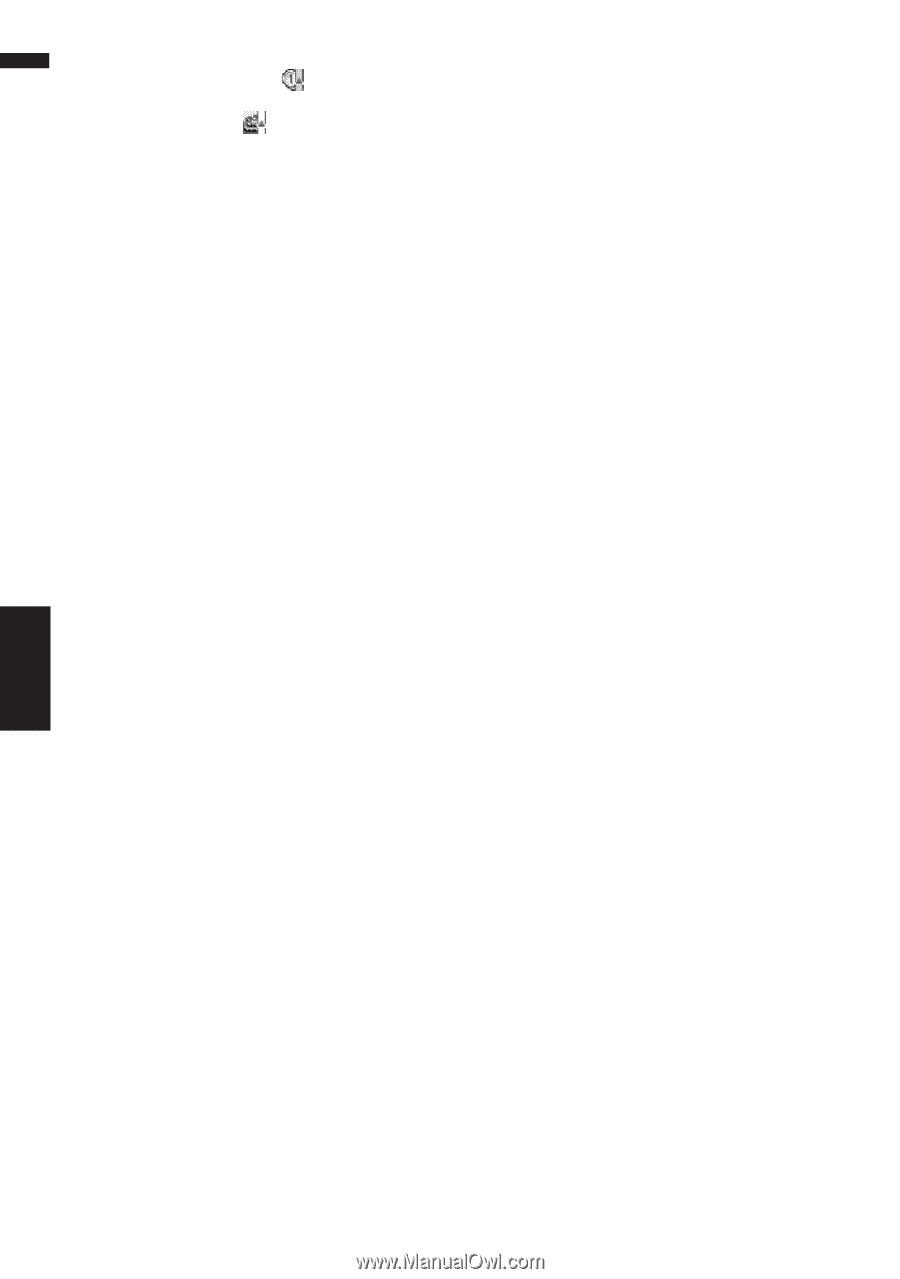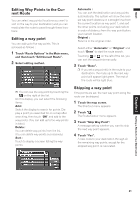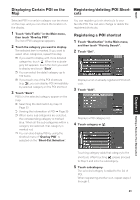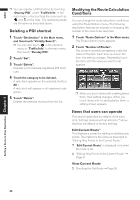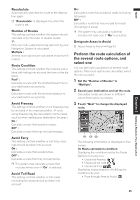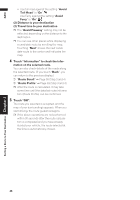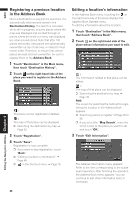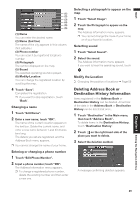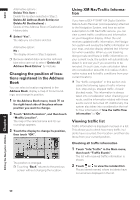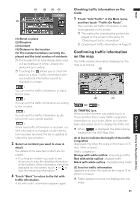Pioneer AVIC-D1 Owner's Manual - Page 48
Route Scroll
 |
UPC - 012562739496
View all Pioneer AVIC-D1 manuals
Add to My Manuals
Save this manual to your list of manuals |
Page 48 highlights
NAVI Setting a Route to Your Destination Chapter 3 • Use toll road against the setting "Avoid Toll Road" is "On". Use Ferry against the setting "Avoid Ferry" is "On". (2) Distance to your destination (3) Travel time to your destination ❒ The "Avoid Freeway" setting may not be reflected, depending on the distance to the destination. ❒ You can see other places while displaying a candidate route by scrolling the map. Touching "Next" moves the next candidate route to the center and indicates the map. 4 Touch "Information" to check the infor- mation on the selected route. You can also check details of the roads along the selected route. (If you touch "Back", you can return to the previous display.) ➲ "Route Scroll" ➞ Page 38 (Step 3 and 4) ➲ "Route Profile" ➞ Page 39 (Step 3 and 4) ❒ After the route is calculated, it may take some time until the detailed route information (Route Profile) can be confirmed. 5 Touch "OK". The route you selected is accepted, and the map of your surroundings appears. When you start driving, the route guidance begins. ❒ If the above operations are not performed within 30 seconds after the route calculation is completed and you have already started your vehicle, the route selected at the time is automatically chosen. 46