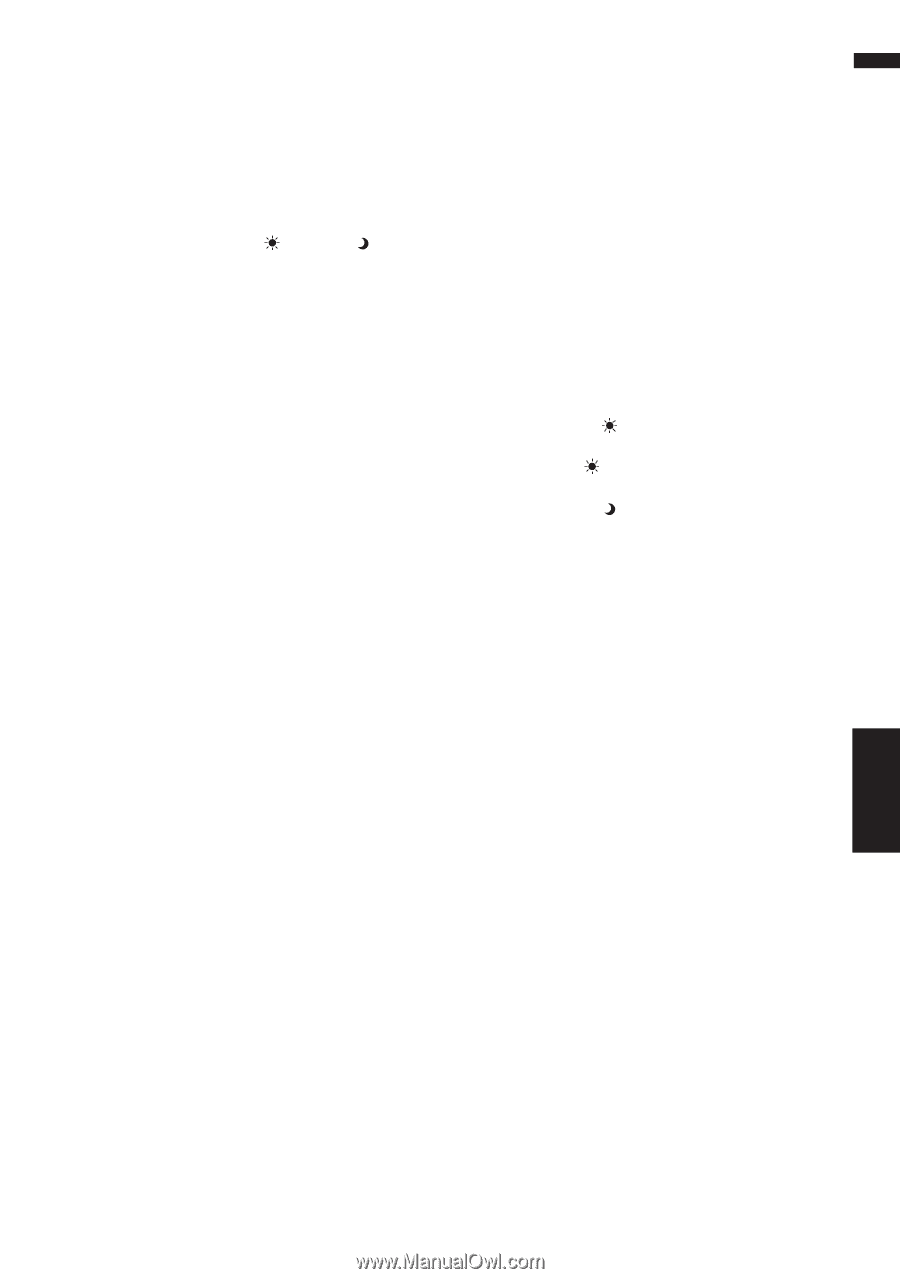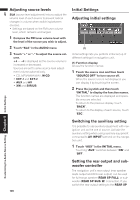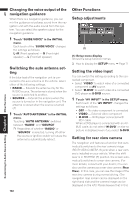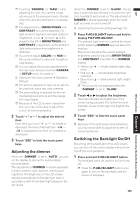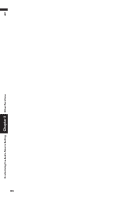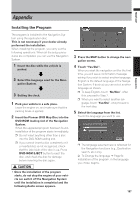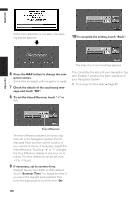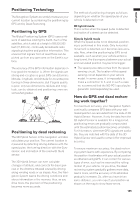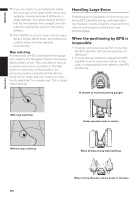Pioneer AVIC-D1 Owner's Manual - Page 107
Adjusting the dimmer, Switching the Backlight On/Off
 |
UPC - 012562739496
View all Pioneer AVIC-D1 manuals
Add to My Manuals
Save this manual to your list of manuals |
Page 107 highlights
❒ Touching "SOURCE" (or "NAVI") while adjusting the rear view camera image returns you to the previous screen. (Except when the vehicle's shift lever is in reverse [R].) ❒ The adjustments of BRIGHTNESS and CONTRAST are stored separately for light ambient (daytime) and dark ambient (nighttime). A sun or moon is displayed to the left of BRIGHTNESS and CONTRAST, respectively, as the ambient light sensor determines brightness or darkness. ❒ You cannot adjust COLOR and HUE for the source without a video and navigation map display. ❒ You can adjust the picture adjustment for the rear view camera only when CAMERA in SETUP menu is turned on. ➲ Setting for rear view camera ➞ Operation Manual ❒ The picture adjustment may not be able to be used with some rear view cameras. ❒ The same setting is selected for the normal background picture and the navigation map display. ❒ Because of the LCD screen characteristics, you may not be able to adjust the screen at low temperatures. 2 Touch "+" or "-" to adjust the desired item. Each time you touch "+" or "-" increases or decreases the level of desired item. +24 - -24 is displayed as the level is increased or decreased. 3 Touch "ESC" to hide the touch panel keys. Adjusting the dimmer When the "DIMMER" is set to "AUTO", you can set the display to dim as the surroundings become darker. The adjustment of DIMMER is stored separately for each ambient light; daytime, evening and nighttime. The brightness of the LCD screen adjusts automatically to the optimum level in accordance with the ambient light based on the set values. When the "DIMMER" is set to "ILLUMI", the display is automatically dimmed only when the vehicle's headlights are turned on. The adjustment of DIMMER is stored separately when the headlight is turned on and turned off. ➲ Switching the dimmer setting ➞ Page 103 1 Press P.ADJ/B.LIGHT button and hold to display PICTURE ADJUST. The ambient light level icon used as the standard for adjusting DIMMER appears above the level bar. The icons indicating the current ambient brightness used for adjusting BRIGHTNESS and CONTRAST may differ from DIMMER slightly. • Yellow sun - bright ambient light (day- time) • Red sun - intermediate brightness (evening) • Blue moon - dark ambient light (night- time) ❒ The icons are not displayed when the "DIMMER" is set to "ILLUMI". 2 Touch 2 or 3 to adjust the brightness. The level indicates the brightness of the screen being adjusted. The further the level indicator moves to the right, the brighter the screen. 3 Touch "ESC" to hide the touch panel keys. ❒ Because of the LCD screen characteristics, you may not be able to adjust the screen at low temperatures. Switching the Backlight On/Off By turning off the backlight of the LCD screen, you can turn off the screen display without turning off the voice guidance. 1 Press and hold P.ADJ/B.LIGHT button. The backlight turns off, and the screen turns off. ❒ Press the P.ADJ/B.LIGHT button once again to turn on the backlight, and the screen is displayed. 105 Other Functions Chapter 8 Customizing the Audio Source Setting AV