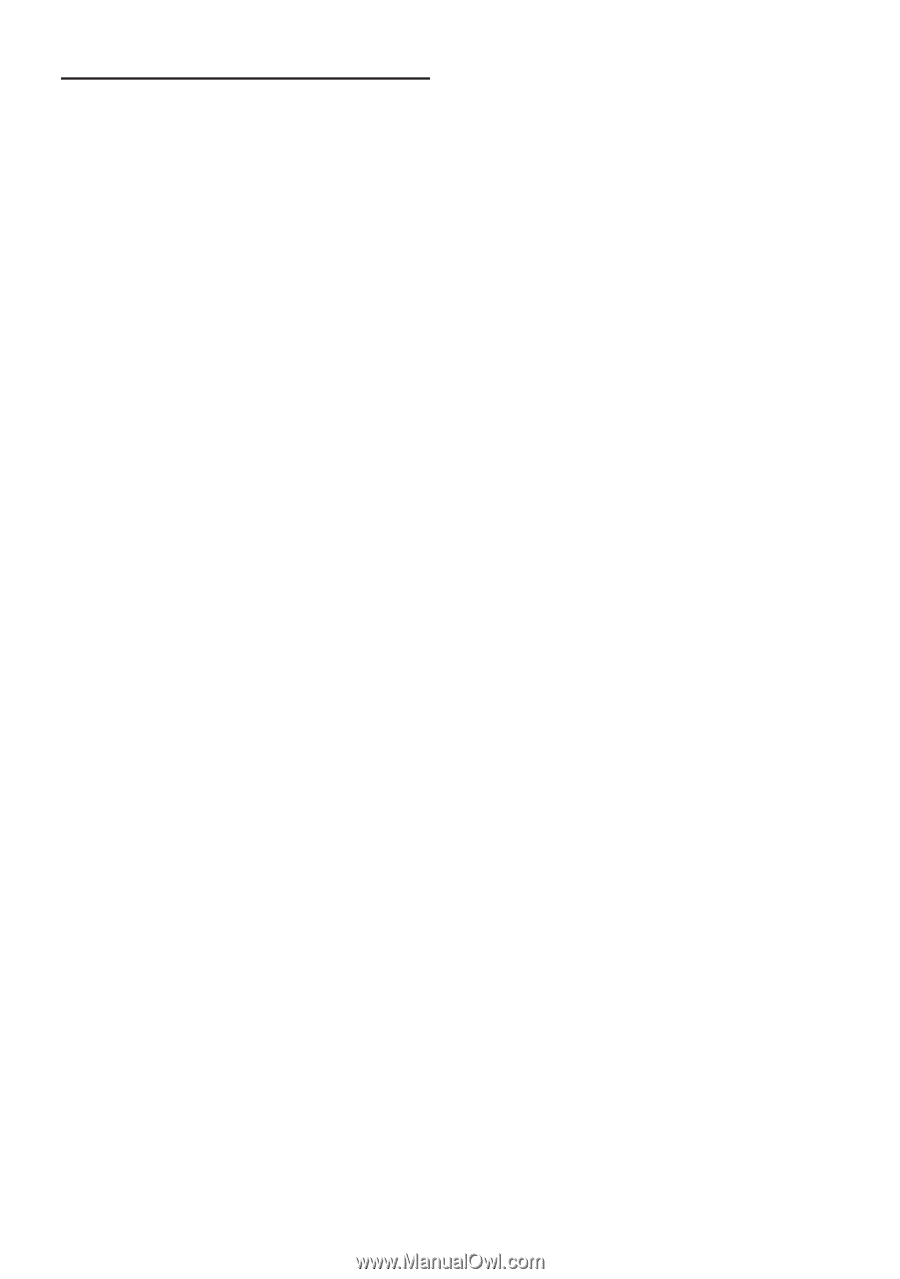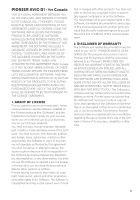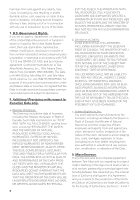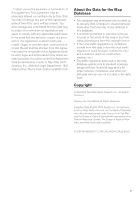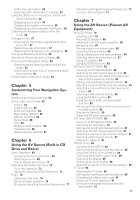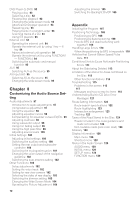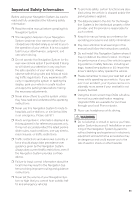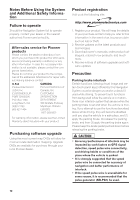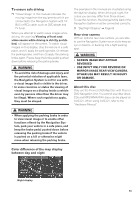Pioneer AVIC-D1 Owner's Manual - Page 10
Pioneer AVIC-D1 Manual
 |
UPC - 012562739496
View all Pioneer AVIC-D1 manuals
Add to My Manuals
Save this manual to your list of manuals |
Page 10 highlights
Table of Contents Introduction License Agreement 1 PIONEER AVIC-D1 - for U.S.A. 1 PIONEER AVIC-D1 - for Canada 3 Terms and Conditions for the Tele Atlas Data 5 About the Data for the Map Database 7 Copyright 7 Table of Contents 8 Important Safety Information 11 Notes Before Using the System and Additional Safety Information 12 Failure to operate 12 After-sales service for Pioneer products 12 Purchasing software upgrade 12 Product registration 12 Precaution 12 Features (Characteristics of this software) 14 About XM NavTraffic Service and Pioneer Navigation 14 Manual Overview 16 How to use this manual 16 Terminology 17 DVD Map Discs for Navigation System 18 Configuration of data recorded on discs 18 Chapter 1 Basic Operation Flow from Startup to Termination 19 Basic Navigation 20 How to set your destination 21 How to listen to a CD 24 Buttons you can use 25 Chapter 2 Menu and Map Display How to Use Menu Screens 27 Main menu 27 Shortcut menu 28 How to Use the Map 29 Switching the current position screen display mode 29 How to view the map of the current location 29 Changing the scale of the map 32 Moving the map to the location you want to see 32 Chapter 3 Setting a Route to Your Destination Finding Your Destination by Selecting the Type of 8 Facility 35 Searching for Points of Interest (POI) 35 Finding a POI in your surroundings 36 Searching the facilities around the scroll cursor 36 Setting an Entrance or Exit of a Freeway as Your Destination 37 Searching for Your Destination by Specifying the Telephone Number 37 Route Calculation to Your Home Location or to Your Favorite Location 37 Selecting Destination from the Destination Histo- ry and Address Book 38 Canceling the Route Guidance 38 Checking the Set Route 38 Checking the set route with the map 38 Checking the set route with text 39 Checking the whole route overview 39 Checking the set route from the shortcut menu 40 Recalculating the Route to Your Destination 40 Editing Way Points to the Current Route 41 Editing a way point 41 Skipping a way point 41 Setting Areas to Avoid 42 Registering an area to avoid 42 Changing or deleting an area to avoid 42 Displaying Certain POI on the Map 43 Registering/deleting POI Shortcuts 43 Registering a POI shortcut 43 Deleting a POI shortcut 44 Modifying the Route Calculation Conditions 44 Items that users can operate 44 Perform the route calculation of the several rou- te options, and select one 45 Chapter 4 Editing the Navigation Utilities Editing Registered Locations 47 Registering your home and your favorite location 47 Registering a previous location in the Address Book 48 Editing a location's information 48 Deleting Address Book or Destination History Information 49 Changing the position of locations registered in the Address Book 50 Using XM NavTraffic Information 50 Viewing traffic list 50 Confirming traffic information on the map 51 Information on avoiding traffic congestion on route ahead 52 When checking traffic congestion information manually 52