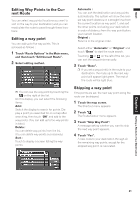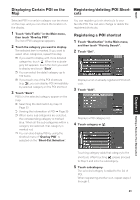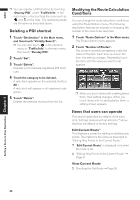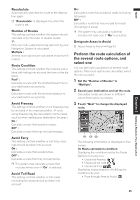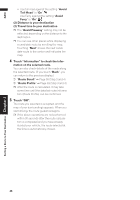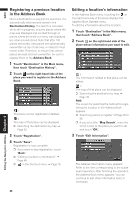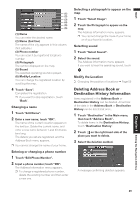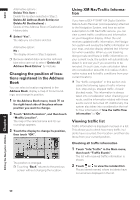Pioneer AVIC-D1 Owner's Manual - Page 47
Perform the route calculation of, the several route options, and, select one
 |
UPC - 012562739496
View all Pioneer AVIC-D1 manuals
Add to My Manuals
Save this manual to your list of manuals |
Page 47 highlights
NAVI Chapter 3 Setting a Route to Your Destination Recalculate Automatically searches the route to the destination again. ❒ "Recalculate" is displayed only when the route is set. Number of Routes This setting controls whether the system should calculate only one route, or several routes. 1*: Only one route judged as being optimum by your Navigation System is calculated. Multiple : Several route options are calculated (maximum 6 routes). Route Condition This setting controls whether the route be calculated with taking into account the time or the distance. Fast* : Calculate a route with the shortest travel time to your destination as a priority. Short : Calculate a route with the shortest distance to your destination as a priority. Avoid Freeway This setting controls whether or not freeways may be included in the road calculation. (A route using freeway may be calculated in some cases, such as when setting your destination far away.) On : Calculate a route that avoids freeways. Off* : Calculate a route that may include freeways. Avoid Ferry This setting controls whether or not ferry crossings should be taken into account. On : Calculate a route that avoids ferries. Off* : Calculate a route that may include ferries. ❒ The system may calculate a route that includes ferries even if "On" is selected. Avoid Toll Road This setting controls whether or toll roads (including toll areas) should be taken into account. On : Calculate a route that avoids toll roads (including toll areas). Off* : Calculate a route that may include toll roads (including toll areas). ❒ The system may calculate a route that includes toll road even if "On" is selected. Designate Areas to Avoid ➲ About Areas to Avoid ➞ Page 42 Perform the route calculation of the several route options, and select one You can get route calculations of several route options. After route options are calculated, select the one you want. 1 Set the "Number of Routes" to "Multiple". 2 Search your destination and set the route. Calculated routes are shown in different colors (from two to six routes). 3 Touch "Next" to change the displayed route. (1) (3) (2) The following information is displayed on this screen: (1) Route calculation condition Displaying the conditions set by the Route Options menu by icon. • Use/avoid freeway • Use/avoid toll road • Use/avoid ferry Displaying impracticability of fulfilling the conditions by icon. • Pass through Area to Avoid. 45