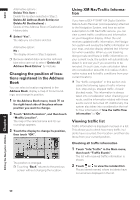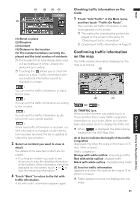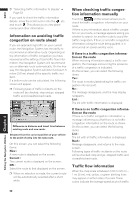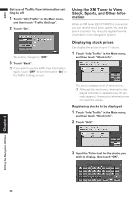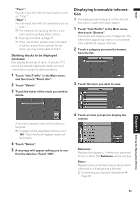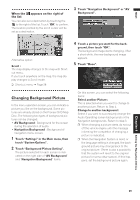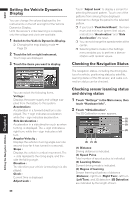Pioneer AVIC-D1 Owner's Manual - Page 57
Displaying browsable informa
 |
UPC - 012562739496
View all Pioneer AVIC-D1 manuals
Add to My Manuals
Save this manual to your list of manuals |
Page 57 highlights
NAVI "Punc" : You can input text with the punctuation such as "!"and ":". "Oper" : You can input text with the operators such as "+"and "-". ❒ The method for inputting the text is the same as for inputting street names. ➲ Text input method ➞ Page 21 ❒ If the input ticker symbol does not match in full the actual ticker symbol for the stock, you may not be able to find it. Deleting stocks to be displayed onscreen Can display the prices of up to 12 stocks. If 12 stocks are already registered, delete as many entries as necessary to add new stocks. 1 Touch "Info/Traffic" in the Main menu, and then touch "Stock Info". 2 Touch "Delete". 3 Touch the ticker of the stock you wish to delete. Displaying browsable information ❒ The displayed items depend on the information which is sent from each station. 1 Touch "Info/Traffic" in the Main menu, then touch "Browse". The screen will display a list of categories. The information appearing onscreen is automatically updated at regular intervals. 2 Touch a category you want to browse from the list. 3 Touch the topic you wish to view. Chapter 4 Editing the Navigation Utilities A red check appears next to the ticker you touched. ❒ To delete all the registered stocks, touch "All". Red checks will appear next to all the tickers. 4 Touch "Delete". 5 A message will appear asking you to con- firm the deletion. Touch "OK". 4 Touch an item (a topic) to display the content. Submenu : Displays the submenu. If there is no submenu for the content, the Submenu will be inactive. Store : Registers the current item (topic) about which information is displayed as a favorite. ➲ Confirming your favorite information ➞ Page 56 55