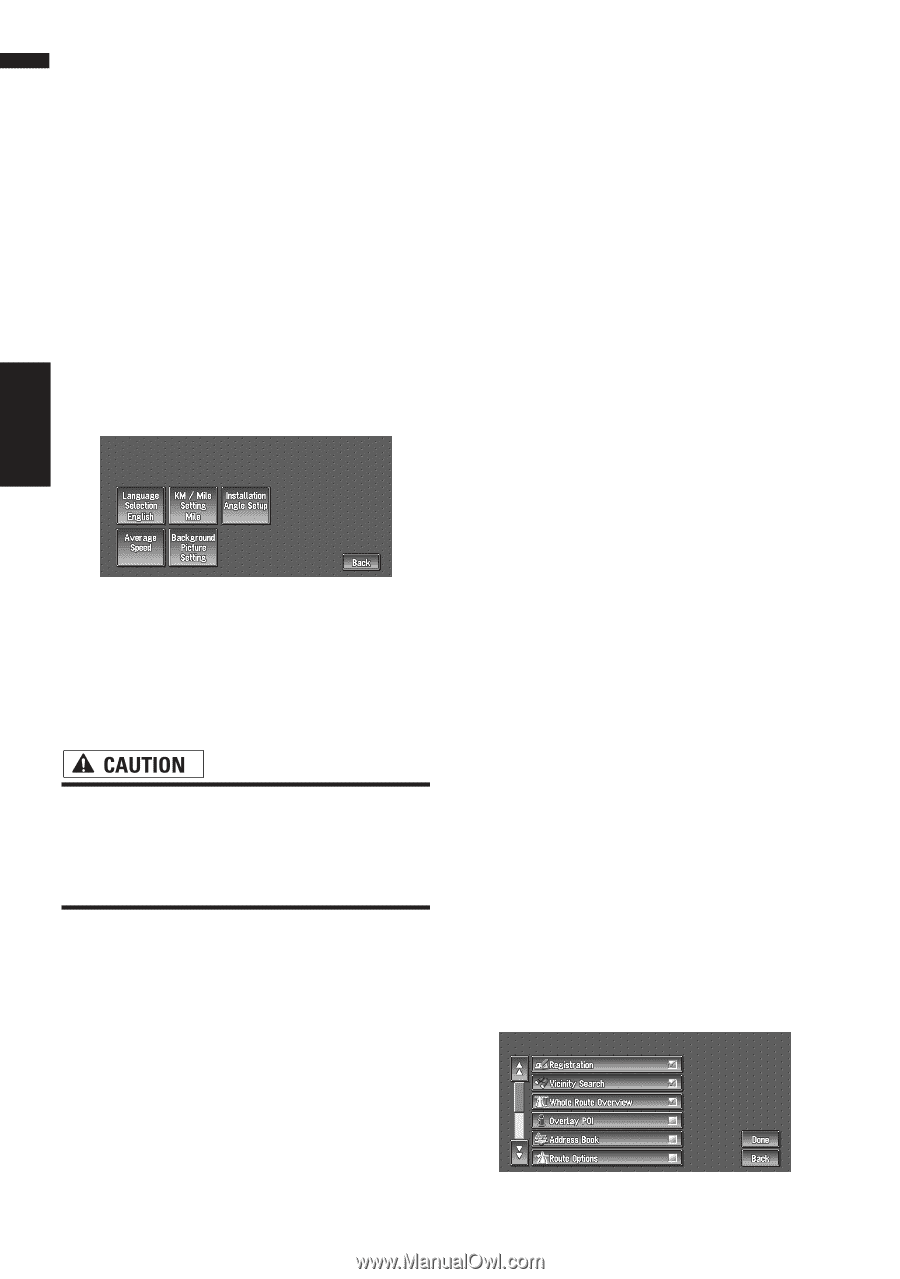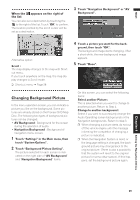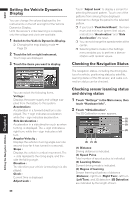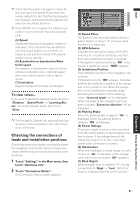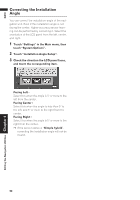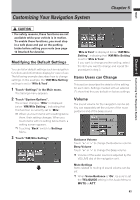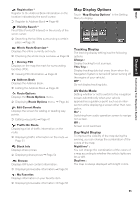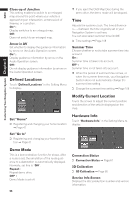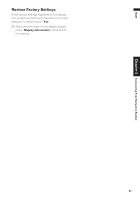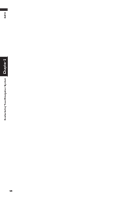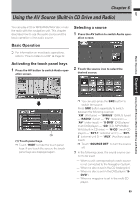Pioneer AVIC-D1 Owner's Manual - Page 66
System Options, Short-Cut Selection
 |
UPC - 012562739496
View all Pioneer AVIC-D1 manuals
Add to My Manuals
Save this manual to your list of manuals |
Page 66 highlights
NAVI Customizing Your Navigation System Chapter 5 ➲ Switching the muting/attenuation ➞ Page 101 • Voice Guidance This setting controls whether the volume of the Audio source is automatically muted during voice guidance. On* : During voice guidance, the volume of the Audio source is muted automatically. Off : Volume of the Audio source stays the same during voice guidance. System Options Touch "System Options" in the Setting Menu to display. Language Selection ➲ The language displayed can be set ➞ Page 107 Once you change the language, installation of the program starts. • Once the installation of the program starts, do not stop the engine of your vehicle and do not switch off the Navigation System until the installation is completed and the map of your surroundings appears. KM/Mile Setting This setting controls the unit of distance displayed on your Navigation System. Mile * : Show distances in miles. Mile & Yard : Show distances in miles and yards. km : Show distances in kilometers. Installation Angle Setup ➲ Correcting the installation angle ➞ Page 62 Average Speed When calculating expected time of arrival and the number of hours to the destination, set the average speed for the freeway or ordinary road using "+" and "-". • Minor Ordinary Road • When the "KM/Mile Setting" is set to "Mile" or "Mile & Yard", it can be set in 5 mile increments from 10 miles to 100 miles (35 miles*). • When the "KM/Mile Setting" is set to "km", it can be set in 5 km increments from 20 km to 110 km (55 km*). • Major Ordinary Road • When the "KM/Mile Setting" is set to "Mile" or "Mile & Yard", it can be set in 5 mile increments from 10 miles to 120 miles (45 miles*). • When the "KM/Mile Setting" is set to "km", it can be set in 5 km increments from 20 km to 150 km (70 km*). • Freeway • When the "KM/Mile Setting" is set to "Mile" or "Mile & Yard", it can be set in 5 mile increments from 30 miles to 120 miles (60 miles*). • When the "KM/Mile Setting" is set to "km", it can be set in 5 km increments from 60 km to 150 km (95 km*). Background Picture Setting ➲ The background picture can be changed ➞ Page 59 Short-Cut Selection Select shortcuts to display on the map screen. In the list displayed onscreen, the items with red checks are displayed on the map screen. Touch the shortcut you wish to display and then touch "Done" when a red check appears. You can select up to three shortcuts. 64