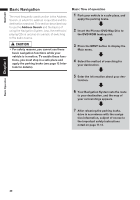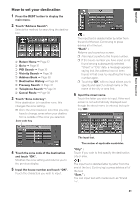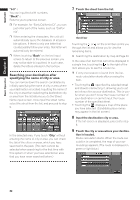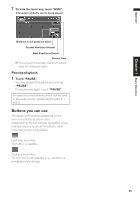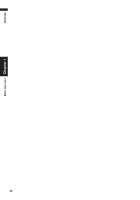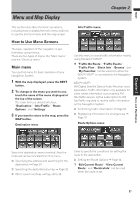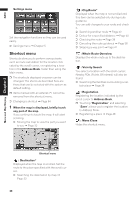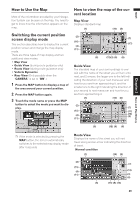Pioneer AVIC-D1 Owner's Manual - Page 26
How to listen to a CD - will not open
 |
UPC - 012562739496
View all Pioneer AVIC-D1 manuals
Add to My Manuals
Save this manual to your list of manuals |
Page 26 highlights
NAVI/AV How to listen to a CD The built-in CD drive in the navigation unit enables you to listen to CDs and MP3/WMA/WAV discs during navigation. This section describes how to listen to a CD with the built-in CD drive. 1 Press the OPEN/CLOSE button. The LCD panel opens halfway, and the CD loading slot appears. OPEN/CLOSE button Information of Audio Information of track being played Basic Operation Chapter 1 2 Insert the CD to the CD loading slot. The LCD panel closes automatically. The audio CD set in the navigation unit is played. ❒ Make sure the CD loading slot is empty before inserting a CD into the slot. ❒ If you cannot insert a disc completely or if a inserted disc is not recognized, check that the label side of the disc is up. Press CD EJECT button to eject the disc, and check the disc for damage before inserting the disc again. ❒ If the built-in CD drive does not operate properly, an error message such as ERROR-11 may be displayed. ➲ Error messages ➞ Page 121 3 Press the AV button to switch the Audio screen. Pressing the AV button switches between the navigation map screen and the audio screen. Track list 4 Press the VOL (+/-) button to adjust the volume. 5 Touch the track you want to listen to in the track list. The selected track is played. You can also skip backward or forward to another track by moving the joystick left or right. You can also use or touch keys. ❒ If you touch or , you can switch the list to the next page or the previous page. ❒ When no touch key is displayed, if you touch the screen, the touch key is displayed. 6 To fast forward or reverse, keep touching or . You can also perform fast reverse/fast forward by holding the joystick left or right. 24