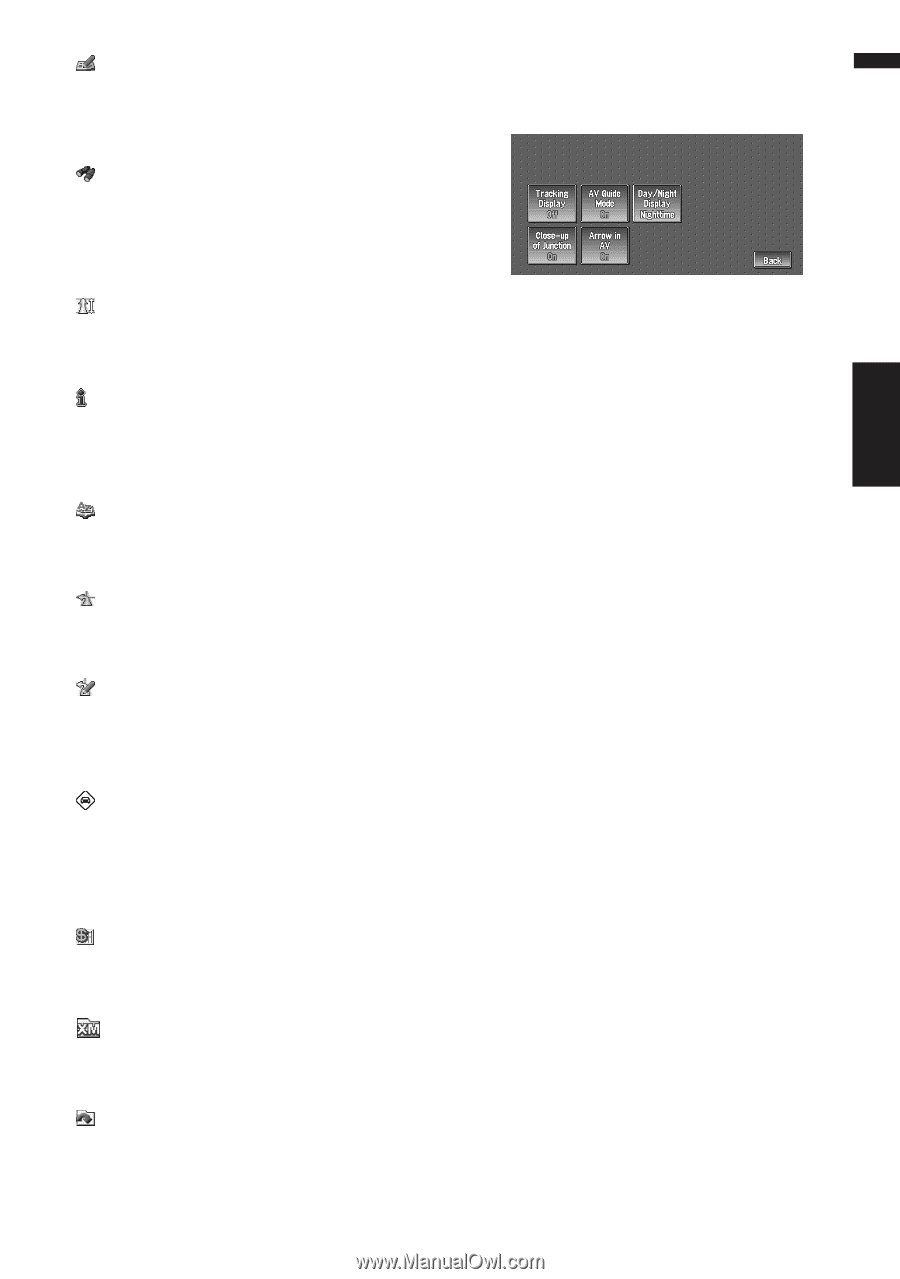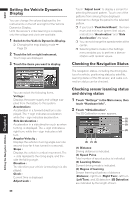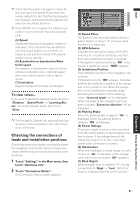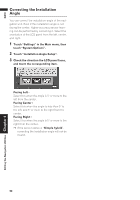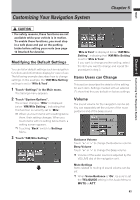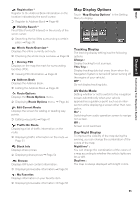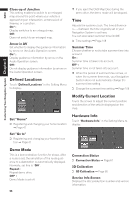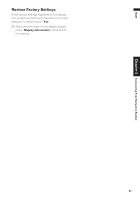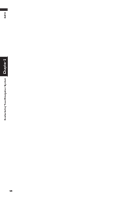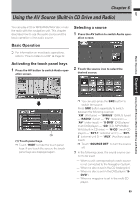Pioneer AVIC-D1 Owner's Manual - Page 67
Map Display Options
 |
UPC - 012562739496
View all Pioneer AVIC-D1 manuals
Add to My Manuals
Save this manual to your list of manuals |
Page 67 highlights
NAVI Chapter 5 Customizing Your Navigation System : Registration * Register to the Address Book information on the location indicated by the scroll cursor. ➲ Register to Address Book ➞ Page 48 : Vicinity Search * Find POIs (Points Of Interest) in the vicinity of the scroll cursor. ➲ Searching the facilities surrounding a certain place ➞ Page 36 : Whole Route Overview * Displays the entire currently set route. ➲ Checking the whole route overview ➞ Page 39 : Overlay POI Displays on the map the mark for surrounding facilities (POI). ➲ Viewing POI information ➞ Page 43 : Address Book Displays the Address Book. ➲ Editing the Address Book ➞ Page 48 : Route Options Displays the Route Options menu. ➲ Displaying Route Options menu. ➞ Page 44 : Edit Current Route Displays the screen for adding or deleting way points. ➲ Editing way points ➞ Page 41 : Traffic On Route Displaying a list of traffic information on the route. ➲ Displaying traffic information on the route ➞ Page 51 : Stock Info Displays share prices. ➲ Displaying share prices ➞ Page 54 : Browse Displays XM tuner content information. ➲ Displaying browsable information ➞ Page 55 : My Favorites Displays information on your favorite item. ➲ Displaying browsable information ➞ Page 56 Map Display Options Touch "Map Display Options" in the Setting Menu to display. Tracking Display The tracking display setting has the following options. Always : Display tracking for all journeys. This Trip : Display tracking dots but erase them when the Navigation System is turned off (when turning off the engine of your vehicle). Off* : Do not display tracking dots. AV Guide Mode Setting whether or not to switch to the navigation screen automatically when your vehicle approaches a guidance point such as an intersection while displaying a screen other than navigation. On* : Switching from audio operation screen to navigation screen. Off : Screen is not switched. Day/Night Display To improve the visibility of the map during the evening, you can change the combination of the colors of the map. Nighttime* : You can change the combination of the colors of a map according to whether the vehicle lights are On or Off. Daytime : The map is always displayed with bright colors. 65