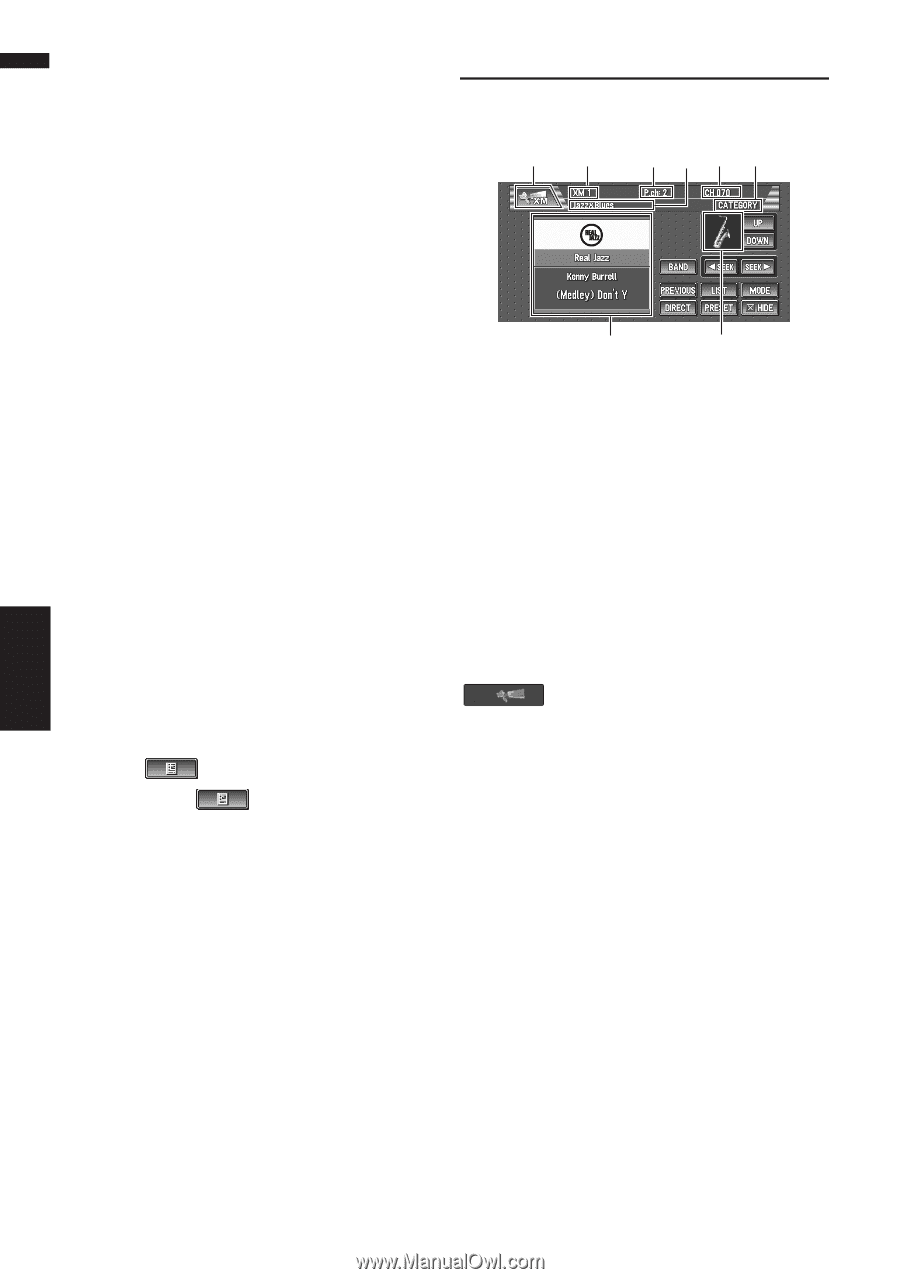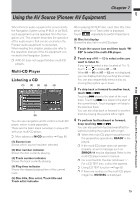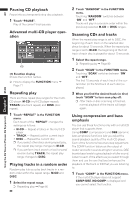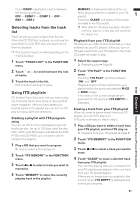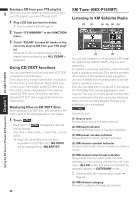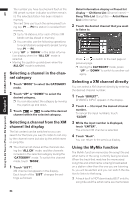Pioneer AVIC-D1 Owner's Manual - Page 84
Using CD TEXT functions, XM Tuner GEX-P10XMT, Listening to XM Satellite Radio - play dvd
 |
UPC - 012562739496
View all Pioneer AVIC-D1 manuals
Add to My Manuals
Save this manual to your list of manuals |
Page 84 highlights
Using the AV Source (Pioneer AV Equipment) Chapter 7 XM (GEX-P10XMT) AV Erasing a CD from your ITS playlist When you want to delete all tracks of a CD from your ITS playlist, you can if ITS play is off. 1 Play a CD that you want to delete. ➲ How to select a CD ➞ Page 79 2 Touch "ITS MEMORY" in the FUNCTION menu. 3 Touch "CLEAR" to erase all tracks on the currently playing CD from your ITS playlist. All tracks on the currently playing CD are erased from your playlist and ALL CLEAR is displayed. Using CD TEXT functions You can use these functions only with a CD TEXT compatible multi-CD player. Some discs have certain information encoded on the disc during manufacture. These discs may contain such information as the CD title, track title, artist's name and playback time and are called CD TEXT discs. Only these specially encoded CD TEXT discs support the functions listed below. Displaying titles on CD TEXT discs When playing a CD TEXT disc, you can switch the information of the CD displayed on the screen. 1 Touch . Each touch of changes the informa- tion as follows: Disc Title - Disc Artist - Track Title - Track Artist ❒ If specific information has not been recorded on a CD TEXT disc, NO XXXX will be displayed (e.g., NO ARTIST). 82 XM Tuner (GEX-P10XMT) Listening to XM Satellite Radio (1) (2) (3) (6) (4) (5) (7) (8) You can use navigation unit to control a XM satellite digital tuner (GEX-P10XMT), which is sold separately. For details concerning operation, refer to the XM tuner's operation manuals. This section provides information on XM operations with navigation unit which differs from that described in the XM tuner's operation manual. Only the logo data that is contained in the navigation DVD Map Disc can be displayed for each channel. The icon of a newly set-up channel that is not contained in the disc cannot be displayed. When no icon can be displayed, the following substitute icon is displayed. Substitute icon (1) Source icon Shows which source has been selected. (2) XM band indicator Shows the XM band which has been selected. (3) XM preset number indicator Shows what XM preset has been selected. (4) XM channel number indicator Shows to which XM channel number the tuner is tuned. (5) XM channel select mode indicator Shows what channel select mode has been selected. You can select a channel from all channels in ALL CH mode, and select a channel from selected category in CATEGORY mode. ➲ Switching the XM channel select mode ➞ Page 83 (6) XM channel category Shows the category of broadcast channel.