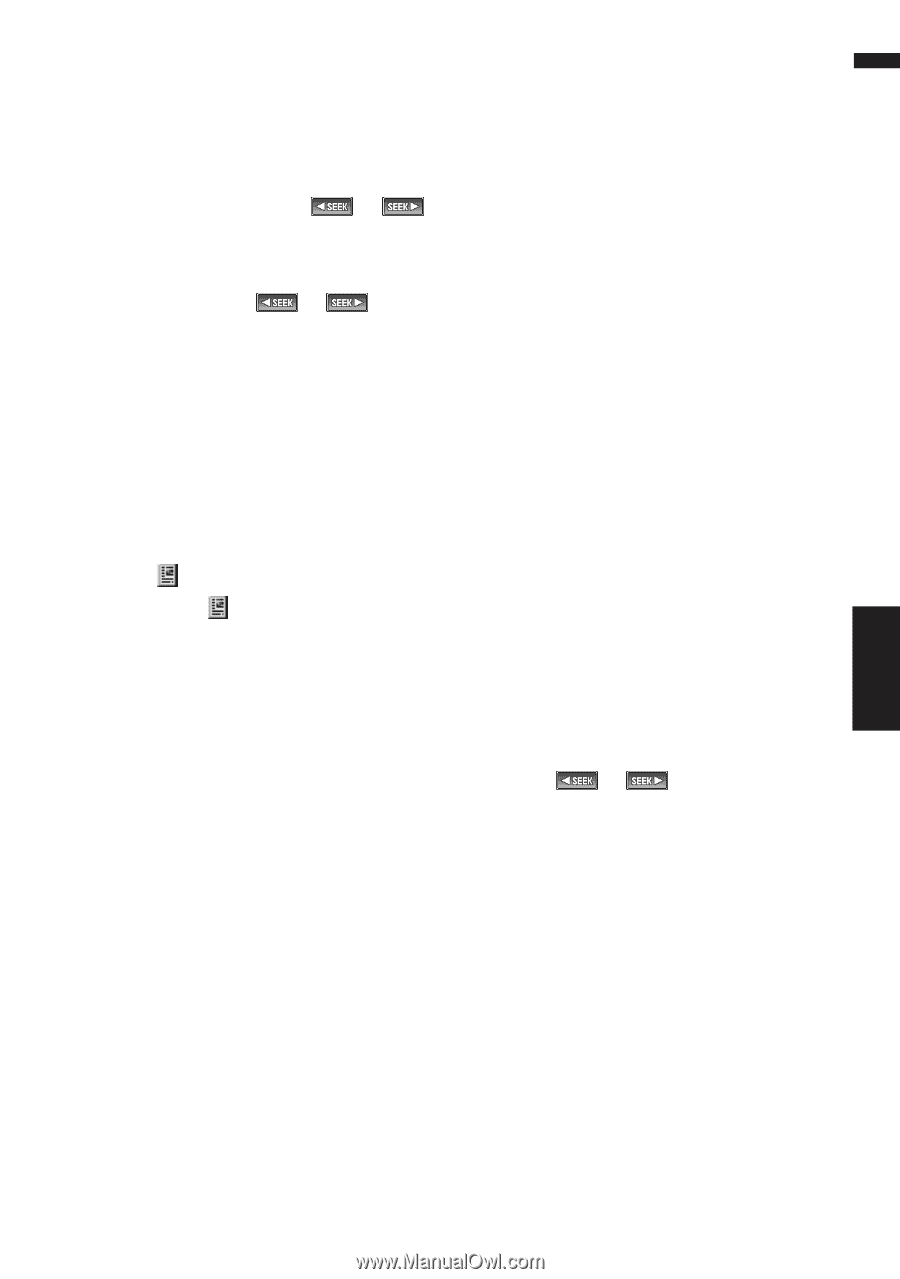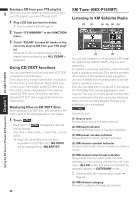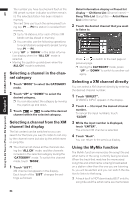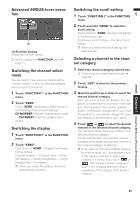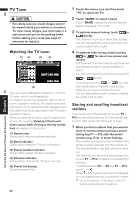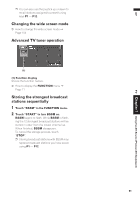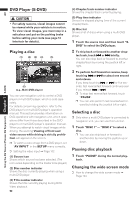Pioneer AVIC-D1 Owner's Manual - Page 89
Display the Radio ID
 |
UPC - 012562739496
View all Pioneer AVIC-D1 manuals
Add to My Manuals
Save this manual to your list of manuals |
Page 89 highlights
1 Touch the source icon and then touch "XM" to select the XM. 2 Touch "BAND" to select a XM band. Touch "BAND" repeatedly until the desired XM band is displayed, XM1, XM2 or XM3. 3 To perform tuning, touch or . The channels move up or down step by step. Channels that cannot currently be selected are skipped, and the next channel is selected. If you keep touching or , you can increase or decrease channel number contin- uously. You can also perform manual tuning by mov- ing the joystick left or right. You can also perform tuning within selected channel category. ➲ Selecting the channel in the channel cate- gory ➞ Page 87 Switching the XM display 1 Touch . Each touch of changes the information as follows: Channel name - Artist name/feature - Song/ program title - Channel category Storing and recalling broadcast stations If you touch any of the preset tuning keys P1 - P6 you can easily store up to six broadcast stations for later recall with the touch of a key. 1 When you find a station that you want to store in memory keep touching a preset tuning key P1 - P6 until the XM preset number (e.g., P.ch: 1) stops flashing. The number you have touched will flash in the XM preset number indicator and then remain lit. The selected station has been stored in memory. The next time you touch the same preset tuning key P1 - P6 the station is recalled from memory. When the touch panel keys are not displayed, you can display them by touching the screen. ❒ Up to 18 stations, 6 for each of three XM bands can be stored in memory. ❒ You can also use the following operations to recall stations assigned to preset tuning keys P1 - P6. • Using or in the detail information display when the "CH NUMBER" mode is selected. • Moving the joystick up and down when the "CH NUMBER" mode is selected. Switching the XM channel select mode You can switch if you select a channel with a channel number or within a selected category when you select a channel. 1 Touch "MODE" to select the desired channel select setting. 2 Touch "MODE" repeatedly to switch between the following channel select settings: CH NUMBER (channel number select mode) - CATEGORY (channel category select mode) Selecting a channel in the channel category 1 Touch "MODE" to select the CATEGORY mode. 2 Touch or to select the desired chan- nel category. 3 Touch or to select the desired channel in the selected channel category. ❒ You can also perform steps 2 and 3 by using the joystick. Selecting a XM channel directly ➲ Refer to page 84 Display the Radio ID ➲ Refer to page 85 87 XM (GEX-P910XM) Chapter 7 Using the AV Source (Pioneer AV Equipment) AV