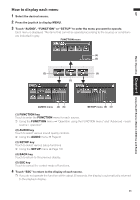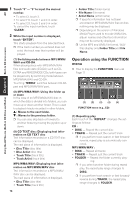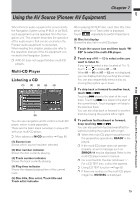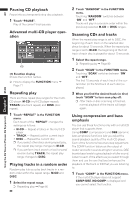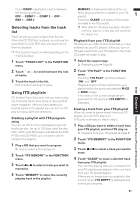Pioneer AVIC-D1 Owner's Manual - Page 78
Radio, Listening to the radio, Advanced radio operation
 |
UPC - 012562739496
View all Pioneer AVIC-D1 manuals
Add to My Manuals
Save this manual to your list of manuals |
Page 78 highlights
AV Using the AV Source (Built-in CD Drive and Radio) Chapter 6 RADIO Radio Listening to the radio (1) (2) (3) (4) (5) (7) (6) These are the basic steps necessary to operate the radio. ➲ More advanced radio operation ➞ Page 76 (1) Source icon Shows which source has been selected. (2) Band indicator Shows which band the radio is tuned to AM or FM. (3) Preset number indicator Shows what preset has been selected. (4) Frequency indicator Shows to which frequency the tuner is tuned. (5) Preset list display Shows the preset list. (6) LOCAL indicator Shows when local seek tuning is on. (7) STEREO indicator Shows that the frequency selected is being broadcast in stereo. 1 Touch the source icon and then touch "RADIO" to select the radio. 2 Touch "BAND" to select a band. Touch "BAND" repeatedly until the desired band is displayed, FM1, FM2, FM3 for FM or AM. 3 To perform manual tuning, touch or briefly. The frequencies move up or down step by step. You can also perform manual tuning by mov- ing the joystick left or right. 4 To perform seek tuning, keep touching or for about one second and release. The tuner will scan the frequencies until a broadcast strong enough for good reception is found. You can cancel seek tuning by touching either or briefly. If you keep touching or you can skip broadcasting stations. Seek tuning starts as soon as you release the keys. You can also perform seek tuning by holding the joystick left or right. Advanced radio operation (1) (1) Function display Shows the function names. ➲ How to display the FUNCTION menu ➞ Page 71 76