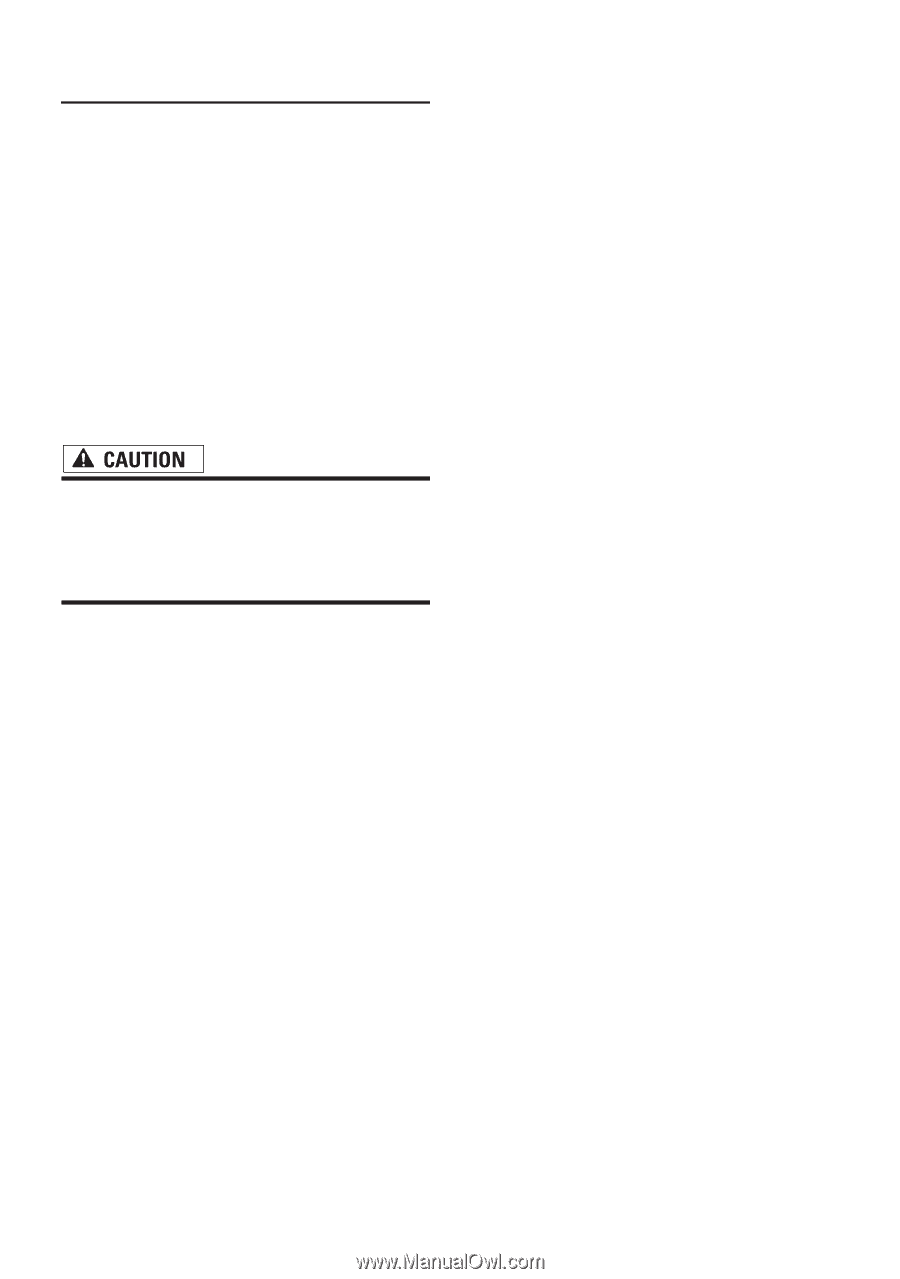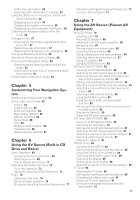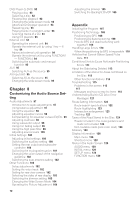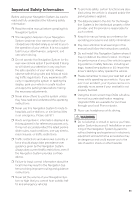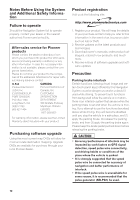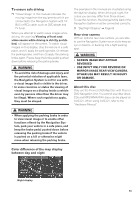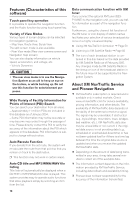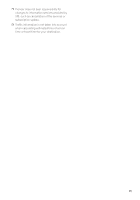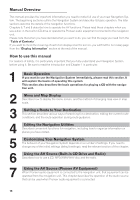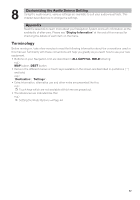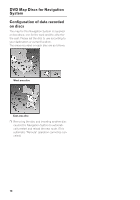Pioneer AVIC-D1 Owner's Manual - Page 16
Features Characteristics of this, software, About XM NavTraffic Service, and Pioneer Navigation - update
 |
UPC - 012562739496
View all Pioneer AVIC-D1 manuals
Add to My Manuals
Save this manual to your list of manuals |
Page 16 highlights
Features (Characteristics of this software) Touch panel key operation It is possible to operate the navigation function and the Audio function by using touch panel key. Variety of View Modes Various types of screen display can be selected for navigation guidance. - Map View, Route View, Guide View The split screen mode is also available. - Rear View mode (Rear view camera screen and Navigation map screen) You can also display information on vehicle speed, acceleration, and voltage, etc. - Vehicle Dynamics • The rear view mode is to use the Navigation System as an aid to keep an eye on the trailers, or while backing up. Do not use this function for entertainment purposes. Wide Variety of Facility Information for Points of Interest (POI) Search You can search your destination from all areas. - Approximately 11 million POIs are included in this database as of January 2004. - Some POI information may not be accurate or may become inaccurate through the passage of time. Please directly contact the POI to verify the accuracy of the information about the POI which appears in this database. POI information is subject to change without notice. Auto Reroute Function If you deviate from the set route, the system will re-calculate the route from that point so that you remain on track to the destination. ❒ This function may not work in certain areas. Auto CD title and MP3/WMA/WAV file listing Title lists will automatically be displayed when a CD TEXT or MP3/WMA/WAV disc is played. This system provides easy-to-operate audio functions that allow playback simply by selecting an item from the list. 14 Data communication function with XM tuner If you connect the optional XM tuner (GEXP10XMT) to the navigation unit, you can use traffic information as a part of the navigation function. Furthermore, using the channel list function of the XM tuner or icon display of station names facilitates your selection of various broadcast stations on a highly visualized display. ➲ Using XM NavTraffic Information ➞ Page 50 ➲ Listening to XM Satellite Radio ➞ Page 82 ❒ The icon of each broadcast station is contained in this disc based on the data provided by XM Satellite Radio as of February 2005. Any changes made by XM Satellite Radio in the lineup or icon of the broadcast station in the future may not be supported by the Navigation System. About XM NavTraffic Service and Pioneer Navigation ❒ XM NavTraffic subscription is required and is available only in select markets. Check www.xmnavtraffic.com for service availability, pricing information, and other details. The availability of XM NavTraffic data depends on the ability of the antenna to receive a signal. The signal may be unavailable if obstructed (e.g., by buildings, mountains, trees, bridges, bad weather, etc.). XM NavTraffic data also may be unavailable or not current if the original data source is not providing data (e.g., scheduled or unscheduled downtime) or has not been updated itself or if there is a time lag between the time the original data source is updated and when you receive the updated XM NavTraffic data. ❒ Depending on the amount of data being transmitted in your area, it may take several minutes to collect all of the available data. ❒ The information content depends on the information provided by XM NavTraffic Service, including data refresh and availability timing. ❒ Pioneer does not bear responsibility for the accuracy of the information transmitted.