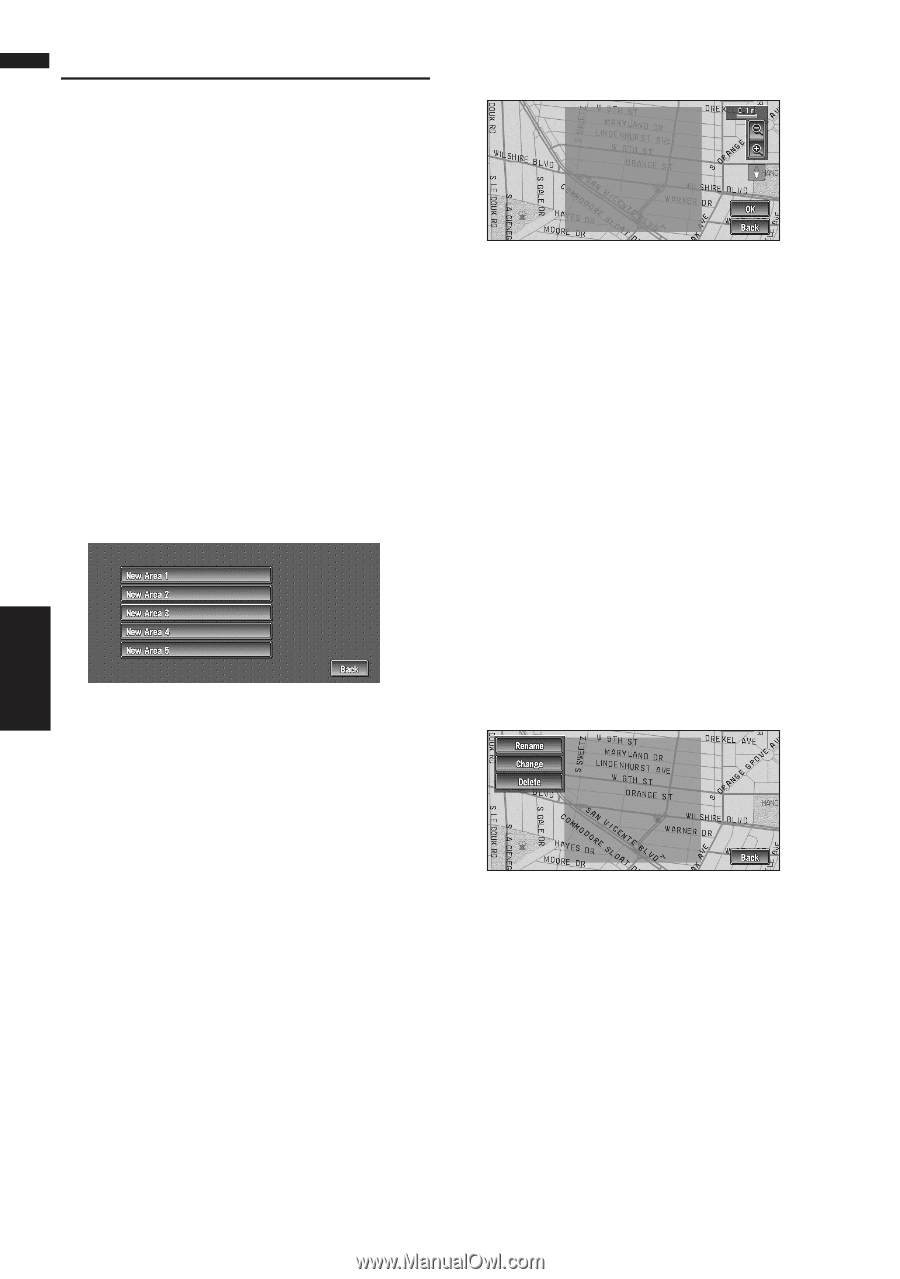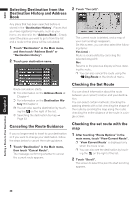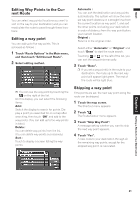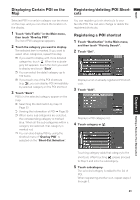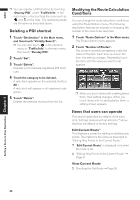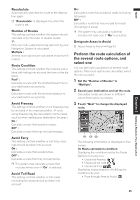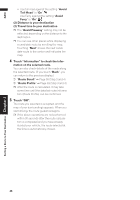Pioneer AVIC-D1 Owner's Manual - Page 44
Setting Areas to Avoid, Registering an area to avoid, Changing or deleting an area to, avoid
 |
UPC - 012562739496
View all Pioneer AVIC-D1 manuals
Add to My Manuals
Save this manual to your list of manuals |
Page 44 highlights
NAVI Setting Areas to Avoid If you register Areas to Avoid, such as crowded intersections or congested areas, routes can be calculated that avoid those areas. Areas to Avoid can be set from the Route Options menu. ❒ An area not stored on the disc cannot be set as an Area to Avoid. Registering an area to avoid This section describes how to register an Area to Avoid for the first time. You can register up to five Areas to Avoid. 1 Touch "Route Options" in the Main menu, then touch "Designate Areas to Avoid". 2 Select one of the items shown in "New Area". When registering for the first time, any item on the list is shown as "New Area". 3 Select the place to register and display the map. ➲ Searching places to register ➞ Page 35 to 38 Once a search is complete, a map with the specified location at its center appears. ❒ If you select the "Map Search", move the scroll cursor to the place you want to set and touch "OK". 4 Change the map scale and decide the size of the Area to Avoid. The Area to avoid is enclosed in a red frame. You can also change the map scale though the maximum map scale for registering Areas to Avoid is 0.1 mile (100 m). 5 Scroll the map, adjust the position of the red frame, and touch "OK". If you want to stop registration, touch "Back". ❒ Depending on the setting of route search con- ditions, you may not be able to avoid the specified areas. The confirmation message is displayed on the screen at this time. ➲ Information on route calculation conditions ➞ Page 45 Changing or deleting an area to avoid You can subsequently change/rename/delete an Area to Avoid. 1 Touch "Route Options" in the Main menu, then touch "Designate Areas to Avoid". 2 Select the area you want to change or delete. 3 Select the desired operation. On this screen, you can select the following options: Rename : Changes the name. Enter the new name and touch "OK". This returns you to the Route Options menu. Change : A specified area can be changed. For the next steps, see Step 3 in the "Registering an area to avoid" above . Delete : Delete the selected Area to Avoid. Setting a Route to Your Destination Chapter 3 42