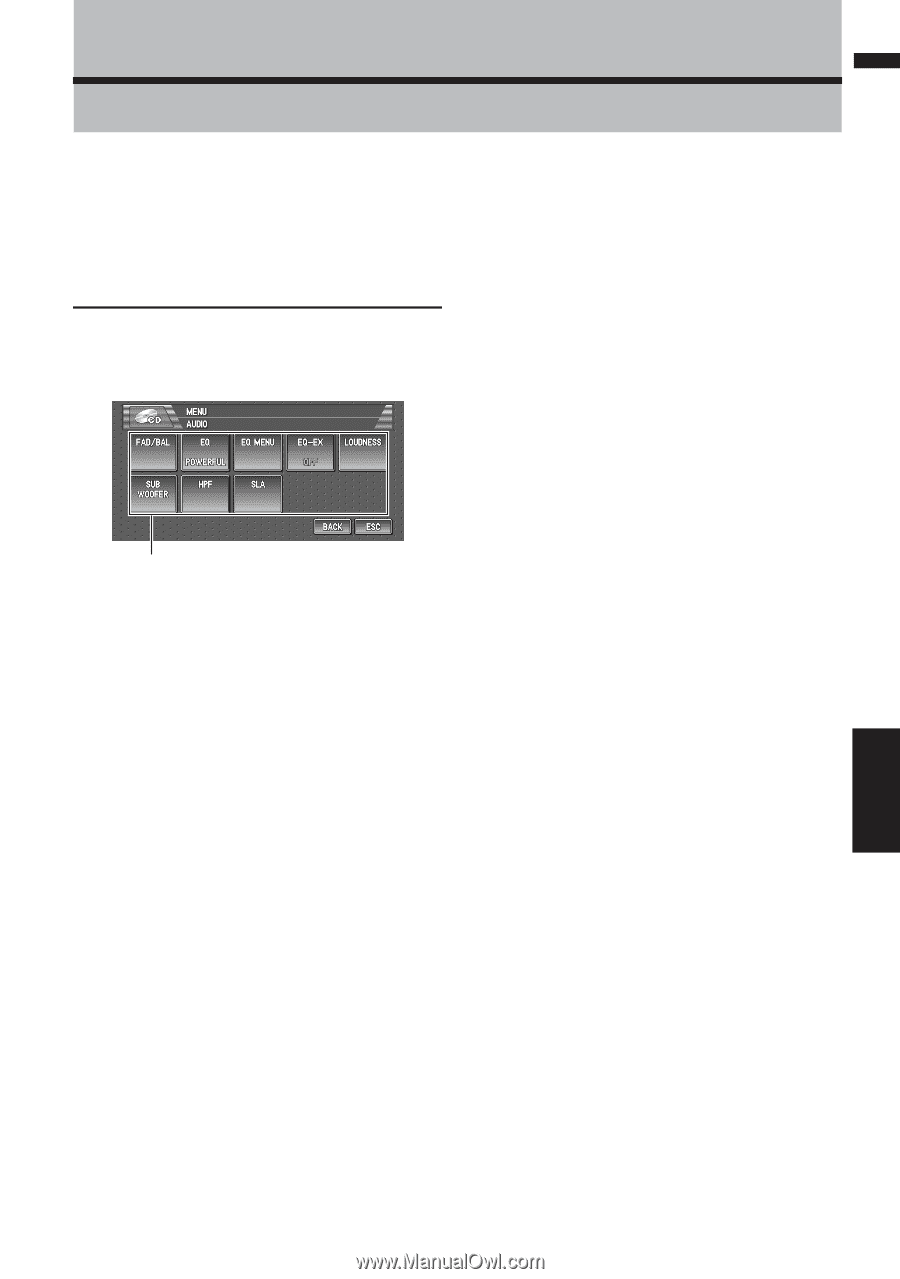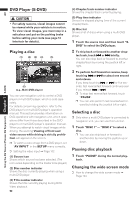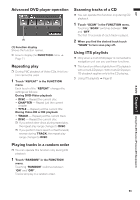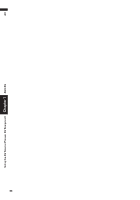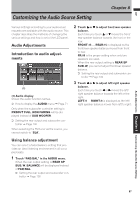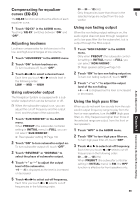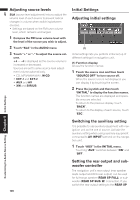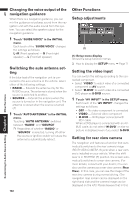Pioneer AVIC-D1 Owner's Manual - Page 99
Customizing the Audio Source Setting
 |
UPC - 012562739496
View all Pioneer AVIC-D1 manuals
Add to My Manuals
Save this manual to your list of manuals |
Page 99 highlights
AV Audio Adjustments Chapter 8 Customizing the Audio Source Setting Chapter 8 Customizing the Audio Source Setting Various settings according to your audiovisual requests are available with the audio source. This chapter describes the methods of changing the various settings and how to set of the LCD panel. Audio Adjustments Introduction to audio adjustments (1) (1) Audio display Shows the audio function names. ➲ How to display the AUDIO menu ➞ Page 71 Only when the subwoofer controller setting is PREOUT FULL, NON FADING will be displayed instead of SUB WOOFER. ➲ Setting the rear output and subwoofer con- troller ➞ Page 100 When selecting the FM tuner as the source, you cannot switch to "SLA". 2 Touch or to adjust front/rear speaker balance. Each time you touch or moves the front/ rear speaker balance towards the front or the rear. FRONT:15 - REAR:15 is displayed as the front/rear speaker balance moves from front to rear. FR:00 is the proper setting when only two speakers are used. When the rear output setting is REAR SP SUB. W, you cannot adjust front/rear speaker balance. ➲ Setting the rear output and subwoofer con- troller ➞ Page 100 3 Touch or to adjust left/right speaker balance. Each time you touch or moves the left/ right speaker balance towards the left or the right. LEFT:9 - RIGHT:9 is displayed as the left/ right speaker balance moves from left to right. Using balance adjustment You can select a fader/balance setting that provides an ideal listening environment in all occupied seats. 1 Touch "FAD/BAL" in the AUDIO menu. When the rear output setting is REAR SP SUB. W, BALANCE will be displayed instead of FAD/BAL. ➲ Setting the rear output and subwoofer con- troller ➞ Page 100 97