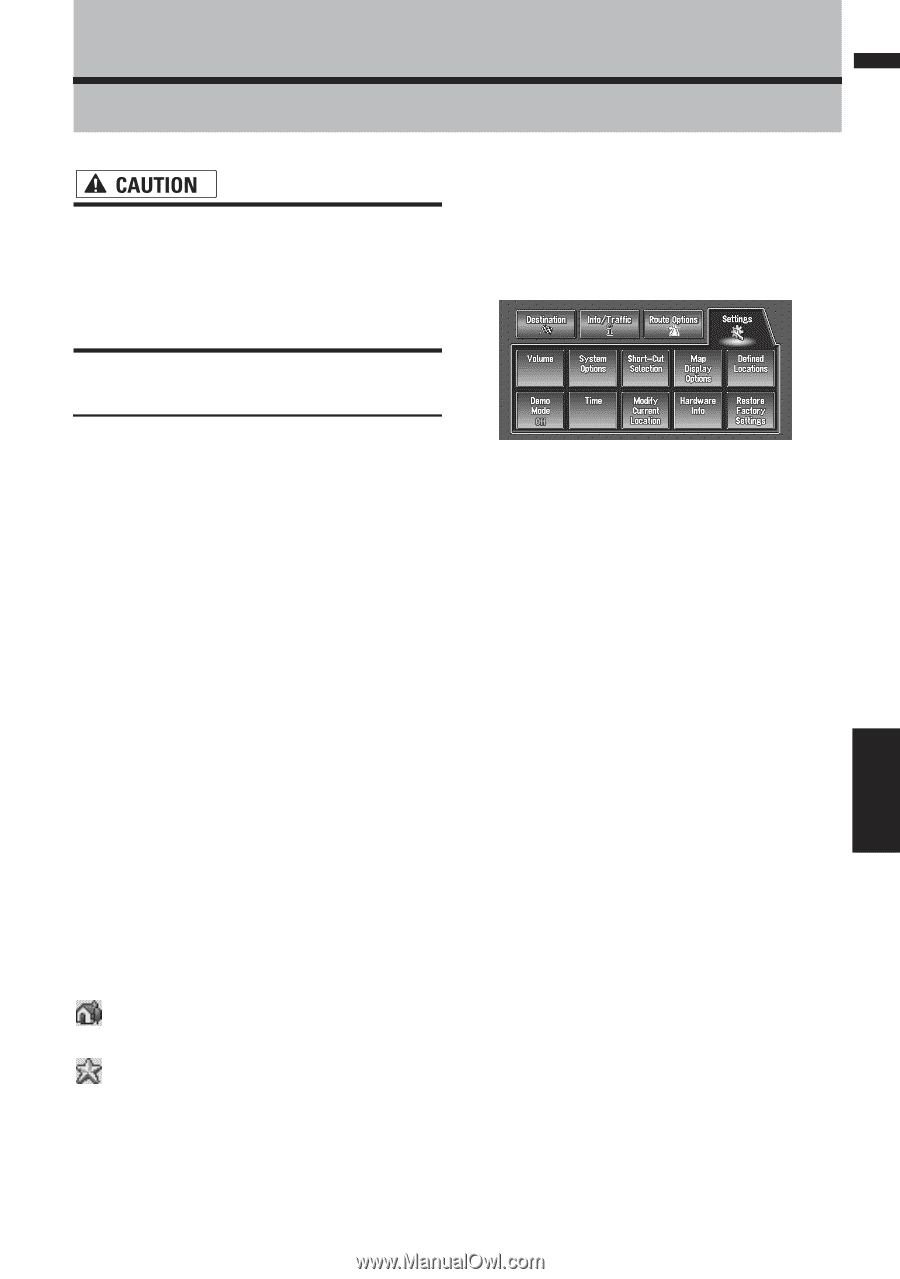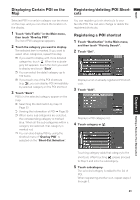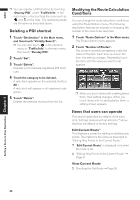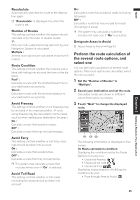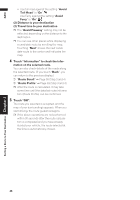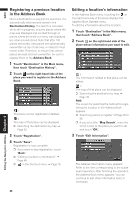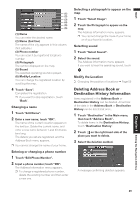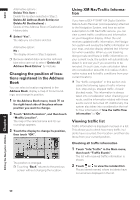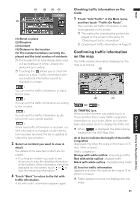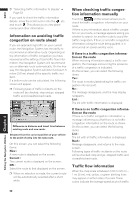Pioneer AVIC-D1 Owner's Manual - Page 49
Editing the Navigation Utilities - map update
 |
UPC - 012562739496
View all Pioneer AVIC-D1 manuals
Add to My Manuals
Save this manual to your list of manuals |
Page 49 highlights
NAVI Chapter 4 Editing the Navigation Utilities • For safety reasons, these functions are not available while your vehicle is in motion. To enable these functions, you must stop in a safe place and put on the parking brake before setting your route (see page 12 Interlock for details). 1 Touch "Setting" in the Main menu, then touch "Defined Locations". 2 Touch "Set "Go To"". When registering your home location, touch "Set "Home"". Editing Registered Locations The Address Book can store up to 300 registered locations. These can include home location, favorite places, and destinations you have already registered. This registered location information can also be modified. Also, routes to registered locations can be calculated by touching the screen. Registering places you visit frequently saves your time and effort. ❒ The Address Book is automatically updated in alphabetic order. However, "Return Home" and "Go to" always appear at the top. Registering your home and your favorite location Of the 300 registered locations that can be stored, home location and favorite locations can be stored separately in the Address Book. Registering your favorite location for the first time is described here. You can change the registered information later. You might find it useful to register your workplace or a relative's home as your favorite location. Map icons: : Home location icon : Favorite location icon You can select a method of location search on the display. ❒ The items already registered under "Return Home" or "Go to" can be modified. 3 Search for a location to register. ➲ Information on searching locations to register ➞ Page 35 to 38 ❒ If you select the "Map Search", move the scroll cursor to the place you want to set and touch "OK". 4 Point the scroll cursor to the location you want to register and touch "OK". 5 Touch "Save". Completes the registration. ❒ If you want to stop registration, touch "Back". ➲ "Editing a location's information" ➞ Page 48 Chapter 4 Editing the Navigation Utilities 47