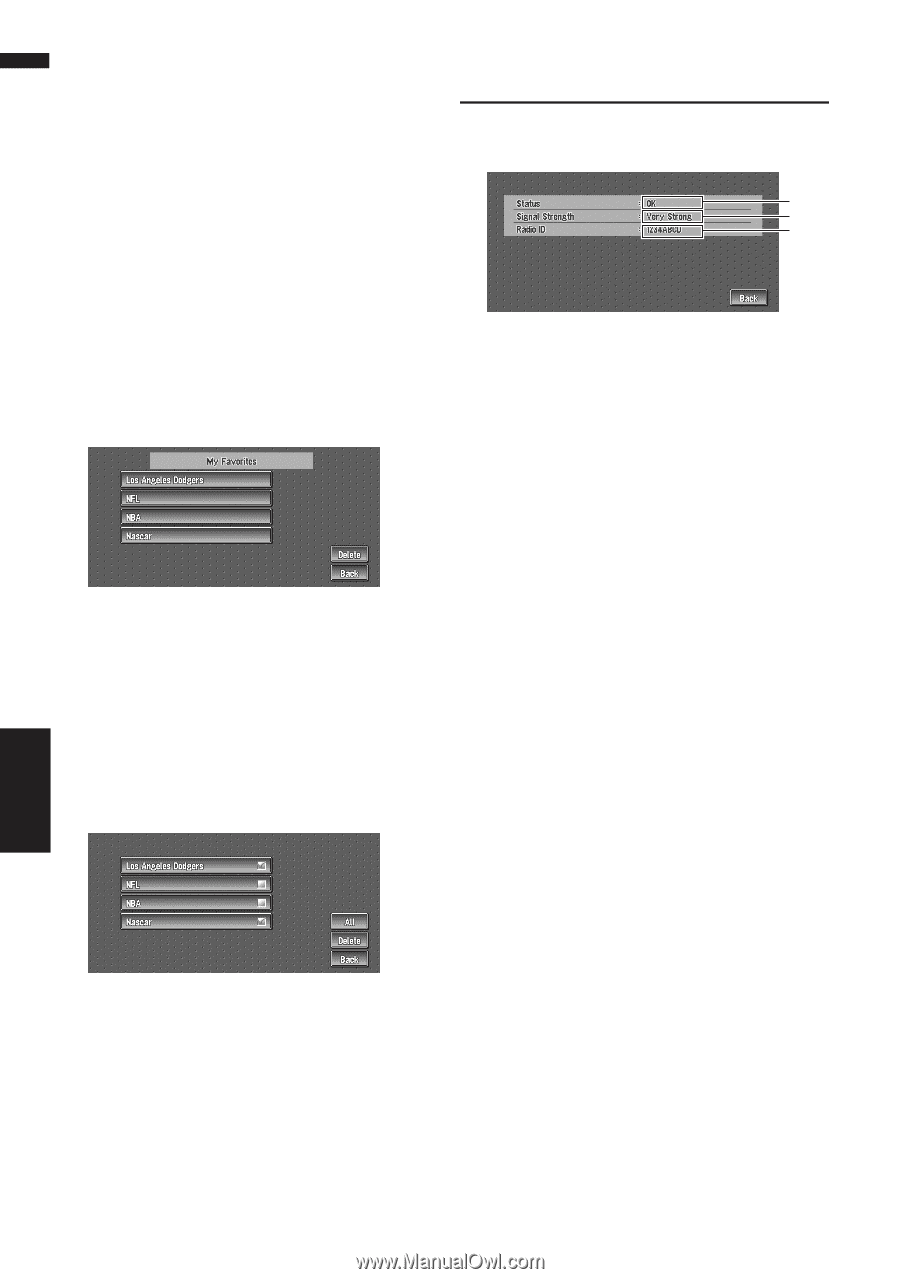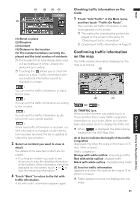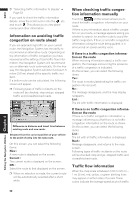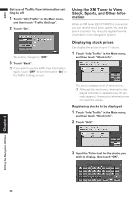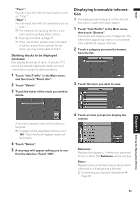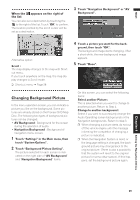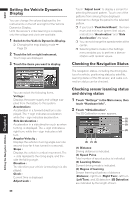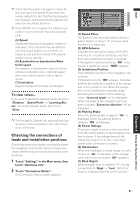Pioneer AVIC-D1 Owner's Manual - Page 58
Displaying favorite browsable, Information, Checking the Reception Status, of the XM Tuner - problems
 |
UPC - 012562739496
View all Pioneer AVIC-D1 manuals
Add to My Manuals
Save this manual to your list of manuals |
Page 58 highlights
NAVI Displaying favorite browsable Information An XM special content can be assigned as a shortcut or "My Favorites" so that it can be accessed without having to search every time an update is needed. The following are the instructions on how to do so: 1 Store the desired item (topic). ➲ Displaying browsable information ➞ Page 55 2 Touch "Info/Traffic" in the Main menu, and then touch "My Favorites". A list of registered items (topics) appears on the screen. Touch the item to display information about this item. Deleting favorite browsable information 1 Touch "Info/Traffic" in the Main menu, and then touch "My Favorites". 2 Touch "Delete". 3 Touch the name of the items you wish to delete. Checking the Reception Status of the XM Tuner 1 Touch "Info/Traffic" in the Main menu, and then touch "XM Status". (1) (2) (3) The current XM tuner's (GEX-P10XMT) reception status and signal strength appear on screen. (1) Status Depending on the XM tuner's (GEX-P10XMT) reception status, any one of the following may appear. OK No problem. Updating Updating encryption code. Check antenna Improper antenna connection. Not Connected (2) Signal Strength Depending on the signal strength, any one of the following may appear. Very Strong Strong Marginal Weak No signal (3) Radio ID The radio ID appears. Editing the Navigation Utilities Chapter 4 A red check appears next to the items you touched. ❒ To delete all favorite contents, touch "All". Red checks will appear next to all the items. 4 Touch "Delete". 5 A message will appear asking you to con- firm the deletion. Touch "OK". 56