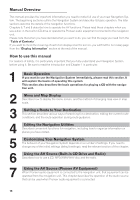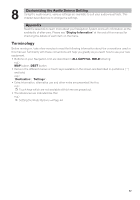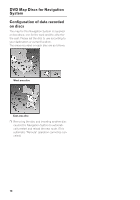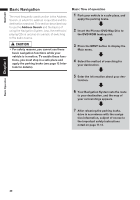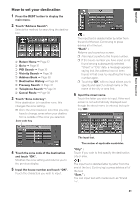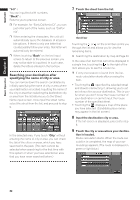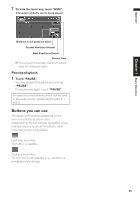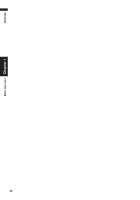Pioneer AVIC-D1 Owner's Manual - Page 23
How to set your destination
 |
UPC - 012562739496
View all Pioneer AVIC-D1 manuals
Add to My Manuals
Save this manual to your list of manuals |
Page 23 highlights
NAVI/AV Chapter 1 Basic Operation How to set your destination 1 Press the DEST button to display the main menu. 2 Touch "Address Search". Selects the method for searching the destination. ➲ Return Home ➞ Page 37 ➲ Go to ➞ Page 37 ➲ POI Search ➞ Page 35 ➲ Vicinity Search ➞ Page 36 ➲ Address Book ➞ Page 38 ➲ Destination History ➞ Page 38 ➲ Freeway Search ➞ Page 37 ➲ Telephone Search ➞ Page 37 ➲ Cancel Route ➞ Page 38 3 Touch "Zone code key". If the destination is in another zone, this changes the zone setting. ❒ Once the zone has been selected, you only have to change zones when your destination is outside of the zone you selected. Zone code key : The input text is deleted letter by letter from the end of the text. Continuing to press deletes all of the text. "Back" : Returns you to previous screen. ❒ Also input a prefix to the house number. ❒ If the house number you have input is not found among subsequently selected "Street" or "City" data, a message appears saying that the address has not been found. In that case, try inputting the house number again. ❒ Touching "OK" with no input allows you to specify and search a street name or the name of the city or area first. 6 Input the street name. Touch the letter you wish to input. If the next screen is not automatically displayed even though the street name is entered, try touching "OK". 4 Touch the zone code of the destination and touch "OK". Modifies the zone setting and returns you to the previous display. 5 Input the house number and touch "OK". Touch the characters you wish to input. The input text. The number of applicable candidates. "City" : Touch if you wish to first specify the destination city or area. : The input text is deleted letter by letter from the end of the text. Continuing to press deletes all of the text. "Sym." : You can input text with marks such as "&"and "+". 21