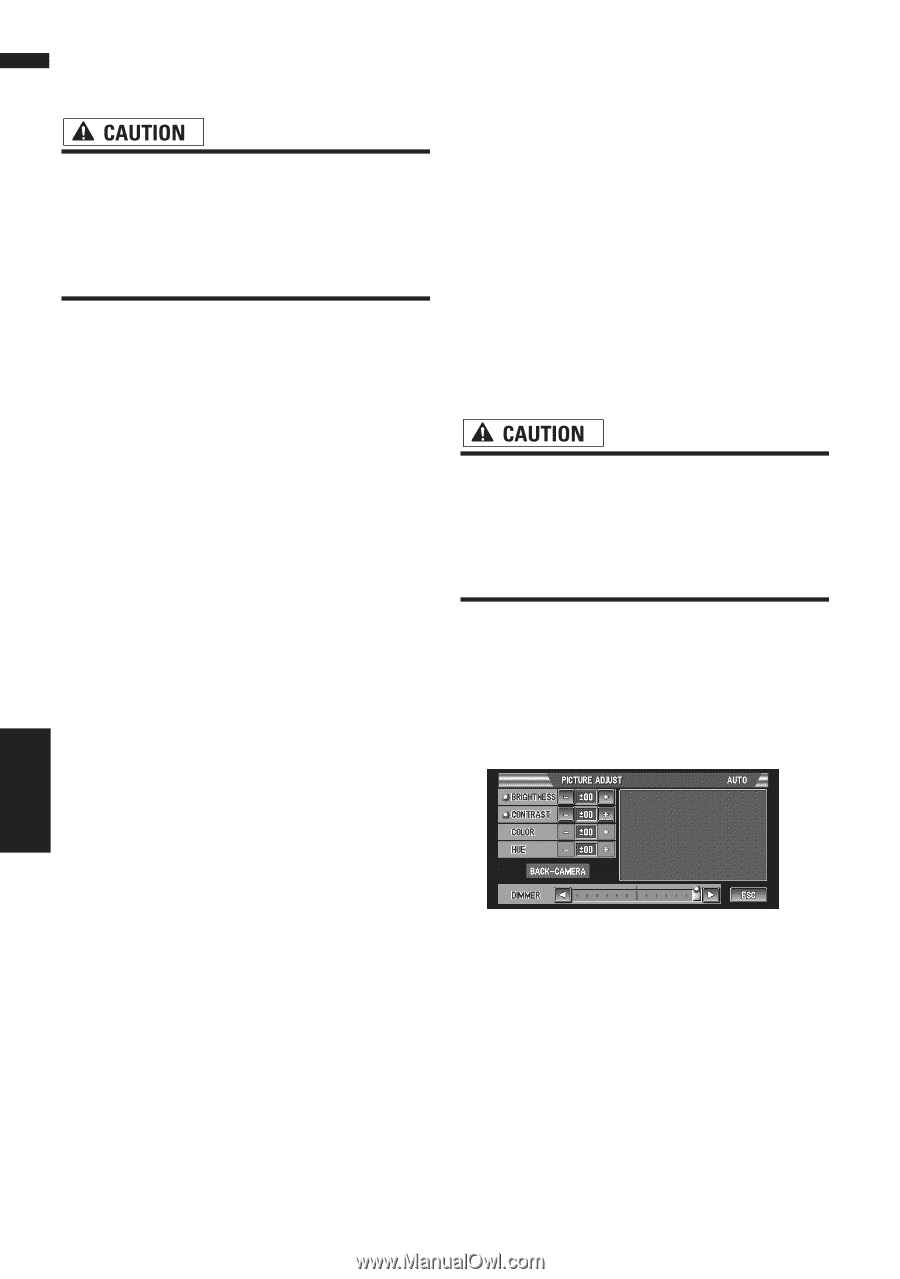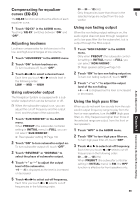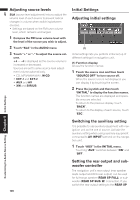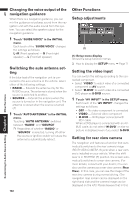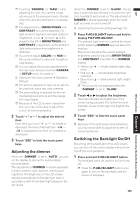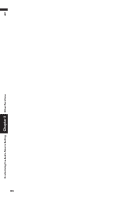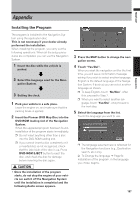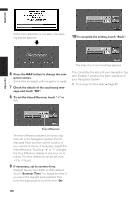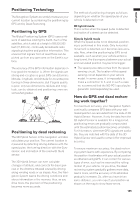Pioneer AVIC-D1 Owner's Manual - Page 106
Changing the Wide Screen, Operating the Picture Adjust
 |
UPC - 012562739496
View all Pioneer AVIC-D1 manuals
Add to My Manuals
Save this manual to your list of manuals |
Page 106 highlights
AV Customizing the Audio Source Setting Chapter 8 Other Functions Changing the Wide Screen Mode • For safety reasons, these functions are not available while your vehicle is in motion. To enable these functions, you must stop in a safe place and put on the parking brake before setting your route (see page 12 Interlock for details). 1 Touch "WIDE" to select the desired set- ting. Touch "WIDE" repeatedly to switch between the following settings: NORMAL (normal) - FULL (full) - JUST (just) - CINEMA (cinema) - ZOOM (zoom) NORMAL (normal): A 4:3 picture is displayed as it is, giving you no sense of disparity since its proportions are the same as that of the normal picture. FULL (full): A 4:3 picture is enlarged in the horizontal direction only, enabling you to enjoy a 4:3 TV picture (normal picture) without any omissions. JUST (just): The picture is enlarged slightly at the center and the amount of enlargement increases horizontally toward the ends of the picture, enabling you to enjoy a 4:3 picture without sensing any disparity even on a wide screen. CINEMA (cinema): A picture is enlarged by the same proportion as FULL or ZOOM in the horizontal direction and by an intermediate proportion between FULL and ZOOM in the vertical direction; ideal for a cinema-sized picture (wide screen picture) where captions lie outside. ZOOM (zoom): A 4:3 picture is enlarged in the same proportion both vertically and horizontally; ideal for a cinema-sized picture (wide screen picture). ❒ Different settings can be memorized for each video source. ❒ When video is viewed in a wide screen mode that does not match its original aspect ratio, it may appear differently. ❒ Remember that use of this system for commercial or public viewing purposes may constitute an infringement on the author's rights protected by the Copyright Law. ❒ Video will appear grainy when viewed in CINEMA or ZOOM mode. ❒ The navigation map and the rear view camera picture is always FULL. Operating the Picture Adjustment • For safety reasons, these functions are not available while your vehicle is in motion. To enable these functions, you must stop in a safe place and put on the parking brake before setting your route (see page 12 Interlock for details). You can adjust BRIGHT (brightness), CONTRAST (contrast), COLOR (color) and HUE (hue) for each source and rear view camera. 1 Press P.ADJ/B.LIGHT button to display PICTURE ADJUST. BRIGHTNESS - Adjust the black intensity CONTRAST - Adjust the contrast COLOR - Adjust the color saturation HUE - Adjust the tone of color (red is emphasized or green is emphasized) DIMMER - Adjust the brightness of display BACK-CAMERA - Switch to the picture adjustment display for the rear view camera 104