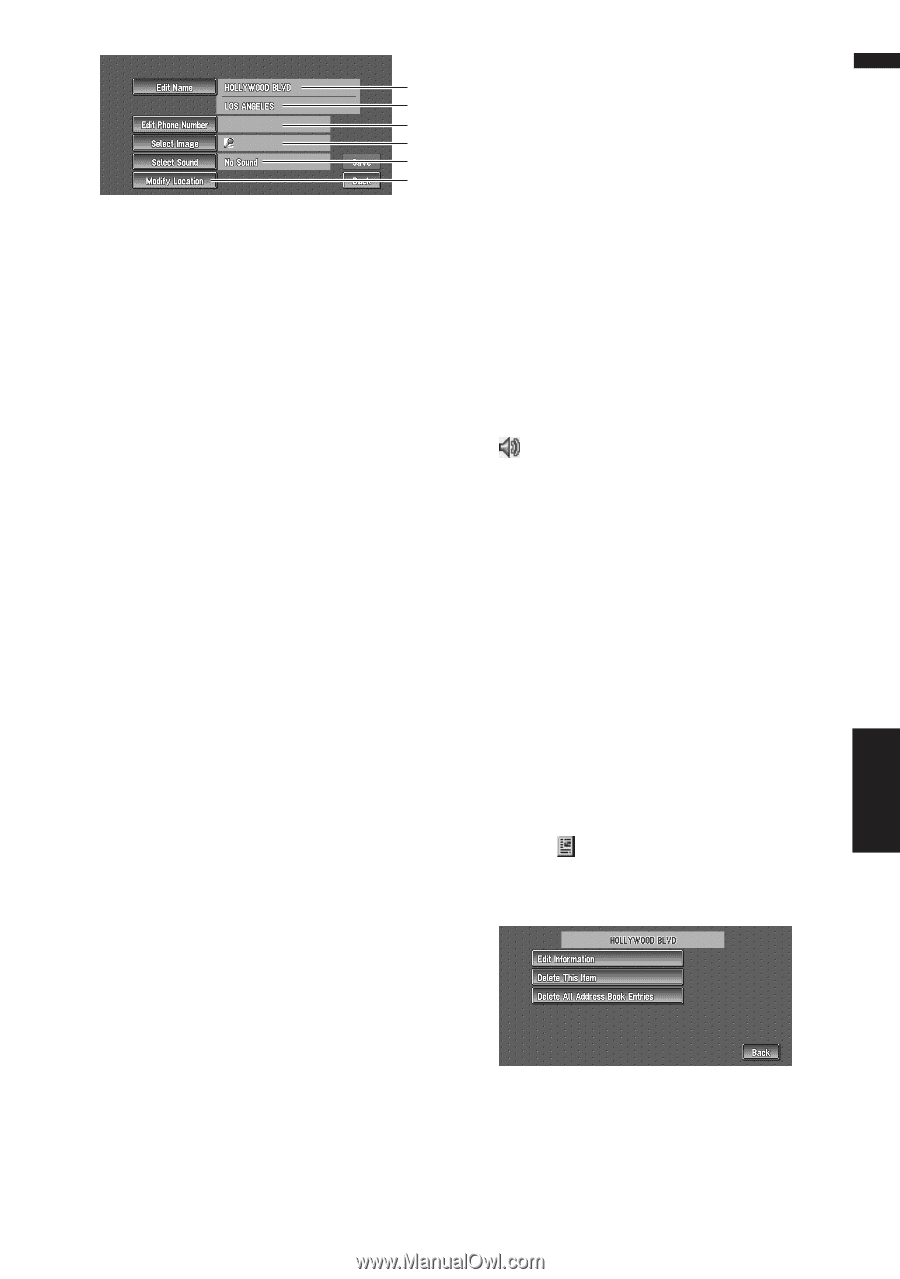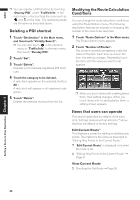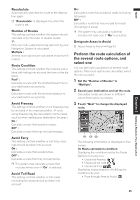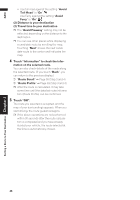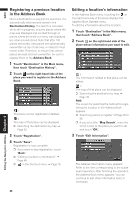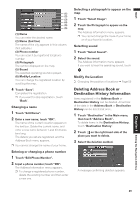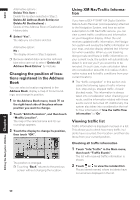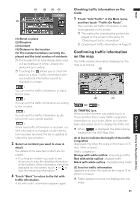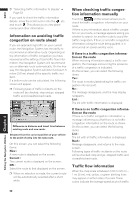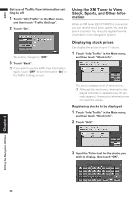Pioneer AVIC-D1 Owner's Manual - Page 51
Deleting Address Book or, Destination History Information
 |
UPC - 012562739496
View all Pioneer AVIC-D1 manuals
Add to My Manuals
Save this manual to your list of manuals |
Page 51 highlights
NAVI (1) (2) (3) (4) (5) (6) (1) Name You can enter the desired name. (2) Name (2nd line) The name of the city appears in this column. (Not editable.) (3) Phone number You can search by registered telephone number. (4) Pictograph The symbol displayed on the map. (5) Sound The selected operating sound is played. (6) Modify Location You can change the registered location by scrolling the map. 4 Touch "Save". Completes the registration. ❒ If you want to stop registration, touch "Back". Changing a name 1 Touch "Edit Name". 2 Enter a new name; touch "OK". The name of the current location appears in the text box. Delete the current name, and enter a new name between 1 and 23 characters long. The details you set are registered, and the Address Book menu appears. ❒ You cannot change the name of your home. Entering or changing a phone number 1 Touch "Edit Phone Number". 2 Input a phone number; touch "OK". The Address Information menu appears. ❒ To change a registered phone number, delete the existing number and then enter a new one. Selecting a pictograph to appear on the map 1 Touch "Select Image". 2 Touch the Pictograph to appear on the map. The Address Information menu appears. ❒ You cannot change the mark of your home or of your favorite location. Selecting sound 1 Touch "Select Sound". 2 Select the sound. The Address Information menu appears. If you want to hear the operating sound, touch . Modify the Location ➲ Changing the position of locations ➞ Page 50 Deleting Address Book or Destination History Information Items registered in the Address Book or Destination History can be deleted. All entries of the data in the Address Book or Destination History can be deleted at once. 1 Touch "Destination" in the Main menu, then touch "Address Book". To delete items in the Destination History, touch "Destination History". 2 Touch on the right-hand side of the place you want to delete. 3 Select the deletion method. A message confirming deletion appears. Chapter 4 Editing the Navigation Utilities 49